How To Use Whatsapp In Laptop Windows 10
🕐 1 Jul 23

Are you looking for ways to use your Windows 10 Laptop as a WhatsApp Web viewer? Then you have come to the right place. In this article we will show you how to use whatsapp in laptop windows 10.
WhatsApp being the most popular messenger App these days finds its use in a myriad of ways. A user who has to multitask with work sometimes finds it inconvenient to switch between his computer and mobile. So, it becomes very helpful if the user can view the WhatsApp messages in their laptop. In this article, let’s explore the different ways in which the WhatsApp messages can be accessed from laptop/PC.
Today most of the browsers are compatible with WhatsApp on web. However, when WhatsApp Web was initially launched some browsers were not compatible, for example Microsoft Edge. In order, to make WhatsApp Web work on Edge there were some additional settings required, which with the latest version is no longer required. However, if you are using an older version of Edge and run with incompatible issues, see the steps mentioned at the end of this article.
First let’s see how to access WhatsApp on Google Chrome, one of the most popular browsers today. The user needs to follow the below steps to successfully launch WhatsApp Web on Chrome.
- On your browser type https://web.whatsapp.com/
- A QR Code is then displayed on the screen of the computer.
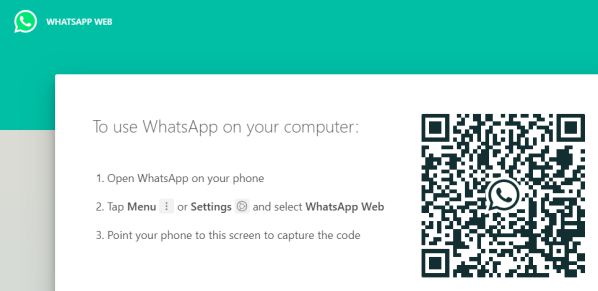
- Scan the QR Code with the mobile/tablet that has WhatsApp installed in it.
- After the QR Code is scanned one can view the WhatsApp messages on the screen of the computer.
For other browsers such as Mozilla, Opera, and others the same steps are to be followed. Facing compatible issue with Microsoft Edge? Follow these steps:
- Open the Microsoft Edge browser and visit WhatsApp Web. The browser then redirects to web.whatsapp.com
- Press the F12 key to launch the Microsoft Edge Developer Tools Window.
- In the Developer Tools Window, one needs to hit the Emulation Tab.
- Click the User Agent String (under mode)
- Using the drop menu, one can change the user agent string value from the default Microsoft Edge to Google Chrome/Firefox/Opera.
- Next open the Tab where Microsoft Edge was first opened.
- Refresh the Tab , then the QR code appears on the screen.
- Scan the QR code with the mobile/tablet.
- The webpage then automatically refreshes and then WhatsApp messages can be viewed on the screen of his computer.
Conclusion :-
It is really simple to launch WhatsApp Web on mobile. Hope this article on how to use whatsapp in laptop windows 10 helps you.













