How To Read Whatsapp Messages With One Tick
🕐 1 Jul 23

Smartphones can always keep you contactable and connectable at all times but sometimes it becomes really irritating and cumbersome. In this article we will show you how to read whatsapp messages with one tick.
With your tight schedule and being busy you cannot simply keep each and everyone happy all the time by replying to their messages. In case of WhatsApp the sender is informed if their messages have been read with the popping of the two blue ticks.
And with the last seen feature the sender also knows about the online presence of the other person. Here in this article let us see the tricks and hacks on how to read someone’s message without them ever finding out.
Below I have listed some DO’s and DO’NTs for the hack:
1. DO: Disable Read Receipts.
Disabling Read Receipts works both ways. It stops the other person from knowing whether you have read their messages and also the other way round.
- Open WhatsApp and click on the three vertical dots.
- Enter Settings menu.
- Choose Privacy Settings.
- Disable Read Receipts.
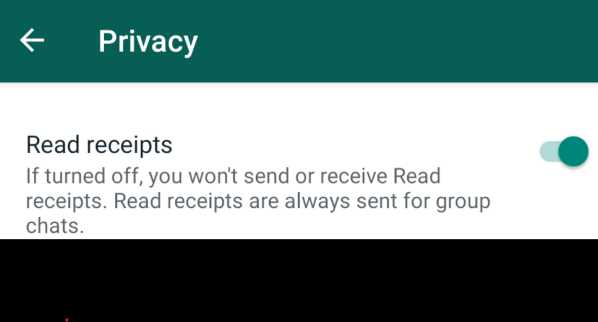
After disabling the Read Receipts make sure to turn off the last seen. Turning off Last Seen also works both ways. You will not be able to view someone’s Last Seen if you do not let them view yours.
- Open WhatsApp and click on the three vertical dots.
- Enter Settings menu.
- Choose Privacy Settings.
- Tap Last Seen.
- Select Nobody.

2. DO: Enable Pop Up Notifications in the lock screen
Set the Pop-Up notifications for your phone. Pop Up Notifications help in viewing the WhatsApp messages without getting into the App. The message can be read unless they are very long.
- Open WhatsApp and click the three vertical dots.
- Enter Settings menu.
- Select Notifications.
- Select Pop Up Notifications.
- Enable Screen “Off” option.
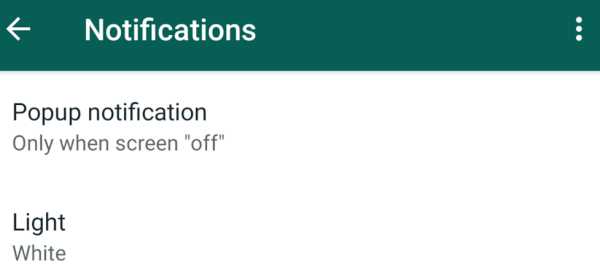
3. DO: Enable High Priority Notification
This can be enabled in the same Notifications option. High priority contacts can be pre-selected and the user can see the messages by flashing them up at the top of the mobiles screen. One should be careful to not to tap on the message as this will give the game away.
- Open WhatsApp and click on the three vertical dots.
- Enter Settings menu.
- Choose Notifications.
- Enable “Use High Priority Notifications”.

4. DO: Read WhatsApp messages in the Notification Bar
The Notification bar can be dragged down from the top screen of the mobile in order to read the WhatsApp messages. Some phones give the user the option to reply within the notification without the messages being marked as read.
5. DO: Reading Messages in the Android Widget
Most of the standard Android phones support the widget feature these days. The widget can be easily dragged to the home screen of the mobile and the user can then read the messages without opening the main App.
6. DO NOT: Read messages in airplane mode.
Some users might have tried to view WhatsApp messages by switching on the airplane mode or disconnecting the internet. This is not a good idea as the blue ticks pop up once the user gets back online.
Conclusion :-
Hope this article on how to read whatsapp messages with one tick helps you in getting to know how to read WhatsApp message without the other person getting to know about it.













