How To Use Google Assistant When Phone Is Locked
🕐 1 Aug 23
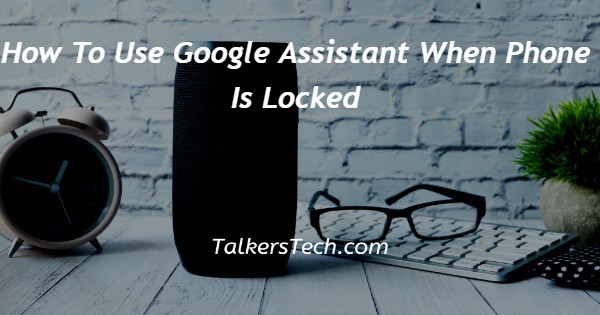
In this article we will show you the solution of how to use google assistant when phone is locked, it is a very frequent question how to use google assistant without unlocking phone or device you have.
A google assistant is software developed by google, it helps you get everyday tasks done more easily and is systematically designed to offer help in your day while keeping your information private, safe and secure.
All we can say a wonderful feature which can save your time and efforts.
You can do it by connecting your phone to computer. but unlocking your phone with PIN, pattern, password or face lock is easier.
But if you forgot your password, The situation will be scary! You can fix this problem.
If you are in an emergency, a professional tool will work for you. Connect Android device on your computer and select Unlock screen lock.
Click Start and connect your device to a PC.when you access these settings, you can now access almost every app on the phone like calendar events, shopping lists, send or receive messages, or we can say just anything else you can do with your unlocked phone, except with your phone locked, in your pocket, or on your desk.
So, It is a smart Android lock screen removal tool that efficiently removes screen locks on all Android versions and bypasses Samsung FRP lock.
It is an final and easiest solution that removes PIN, pattern, password or facial recognition in minutes.
But the situation is when your phone is locked how can you access google assistant. Yes ,you can do it by performing these steps on your phone:
Step By Step Guide On How To Use Google Assistant When Phone Is Locked :-
- At first open the Google app or activate the Google Assistant by saying “OK, Google†on your phone. you can do it by swiping from the bottom right or left corner on your device too.
- Now, tap on screenshot icon present on your phone.this icon looks like a box with three lines coming out of the top.
- Now click onto your photo in the top right corner of the screen .
- After that Look for the option Personalization in the Popular Settings section available in front of you.
- Now see if Personal Results is not activated enable it first.
- Below that option are your personal lock screen results. Enable this option too to use google assistant feature on your lock screen .
Conclusion :-
Now your google assistant will work, no matter what your phone is locked or not.
This means that even if your phone is in your pocket, as long as the microphone can hear you voice, you’ll be able to set reminders, turn on smart lights and much more with your device without even touching your phone. Because the screen is locked.
I hope this article on how to use google assistant when phone is locked helps you and the steps and method mentioned above are easy to follow and implement.













