How To Save Email As PDF In Outlook
🕐 1 Aug 23

In this article we will show you the solution of how to save email as pdf in outlook, when we talk about the feature of outlook by Microsoft, we find it is similar to the g-mail because we use both of them in sending or receiving mails.
But at the same time, we see the difference how they work. So, the fact is, Microsoft Outlook is an email client while Gmail is essentially webmail.
I think you all use mailing feature on your daily basis, many times you heard the saying convert your email as a pdf file.
You find it easy nut to crack, after all it is very easy to do. there are several ways to perform this task on Microsoft outlook.
On Microsoft outlook ways of converting emails and save them as PDF depends on the version of Microsoft Outlook you use. for example: in outlook 365, you can save an email by accessing the printer settings.
Step By Step Guide On How To Save Email As PDF In Outlook :-
- Open outlook 365 on your desktop first.
- Now open the email you want to save as pdf file in outlook 365.
- Now click on the file option present on the top of the screen on left hand side.
- You will see the print option available there. To open the print overview, click on the option.
- Click on the small arrow under “Printer†to open the drop-down menu, where you can see all available devices.
- From the drop-down list Select the “Microsoft Print to PDF†device from the available printers to convert the email to PDF.
- The document will not physically print but a window launches that lets you define an output location. Specify the path and file name to store the email you want to save as PDF.
- Finally click on “Save†to save the selected email as a PDF file on your device.
- By this way you can easily save your mail as pdf on microsoft outlook365.
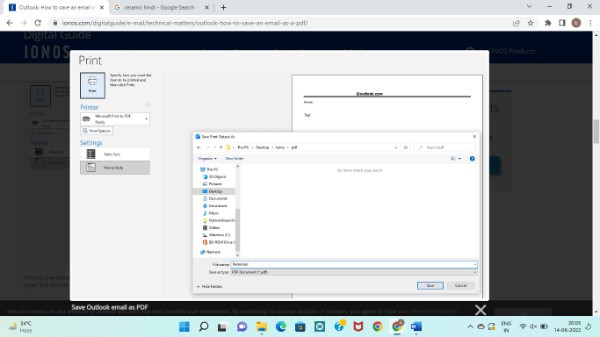
For outlook2010 there is a different way, which is mentioned below.
You can save email as pdf on outlook 2010, by followings these steps
You can save emails as PDF files in earlier versions of Outlook easily.
The process is slightly different to do this as compare to outlook 365. Here you save the email as a HTML instead of using print file.
After that then convert it to PDF using Microsoft Word.
- Open outlook.
- And select the email you wish to save as PDF.
- Now go to the menu at the top and click on “Fileâ€.
- From the dropdown menu that launches, select the “Save As†option.
- A dialog window opens that lets you choose the location or folder you wish to save the PDF file to. You can also modify the name of the file at this point.

- At the bottom of the dialog, click on “File type†and select “HTML†from the dropdown. Click on “Saveâ€.
- You can now close down Outlook and open Microsoft Word. Navigation elements are very similar across all Office programs. Click on the “File†tab and select “Openâ€. Then open the HTML file you just saved.
- Once the file opens, click on the “File†tab again and select “Save asâ€.
- Navigate to the file where you wish to store your PDF file. Select the “PDF†from the “Save as type†drop-down menu.
- After clicking “Save†you can find the newly created PDF file in the chosen location.
Conclusion :-
So, you can convert emails to PDF with older versions of Microsoft Outlook.
I hope this article on how to save email as pdf in outlook helps you and the steps and method mentioned above are easy to follow and implement.













