WhatsApp Web QR Code
🕐 1 Jul 23

In this article we will show you the solution of WhatsApp web QR code, now you can easily use the WhatsApp web version to scan the QR code. WhatsApp web and WhatsApp desktop act as extensions of your mobile WhatsApp account.
With the help of the QR code all the messages are sent between your phone and your laptop which helps you to see the conversation on both the devices regardless of where they are initiated.
In this article we will discuss a step-by-step guide on how you can view WhatsApp web QR code on both devices just follow the steps given below in order to see WhatsApp web QR code.
Step By Step Guide On WhatsApp Web QR Code :-
- Open Google Chrome or any other Browser on your PC.
- In the search bar type WhatsApp web.
- Once you click on this official website of WhatsApp web, a popup box will appear on your screen.

- In case you are not logged in the WhatsApp web version then a unique QR code will display at the the middle right corner of the screen.
- Along with this QR code you will also see the instructions of how you can use it for logging your WhatsApp web on your device.
- WhatsApp web QR code for logging it within the web application service.
- It is an advanced barcode format which make it easy for the user to use it on both devices simultaneously.
- Open WhatsApp on your mobile device.
- After this you need to click on the three dots placed at the top right corner of the WhatsApp application on your Android device.
- A drop down menu will appear on your screen with equal to various options at a new group, new cast, link devices, star messages, payment and settings.
- Now click on the option linked devices.
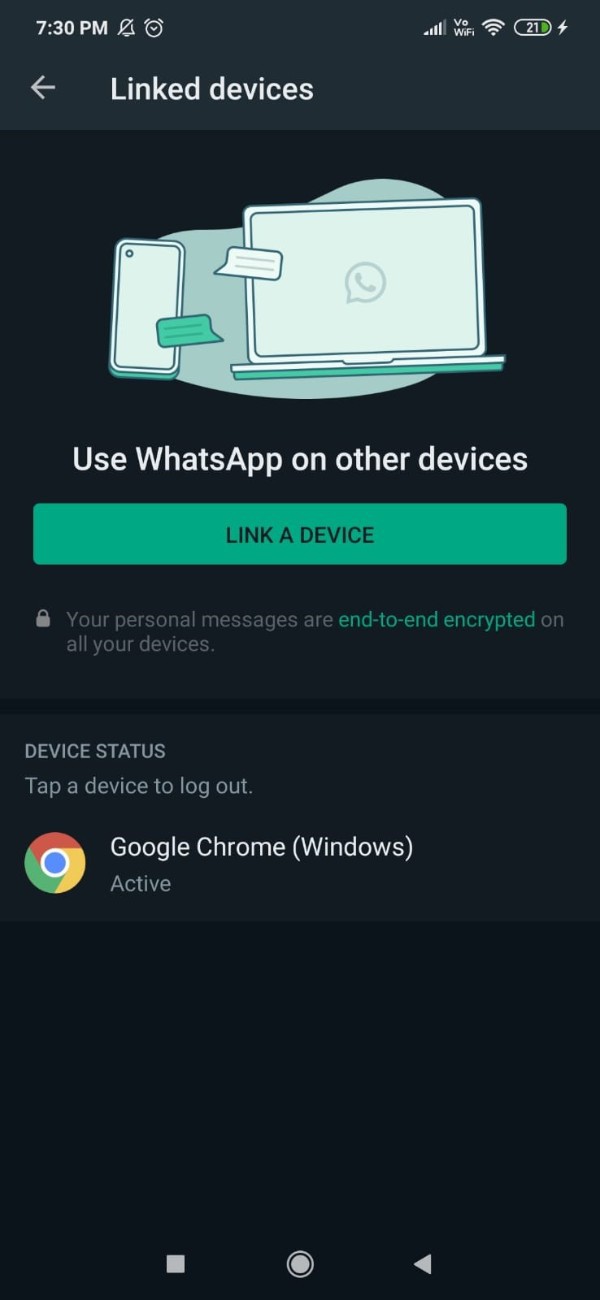
- Now in order to use WhatsApp on another device you need to click on the action link a device.
- Once you click this option you need to now need to point your camera towards the QR code on the opposite screen.
- Make sure to adjust the position of the QR code so that it fit into the square perfectly for scanning.
- Once the code is successfully scanned it will automatically login you to the WhatsApp web version on your laptop.

- It will show all the chat and your personal messages are end to end encrypted on all your devices.
- In your WhatsApp application on Android device you will also be able to see the device status along with the option of logging out.
Conclusion :-
In this article we cover an essential guide on how you can use WhatsApp web QR code.
I hope this article on WhatsApp web QR code helps you and the steps and method mentioned above are easy to follow and implement.













