WhatsApp Web On Mobile
🕐 1 Jul 23

In this article we will show you the solution of WhatsApp web on mobile, you can easily use WhatsApp web on mobile with the help of the browser on your Android device.
You can switch to desktop website for using the WhatsApp web on your Android device.
WhatsApp web has made it very convenient for the users to communicate within all the platforms such as desktop, mobile, laptop, iPhone, Mac and others.
In case you are looking for a solution on how to use WhatsApp web on mobile this is the right article for you just follow the steps given below in order to use WhatsApp web on mobile
Step By Step Guide On WhatsApp Web On Mobile :-
- Open Chrome browser on your Android device.
- Now tap the three dots placed at the top right corner of the Chrome homepage.
- A drop down menu will appear on the right side of the screen which will show various options such as new tab, new incognito tab, history, download, bookmark, recent tab, desktop site, settings, help and feedback.
- Select the option- desktop site from the menu.
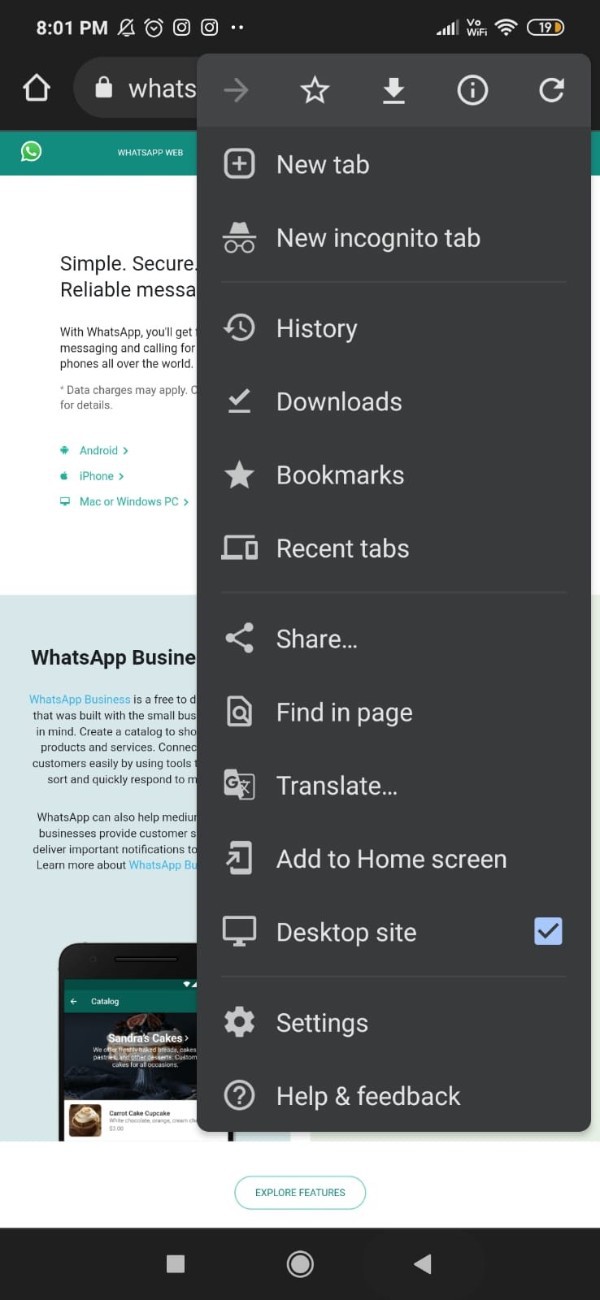
- Now in the search bar you need to type WhatsApp web.
- Now click on the official website of the whatsapp-web placed at the top of the Google search result.
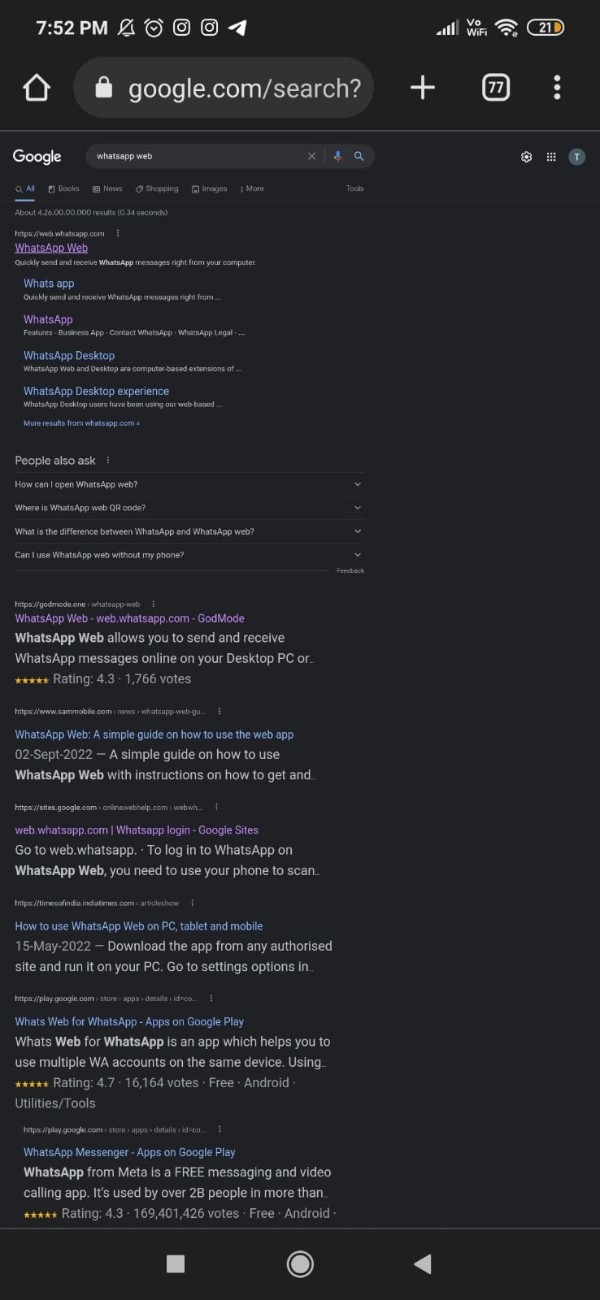
- Once you click on the official website of the WhatsApp web you will see five option Placed at the top of the WhatsApp desktop website.
- These tabs are called WhatsApp web, features, download, privacy, help centre.
- Below this you will also see the option of of WhatsApp business application and security by default along with the option of explore features.
- now you need to click on the option whatsapp-web placed at the top left corner of the screen.
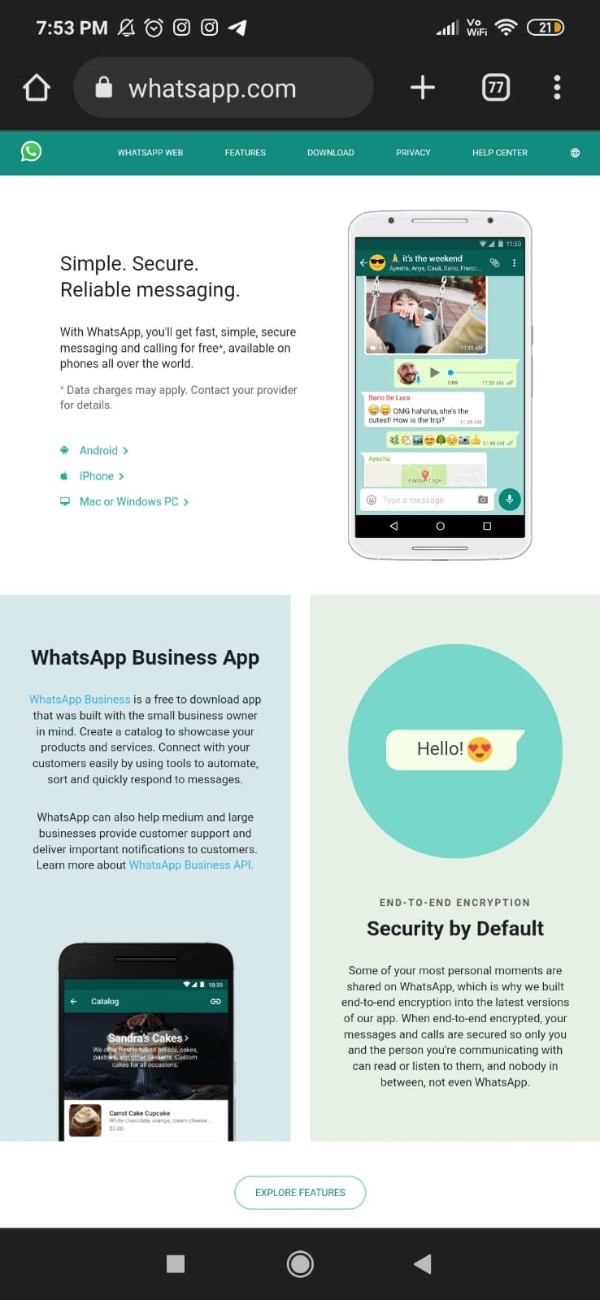
- Once you click on WhatsApp web, a popup box will appear on your screen.
- In case you are not logged in the WhatsApp web version then a unique QR code will display at the the middle right corner of the screen.
- Along with this QR code you will also see the instructions of how you can use it for logging your WhatsApp web on your device.
- It is an advanced barcode format which make it easy for the user to use it on both devices simultaneously.
- In this way, you can easily follow the instruction given in the WhatsApp web on your mobile device to use the WhatsApp on your computer.

Conclusion :-
In this article we covered an essential guide on how you can use the WhatsApp web using desktop website on Google Chrome. I hope this article on WhatsApp web on mobile helps you and the steps and method mentioned above are easy to follow and implement.













