WhatsApp Web Login With Phone Number
🕐 1 Jul 23

In this article we will show you the solution of WhatsApp web login with phone number, WhatsApp web does not provide any option of logging into web version with the help of phone number.
However there is a workaround in which you can easily login WhatsApp web with the help of phone number.
You need to take help from an Android emulator in order to download the WhatsApp app on your laptop.
The most common Android Emulator which can easily download the WhatsApp app in a laptop is BlueStacks.
In case you are looking for a solution on how to use WhatsApp Web login with phone number this is the right article for you just follow the steps given below in order to login WhatsApp web without phone number.
Step By Step Guide On WhatsApp Web Login With Phone Number :-
- Open Google Chrome on your laptop.
- Now search for BlueStacks in the search bar.
- In the home page itself, you will see the option to download the BlueStacks.
- Click this option to start the downloading procedure of BlueStacks on your laptop.
- It will take a few moments to finally complete the installation procedure because of the heavy size of the file.
- BlueStacks will provide various options on the next screen, such as Play Store, Game center, system apps, play and win, BlueStacksx.
- Select Play Store in order to download WhatsApp app in laptop.
- In the next step, you need to sign in with the help of your Gmail account.

- Now you need to click on the search bar in the Play Store.
- search for WhatsApp application and click on the option install.
- once the WhatsApp application is successfully installed click on the option open to proceed further.
- On the next screen it will ask you to choose the language to start WhatsApp web on your device.
- it will show you various language options such as English, Hindi, Arabic, Bengali and others.
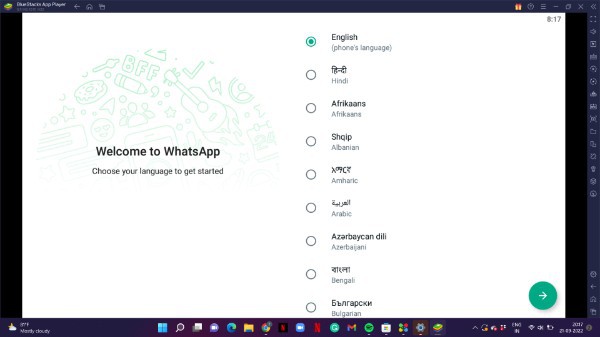
- Now on the next screen it will ask you to enter your mobile number so that it can verify.
- Make sure to select your country first before adding your phone number.
- To select your country you just need to click on the downward Arrow placed at the top of the screen to see the list of all the countries.
- Next you need to type phone number and click the option next placed at the bottom of the screen
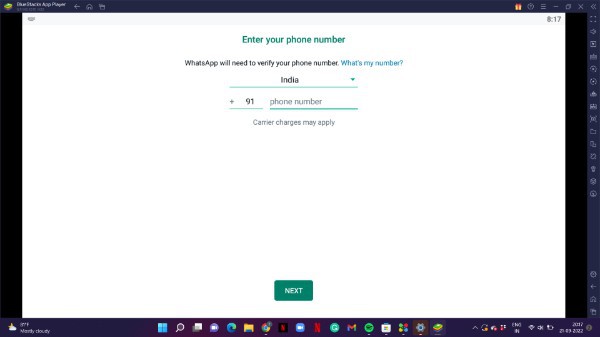
- After this you will receive a WhatsApp registration code on your device in the form of SMS.
- You need to enter the 6 digit code that you receive on your device in the form of SMS to successfully login with the help of phone number.
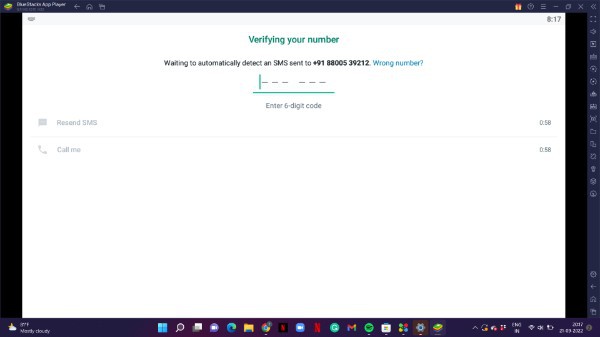
Conclusion :-
I hope this article on WhatsApp web login with phone number helps you and the steps and method mentioned above are easy to follow and implement.













