WhatsApp Notification Not Showing
🕐 1 Jul 23
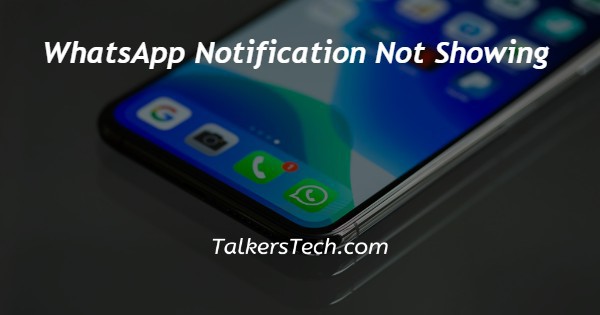
In this article we will show you the solution of WhatsApp notification not showing, there are various reasons why your WhatsApp notification is not showing on your screen.
When the notification of WhatsApp stop working then you need to manually open the application in order to check if you have received any message which can be very frustrating and time consuming.
Sometimes the reason for the WhatsApp notification error is that you have disabled the option or permission of WhatsApp notification.
You can easily fix WhatsApp notifications not working by turning off airplane mode, checking for app permission, do not disturb settings and other options.
In case you are looking for a solution on how to fix WhatsApp notification not showing this is the right article for you just follow the steps given below in order to fix WhatsApp notification not showing
Step By Step Guide On WhatsApp Notification Not Showing :-
- Open settings on your Android device.
- It will show you various options such as about phone, security status, display, Bluetooth, connection and sharing, lock screen, theme, wallpaper, apps, additional settings and others.
- Click the option apps.
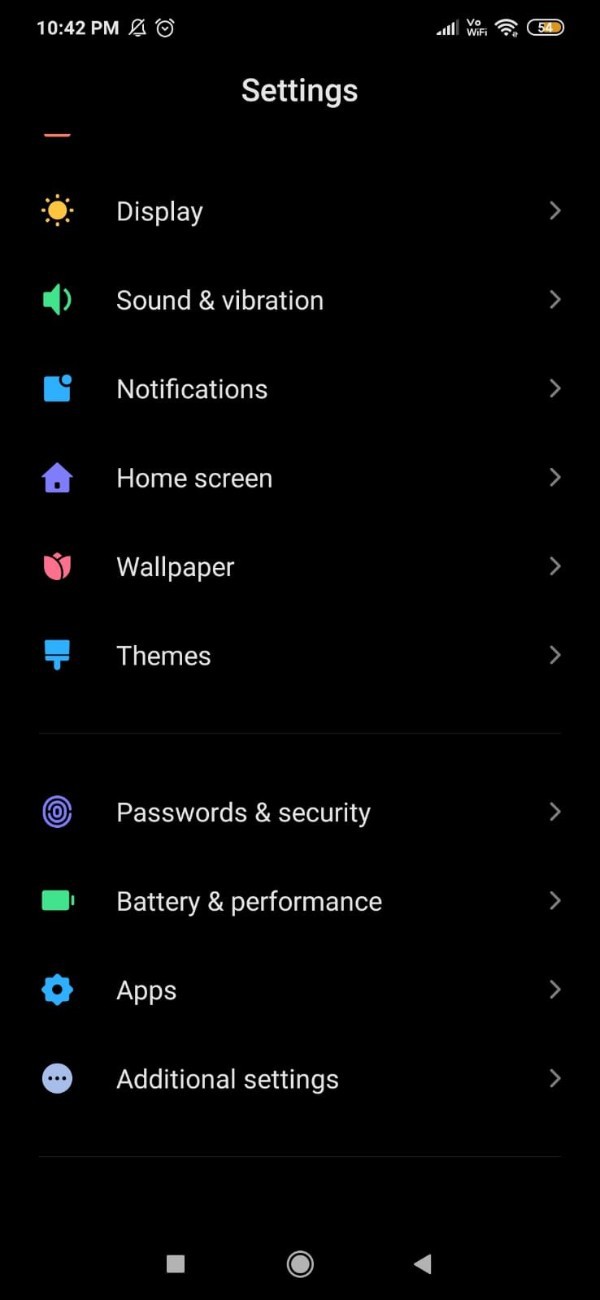
- The app will show 5 distinct tabs named system app settings, manage apps, dual app, permission and AppLock.
- Click the option manage apps.

- On the next screen you will see four options placed at the top of the screen called update, uninstall, find apps and permission.
- Below this you will see the list of all the installed applications on your Android device.
- You can easily search this application as per status, app name, usage frequency, And installation time.
- In the search bar type whatsapp.
- On the next screen you will see the information of whatsapp such as storage, data Usage and battery, permissions, notifications, advanced setting and other options.
- Under permission you will see various options such as auto start, app permission, other permission, notification, restrict data Usage and battery saver.
- Click the arrow place next to the option notifications.

- On the next screen you need to make sure that you have enabled the option of show notification placed at the top of the screen.

- Along with this you also need to make sure to check all the notifications enabled.
- In case you find any disable notification turn on the toggle to re enable it so that you can see the WhatsApp notification again on your Android device.
- If you have turn off the toggle of show notification placed at the top of the screen you need to turn it on then only you will be able to see WhatsApp notification.

Conclusion :-
In this article, we covered an essential guide on how to fix WhatsApp notification not showing along with the reason.
I hope this article on WhatsApp notification not showing helps you and the steps and method mentioned above are easy to follow and implement.













