WhatsApp Login Without Phone
🕐 1 Jul 23

In this article we will show you the solution of WhatsApp login without phone, this app belongs to Meta and it is one of the most popular and widely used applications for smartphones. In order to keep users interested, the application's owners regularly update the platform.
Are you aware that WhatsApp is also available on PCs and laptops, so you can use it without a phone.
There can be no doubt about this. Using a laptop or PC, users can access WhatsApp without a phone.
Since WhatsApp launched its 'without an actual phone' feature a few months ago, it has been well received by users.
There is no need for the phone to be online to run WhatsApp on four devices simultaneously.
If you're using WhatsApp on your PC while your mobile phone is off or busy, you can continue to use it.
Having learned that WhatsApp can be used on any device, including PC, tablet, laptop, or smartphone, you can run WhatsApp without an active internet connection.
There is no need to log out if you wish to access the platform without your phone.
WhatsApp can only be accessed through your phone or on other devices. If you're out, you'll have to open WhatsApp repeatedly on your computer.
The BlueStacks app manager enables you to run Android apps on your PC, such as WhatsApp, as if it were a mobile device.
Make sure your PC has an Android emulator installed before installing WhatsApp.
Step By Step Guide On WhatsApp Login Without Phone :-
- Install Chrome or another browser and open Bluestacks.com.
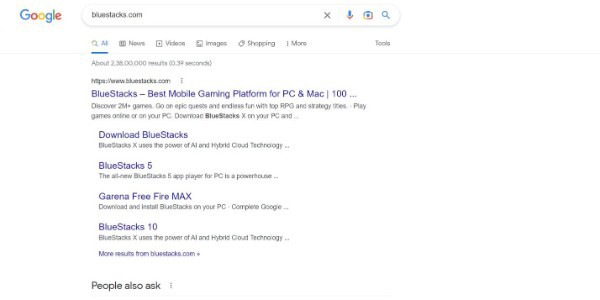
- To install BlueStacks, click the bluestacks.com Download BlueStacks button.
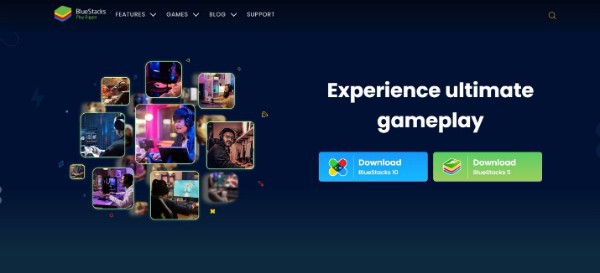
- Click the downloaded file to begin installing BlueStacks.
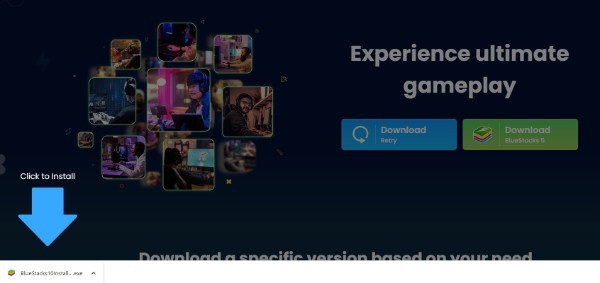
- The BlueStacks app can be downloaded and installed on either your Mac or PC by following the instructions on screen.
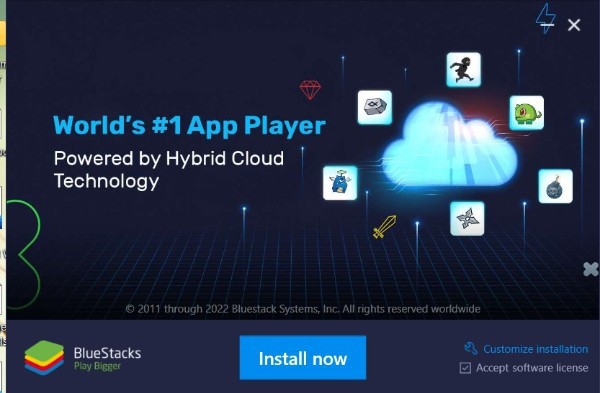
- BlueStacks can be opened once installation is complete. There is an icon called BlueStacks on the desktop.
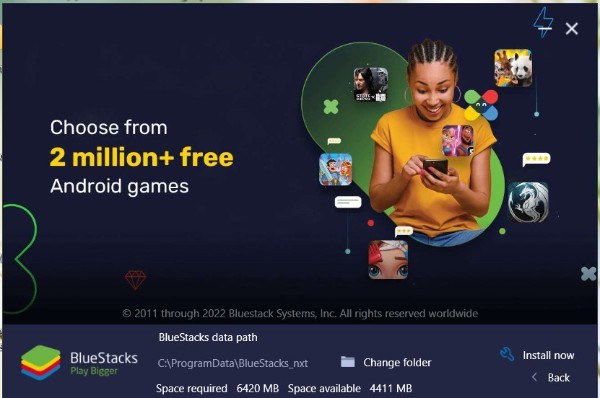
- When BlueStacks is open, WhatsApp should appear among the popular apps. The BlueStacks search bar also allows you to find WhatsApp by typing it in. Search for WhatsApp in BlueStacks and you'll find it

- To download and install WhatsApp, click Install in your computer's WhatsApp folder.

- Click the WhatsApp icon on your computer after installing it.

- When you verify your account, you'll be asked for your phone number. Instead of entering a mobile number, enter your home number. A method for verifying Android phones via their phone numbers.

- A verification message will appear on your computer screen. When you are ready to make a call, select the Call ME option and then press the Call button. Screen for verifying WhatsApp with the option to call me.

- You will receive an automated message from WhatsApp to the number you provided. A WhatsApp verification code will be emailed to you automatically. Remember the code after reading the message carefully.
- The computer will ask for the Verification Code on its screen.
Conclusion :-
WhatsApp is now available on both your computer and mobile device. It is a web-based extension of its app for your phone.
All your messages are synced between your phone and computer. Your actions on the phone will also be reflected on WhatsApp Web.
I hope this article on WhatsApp login without phone helps you and the steps and method mentioned above are easy to follow and implement.













