Reset Chrome Settings Android
🕐 1 Jul 23

In this article we will show you the solution of reset chrome settings android, Google does not provide any direct option of reset settings. However, there is a work around that will help Android users easily reset the Google Chrome settings on their device.
This work around a similar to other applications on your Android device. Android device does not include any built-in option for resetting the Chrome browser settings. the only way to reset the Chrome settings on Android is to simply clear the application data.
This will ultimately reset all the site settings on your Android device.
In case you are looking for a solution on how to reset Chrome settings on Android, this is the right article for you just follow the steps given below in order to reset Chrome settings on Android
Step By Step Guide On Reset Chrome Settings Android :-
- Open settings on your Android device.
- It will show you various options such as about phone, security status, display, Bluetooth, connection and sharing, lock screen, theme, wallpaper, apps, additional settings and others.
- Click the option apps.

- The app will show 5 distinct tabs named system app settings, manage apps, dual app, permission and AppLock.
- Click the option manage apps.

- On the next screen you will see for auction placed at the top of the screen called update, uninstall, find apps and permission.
- below this you will see the list of all the installed application on your Android device.
- you can easily solve this application as per status, app name, usage frequency, And installation time.
- in the search bar type google chrome.
- On the next screen you will see the information of the Google chrome such as storage, data Usage and battery, permissions, notifications, advanced setting and other options.
- At The bottom of the app info you will see three options called force stop, Uninstall update and clear data.
- click the option clear data.
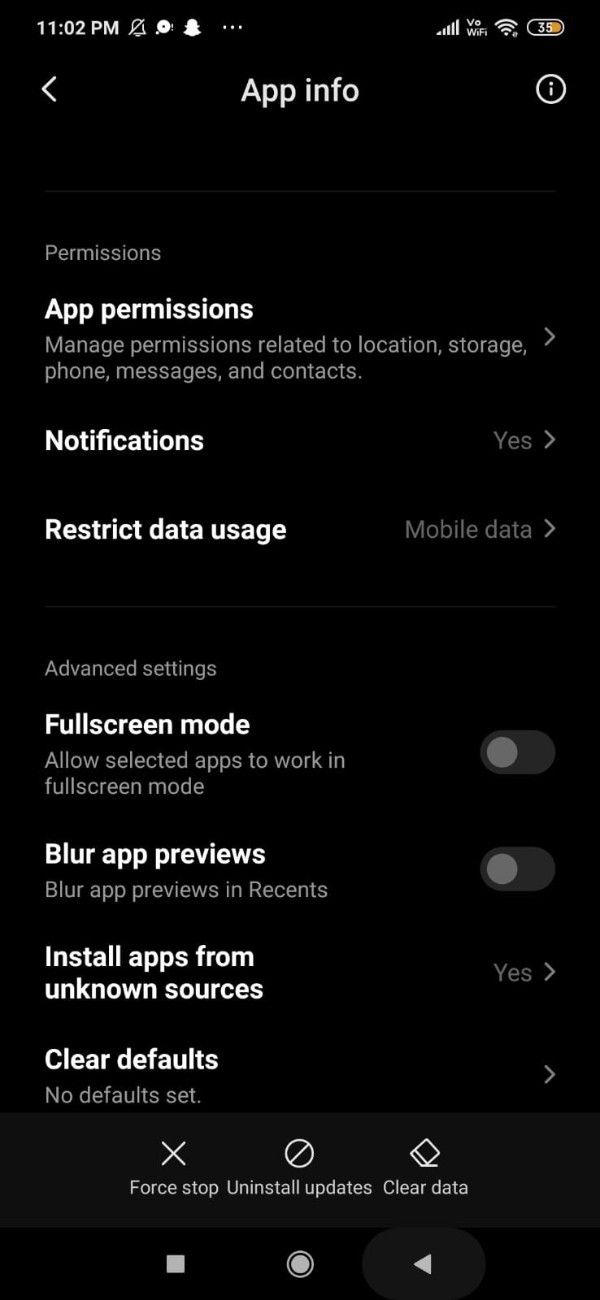
- Once you click the option cleardata you will see two options - manage space and clear cache.
- Click the manage space.
- On the next screen you will see Google Chrome storage three options called free up space, manage and clear alldata.
- Click clear all data.
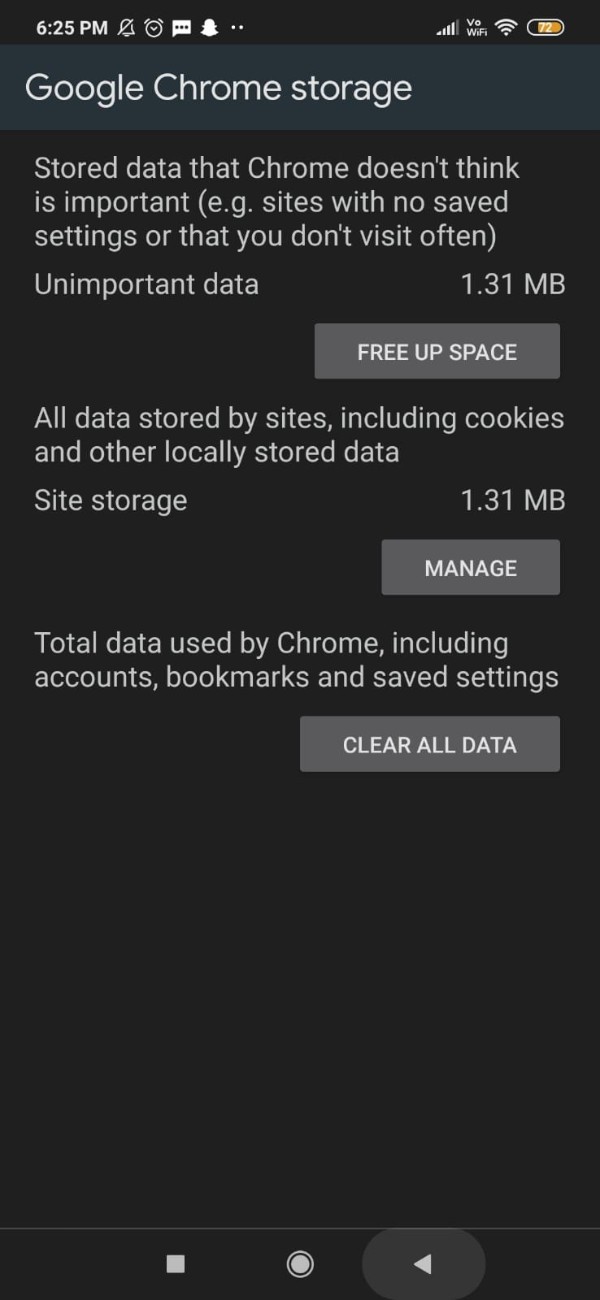
- A popup box will appear on your screen which will ask you to delete app data by clicking the option ok for confirmation.
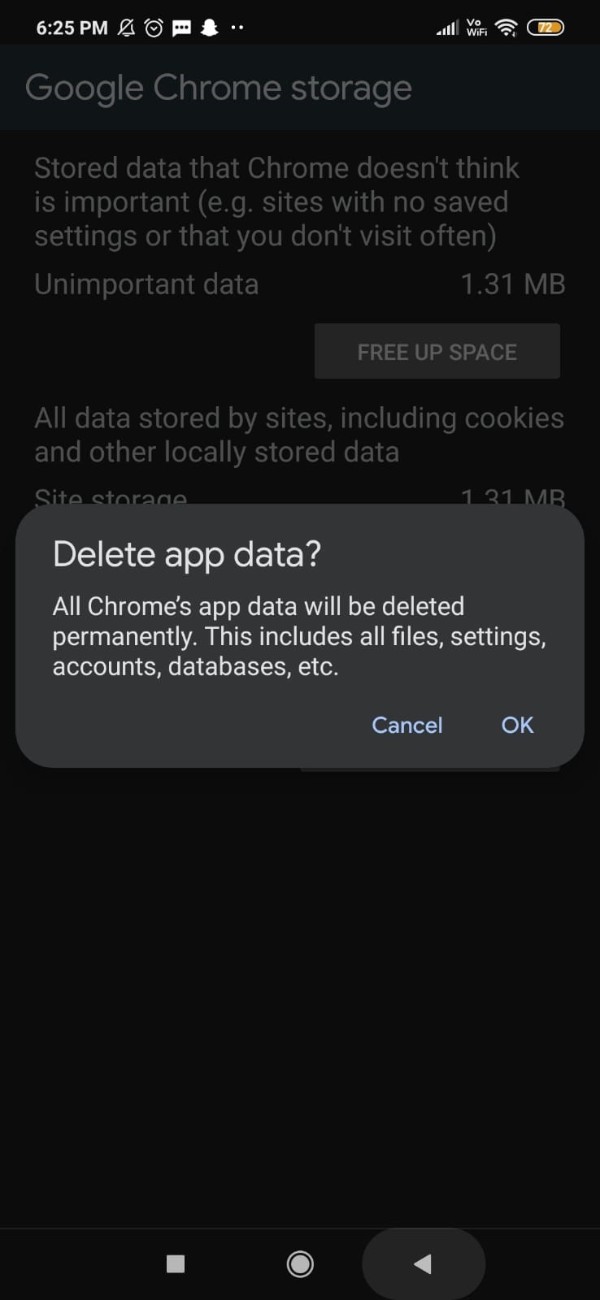
- By clearing all data you will be able to reset all the form data settings including bookmarks, account in order to reset it to default settings on your Android device.
Conclusion :-
In this article we covered an essential guide on how you can reset Chrome setting for Android device with the help of settings.
I hope this article on reset chrome settings android helps you and the steps and method mentioned above are easy to follow and implement.













