How To Write On Google Docs With Stylus
🕐 1 Jul 23
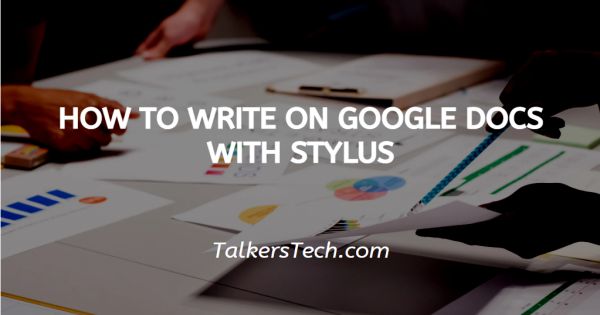
In this article we will show you how to write on google docs with stylus, It is a document creating tool preferred over MS Word for several reasons, one of the most prominent being its auto-saving feature.
Thus, if you close the document without saving it, none of your work is lost! Isn’t that wonderful?
In this article, we will see how you can use a stylus in Googel docs in just a few quick and easy steps.
One thing that you need to remember is that to use a stylus, you must have a virtual touch screen keypad or a touchscreen device such as a tablet, iPad, etc. that are compatible with a stylus. Follow the steps as explained below and you will be done in no time.
Step By Step Guide On How To Write On Google Docs With Stylus :-
-
Go to the Google homepage or the Google docs app directly. On the top right corner of the homepage, you will be able to locate the ‘Grid’ icon. From here, choose the ‘Docs’ option.
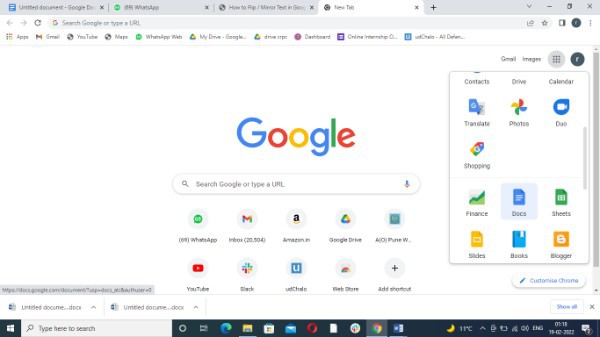
-
This will open a new window, here you can either open a blank document or a pre-existing one.
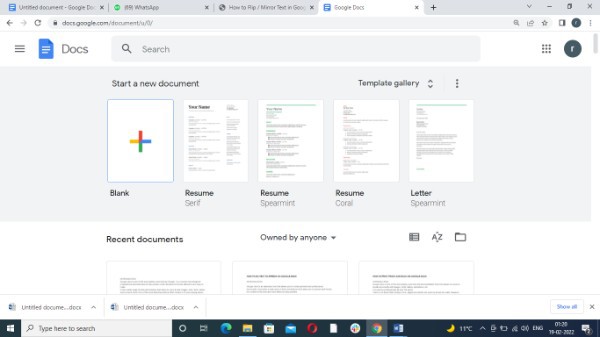
- Once you are on the Google docs page, you will be able to see a panel of headings at the top. From this, click on the ‘Insert’ tab located between the View tab and the Format tab in the panel.
- This will automatically open a drop-down list. From this list, click on the ‘Drawings’ icon.
-
From the extended list, click on the ‘+New’ icon.
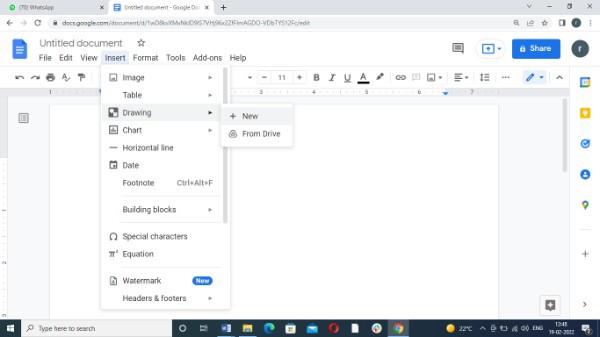
- A new window will appear on the screen. In this window, you will be able to see several options to add shapes, objects, images, etc.
- Click on the ‘Line’ option by hovering to the downward arrow next to it.
-
From the list that opens, click on the last option, that is, ‘Scribble’
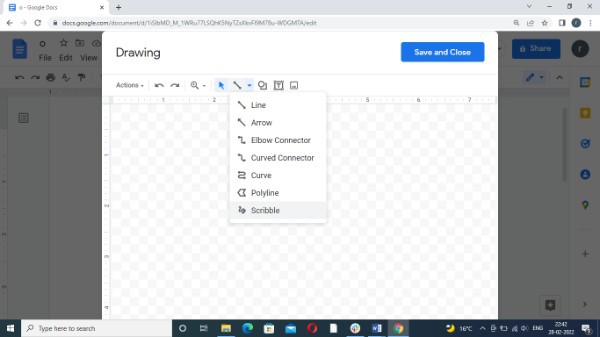
- This will allow you to either drag the line or use the mouse pad of a laptop, or use a compatible stylus.
- Create or write whatever you wish to write and add to the document.
-
Once you are done, click on the ‘Save and close’ icon located at the top-right corner.
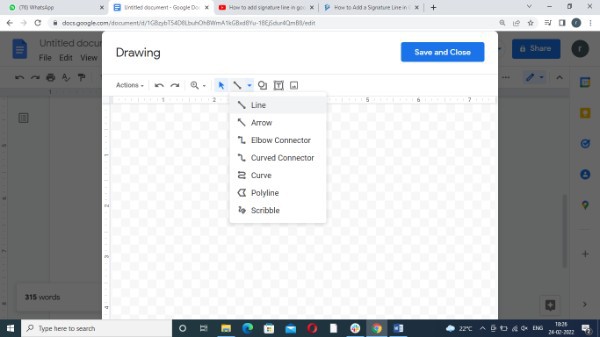
- This will bring the text on the main page where you can place and position it as per your liking.
Conclusion :-
I hope this article on how to write on google docs with stylus helps you and the steps and methods mentioned above are easy to follow and implement.













