How To Whitelist An Email In Gmail
🕐 1 Jul 23

In this article we will show you how to whitelist an email in Gmail, whitelisting an email means that you trust is the sender and you don't want the Gmail application to take any action regarding this email our email address and you don't want it to move to any of the spam sections.
Whitelisting means you want to see every email sent from a specific email address. Whitelisting is very easy with just a few clicks on desktop, Android or iPhone.
In case you are looking for a solution on how to whitelist and email in Gmail, this is the write article for you.
Step By Step Guide On How To Whitelist An Email In Gmail :-
- Open Gmail on your system.
- Make sure you are logged in to your account. In case you are not logged in to your account simply enter your valid email id along with password.
- Click the setting icon placed at the top right corner of the interface of Gmail.
- A drop-down list will appear on your screen which will show some options like quick settings, density, inbox type, Theme, email reading and reading pane.
-
From the drop-down list, select see all settings.
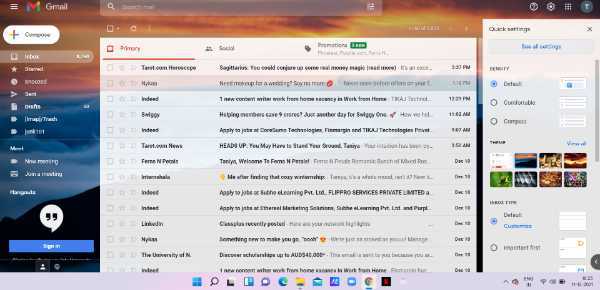
- A new setting page will appear on your screen which will show various options like general, labels, inbox, accounts, filters and blog addresses, forwarding and pop, add-ons, chat and meet, advanced, offline and themes.
- Click filter and blocked addresses from the menu.
- In this tab, you can apply filters to all incoming mail. You can also create a new filter and import files.
-
Click the option- create a new filter.

- Now you have a variety of options and you can select to whitelist an entire domain or a specific email address.
- In case you want to whitelist an entire domain then enter @ nameofdomain.com to the From field. In this article, we have added talkerstech@gmail.com to make sure that we never miss an update.
-
After entering the email address click the option - create a filter.
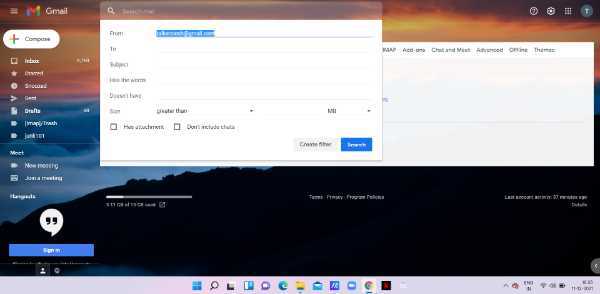
- You can also use other filters like subject, including the words, doesn't have, size, attachment, and chats.
- Various options regarding this email address will appear on your screen. These options include skipping the inbox, marking as read, star it, apply the label, delete it, forward it, never sending it to spam, never mark it as important, and others.
- Click the checkbox beside never send it to spam. A note is displayed at the bottom of the screen which informs that filter will not apply to old conversations in spam or Bin.
-
After doing this click create filter placed at the bottom.

- The selected email address is now whitelisted successfully.
Conclusion :-
I hope this article on how to whitelist an email in Gmail helps you in this article, we covered an essential guide.













