How To Watch YouTube On Samsung Smart TV
🕐 1 Jul 23
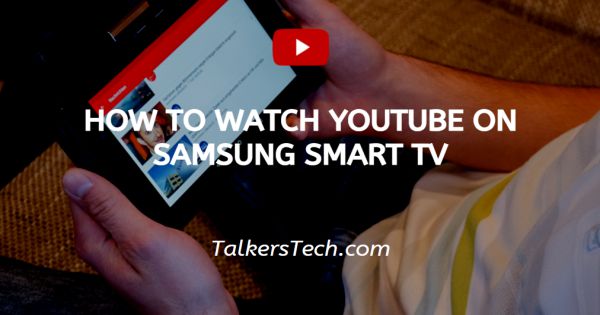
In this article we will show you how to watch YouTube on Samsung smart tv, as we all know, the world is moving fast and we have televisions in our homes that are Wi-Fi based. The world is getting smarter day by and Wi-Fi television is one the examples of it.
There was a time when televisions were space occupying and heavy but the world has changed quite a lot in within these years that we now have flat and slight weighted televisions that get installed on our walls and take less space in our homes.
A wonderful transformation from heavy to flat and bulky to light weighted television but yet another transformation these televisions are the in-built Wi-Fi connection and ability to install particular OTT platforms.
Such televisions are now known as Smart TV and they are for sure smart enough to act like a phone and allow apps in it. These TVs no more rely entirely on the cable or cable connection. Now they work with the help of Wi-Fi as well.
One of such Smart TVs, we have the latest Samsung Smart TV that also allow people to watch shows and movies on different OTT apps. You can install Amazon Prime, YouTube, Sony Liv or Hotstar in the TV itself from it feature to download apps.
In order to understand and learn how to do that, we will help you with this article. You are supposed to follow the given steps below and make sure you are doing as we have asked you to.
Step By Step Guide On How To Watch YouTube On Samsung Smart TV :-
- You are supposed to go the main menu. Now are have to go to the Samsung Apps icon and click on it. You can navigate or search the menu by the help of your remote control.
- Once you have reached the Samsung Apps center, you will see a search bar at the left corner of your screen. Click on it and type “YouTube.” Once you have typed the following, you are supposed to press the enter button.
- Then the system will automatically find the matching icon and will display it in the results.
- Now click on the result that is the YouTube icon. You will be redirected to the YouTube installation window.
- Once you have reached the window, you will see an option on the left side saying, “Install”. You have to press the Install button in order to have the YouTube app in your Samsung Smart TV.
Conclusion :-
Once the icon appear on your screen, the YouTube is installed and now you have to enter your account and password and wait for the content to load.
This is precisely how you install YouTube on your Samsung Smart TV and later on enjoy your favorite YouTuber and their content and videos.
I hope this article on how to watch YouTube on Samsung smart tv helps you.













