How To View Unread Emails In Gmail
🕐 1 Jul 23

In this article we will show you the solution of how to view unread emails in gmail, unread emails are something that can easily get lost among other emails in someone’s Gmail account.
While many of these emails may not be very important, sometimes, emails with important notes, deadlines and other vital information may face the same effect.
A lot of times when we open our emails, we get notified that there are some in our inbox that are left unread but it becomes difficult for us to locate it.
Having unread emails in our inbox can be quite inconvenient because that way, we often do now know if that particular email is either important, or not.
Step By Step Guide On How To View Unread Emails In Gmail :-
Too many unread emails take up too much space in our inbox. However, there are some easy customizations on Google that can help us to see the unread emails before any other emails.
These customizations make it easy for us to determine which emails are important and which ones are not, because that way, we can discard the emails that we don't need or even mark them as spam, and highlight those emails that might be of importance to us.
How to view Unread Emails in Gmail from Browser?
The following steps are helpful for showing unread emails at the top of the inbox.
- At first, one must open Gmail though web browser.
- The user will then need to log in to their Gmail account.
- Once the user logs in, they will then need to open settings, which is of a "gear" symbol.
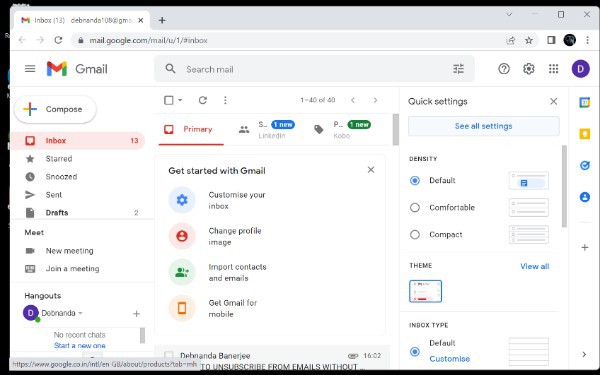
- After selecting "settings", the user will need to select the "see all settings" option.
- After choosing that option, the user will need to select the "inbox" option.

- Next, the user will need to select the “inbox type” drop-down menu
- The user with then need to select the option that says “unread first”
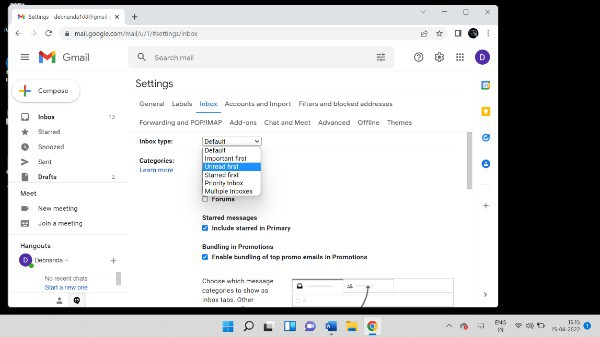
- In the final step, the user will need to select “save changes” to save settings customization.
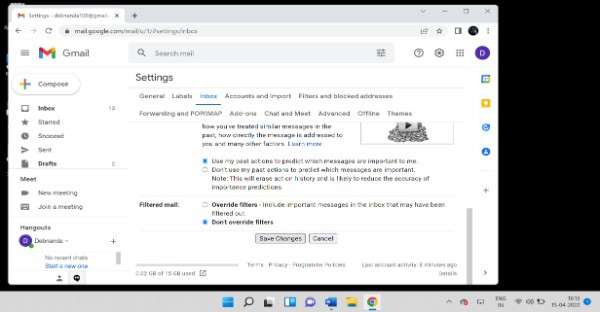
With these steps, the user will be able to see unread messages at the top of their inbox.
How to view Unread Messages in Gmail from App?
Unread messages can be also found from the Gmail app. In order to see unread emails through app, the user will need to follow certain steps:
- First, the user will need to log in to their email address and then select “settings” from the drop-down menu on the left.
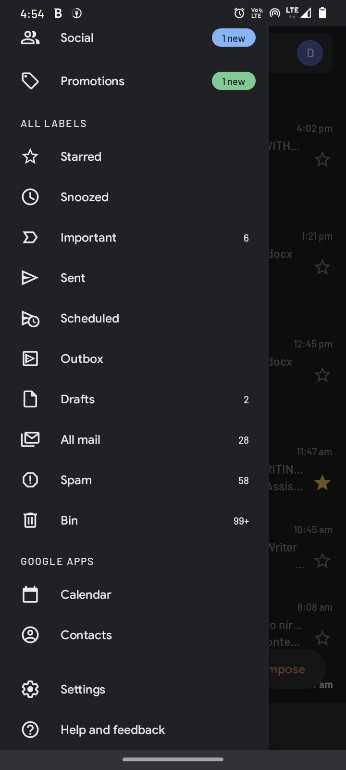
- Once the user selects “settings”, they will have to click on the email address they will need to work on.
- After selecting their preferred email address, the user will then need to select the “inbox” option.
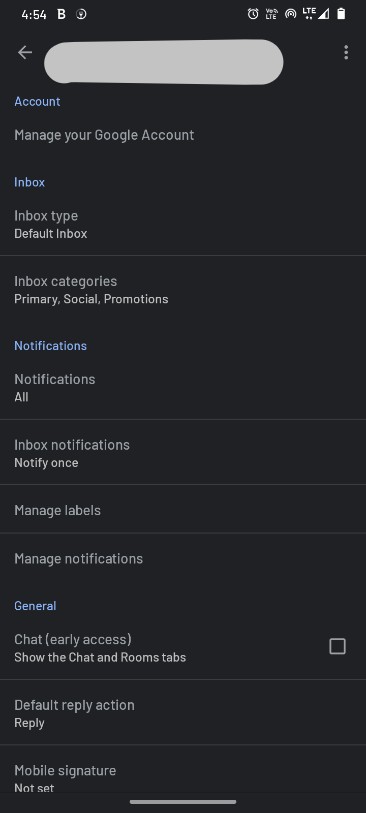
- Once clicked on the “inbox” option, the user will then need to select the “unread first” option from the drop-down menu.
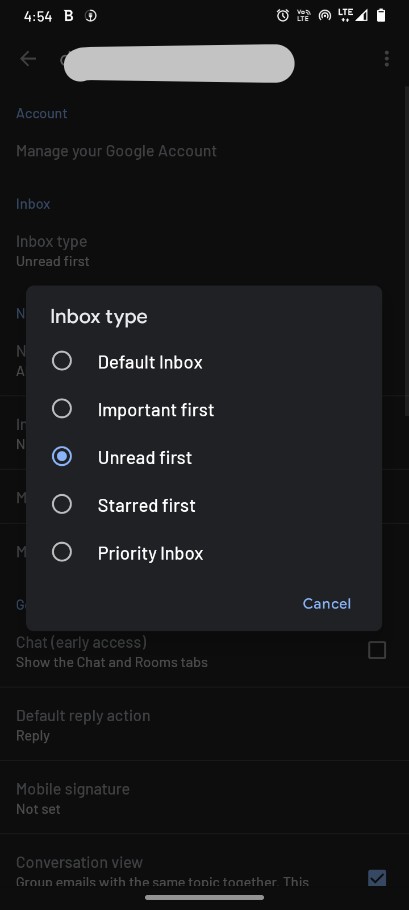
Now the user can simply exit from that page and from then on, they will continue seeing unread emails first in their inbox.
Conclusion :-
By following these easy steps, one can easily see unread messages at the top of their inbox.
This way, organizing important emails also becomes more convenient, as we can easily differentiate between important and unimportant emails.
I hope this article on how to view unread emails in gmail helps you and the steps and method mentioned above are easy to follow and implement.













