How To View In 3D Google Search
🕐 1 Jul 23
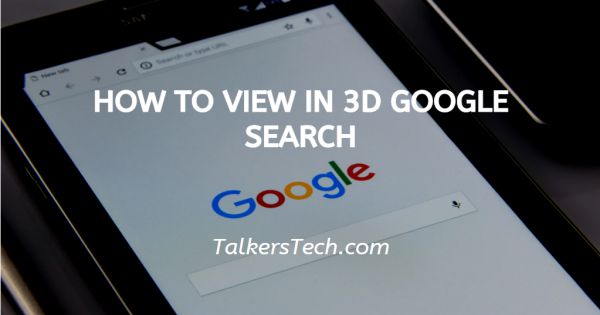
In this article we will show you how to view in 3D google search, Google introduces 3D animals for search in the year 2019. Google help the users to see and place the elements in 3D around their space starting with animals.
With the help of this feature help, the user watches animals in 3D. The Augmented reality animals that users can watch in 3dr tiger, alligator, m Cheetah dog, Panda, octopus, horse, shark, snake, wolf and Turtle.
Google also help the user watch the planets like mars, earth, Pluto, and others with the help of Augmented reality.
In 2021 Google also included a list of landmarks across the globe in its collection of 3D elements. It includes various statue monuments and other buildings.
Google has also included models of human body and original system including respiratory system, digestive system, skeleton system.
In Case you are looking for a solution on how to view elements in 3D Google search this is the right article for you.
Step By Step Guide On How To View In 3D Google Search :-
- Open Google Chrome on your Google device. You can only watch 3D elements with the help of your smartphone. This feature is not supportable on laptops or PC.
- Enter the term that you want to see in 3D on your device.
- In this article, we have to type the animal- tiger in the Google search bar.
- As you can see in the picture given below the result for the tiger will appear on the screen. Scroll down and look for the option- view in 3D.
- In a new page you can see the Augmented reality Tiger with you can resize and more with your fingertips.
- Click the option of view in your space.
- In order to see a true to size version in your space you need to give access to your camera microphone and device storage by clicking the option give access
- A camera screen will appear in front of you which will ask you to move your smartphone from one point to another. You need to move your phone for a minute till the object recognises the base for appearance.
- As you can see in the picture given below the tiger is visible in 3D on your screen.
- You can zoom out and in making the object appear larger or smaller. You can also drag and drop the object to move it around.
Conclusion :-
I hope this article on how to view in 3D google search helps you in this article we covered and essential guide and the steps mentioned above are very detailed and easy-to-follow.













