How To View Gmail Profile Picture Of Other Users
🕐 1 Jul 23

In this article we will show you how to view Gmail profile picture of other users, the profile picture of the users in Gmail are tiny and they need to be large in order to see it more clearly.
Many of the users don't know that the image can also be seen in full size in Gmail. You can increase the profile picture size with a few workarounds.
You can view Gmail profile pictures of other users on PC or phone. It is completely based on the image quality on the actual resolution of the picture that the other user has used as his or her profile picture.
Step By Step Guide On How To View Gmail Profile Picture Of Other Users :-
- Open Gmail on your browser. Chrome is highly recommended to view Gmail profile pictures in this case.
- In case it does not log you in to your account, simply enter your valid email id along with your password.
- After logging into your account look for the mail from the specific user whose profiles picture you want to see.
- In case you do not find the mail from the specific user you can also type any related keyword in the search field placed at the top of the Gmail interface.
- The selected mail will open on a new screen where you will see the message and other content of the mail.
- Place the mouse cursor towards the profile picture and right-click it.
- A drop list will appear on your screen which will show options named- open image in a new tab, save image as, copy the image, copy image address, Create QR code for this image, search Google for image, And inspect
-
Select the open image in the new tab from the drop-down list.
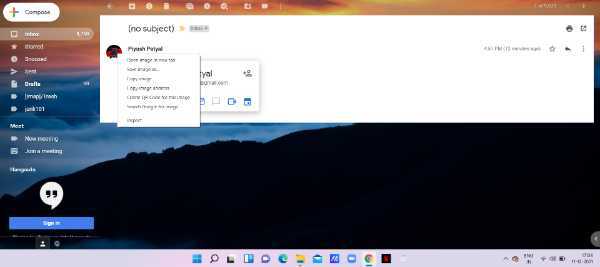
- The profile picture will appear in the new tab.
-
As you can see in the picture given below the profile picture is open in a new tab. The size of the image is comparatively too small and can't be seen properly.

- To change this, look for the URL at the top of the profile picture.
- Double-tap the URL address to edit it.
-
As you can see in the picture given below, the end of the URL comprises text s=40.
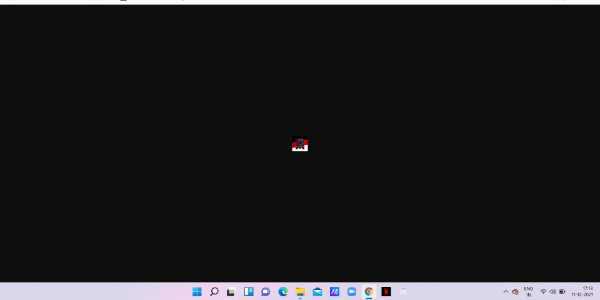
-
Replace the URL text with s=900.

- Now the picture will be enlarged after entering the bigger numerical.
Conclusion :-
I hope this article on how to view Gmail profile picture of other users helps you in this article, we covered an essential guide and the steps mentioned above are quite detailed and easy to follow.













