How To Verify ShareChat Account
🕐 1 Jul 23

In this article we will show you how to verify ShareChat account, ShareChat application allows users to get mobile verified with the help of account settings within the application as well as its official website.
ShareChat verified the account for the users who have given a special contribution or they specify some of the pre-requirements for the categories in order to get verification from the ShareChat official.
In case you are looking for a solution on how to verify a ShareChat account it is the right article for you just follow the steps given below in order to verify your ShareChat account.
Step By Step Guide On How To Verify ShareChat Account :-
By Using The ShareChat Official Website.
- Open Google Chrome on your Android device.
- In the search bar, type ShareChat.
- Now you need to click the first link of the official website of ShareChat.
- After this on the next screen it will ask you to select your language.
- You will see some of the following languages on the screen such as Hindi, Marathi, Bengali, Gujarati, Telugu, and others.
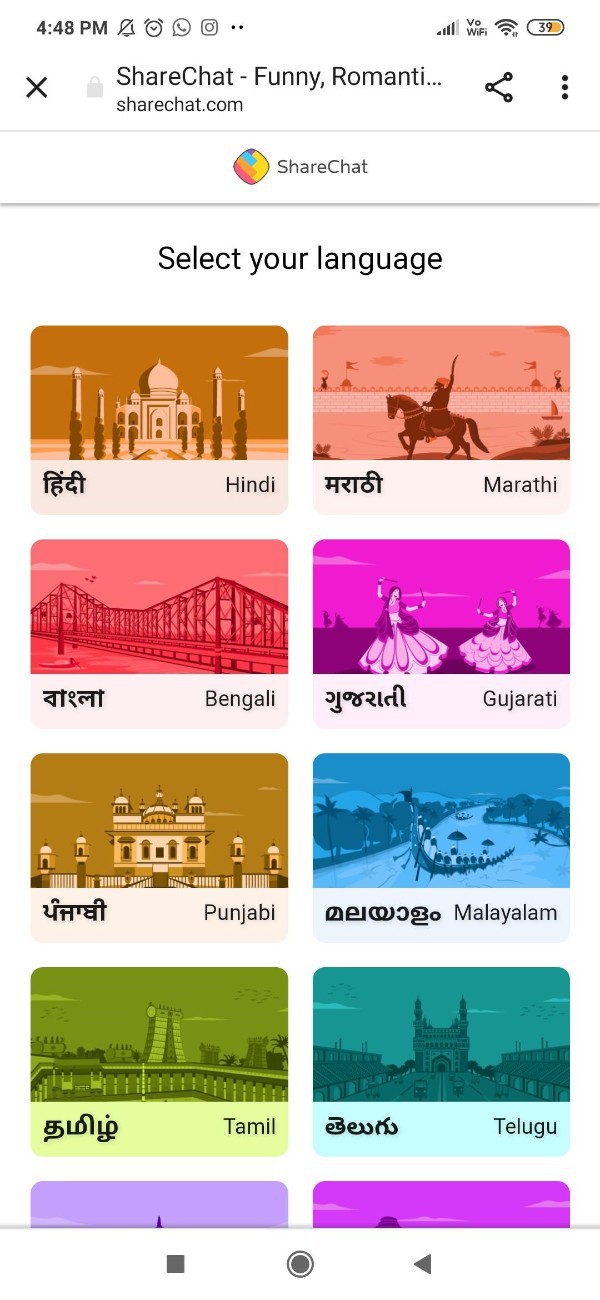
- After selecting the language You will see 4 tabs placed at the bottom of the ShareChat homepage.
- The 4 tabs include explore, home, Video and profile.
- Click the option profile placed at the bottom right corner.
- It will ask you to sign into your account by entering your mobile number.
- Once you enter your mobile number it will send you one time password.
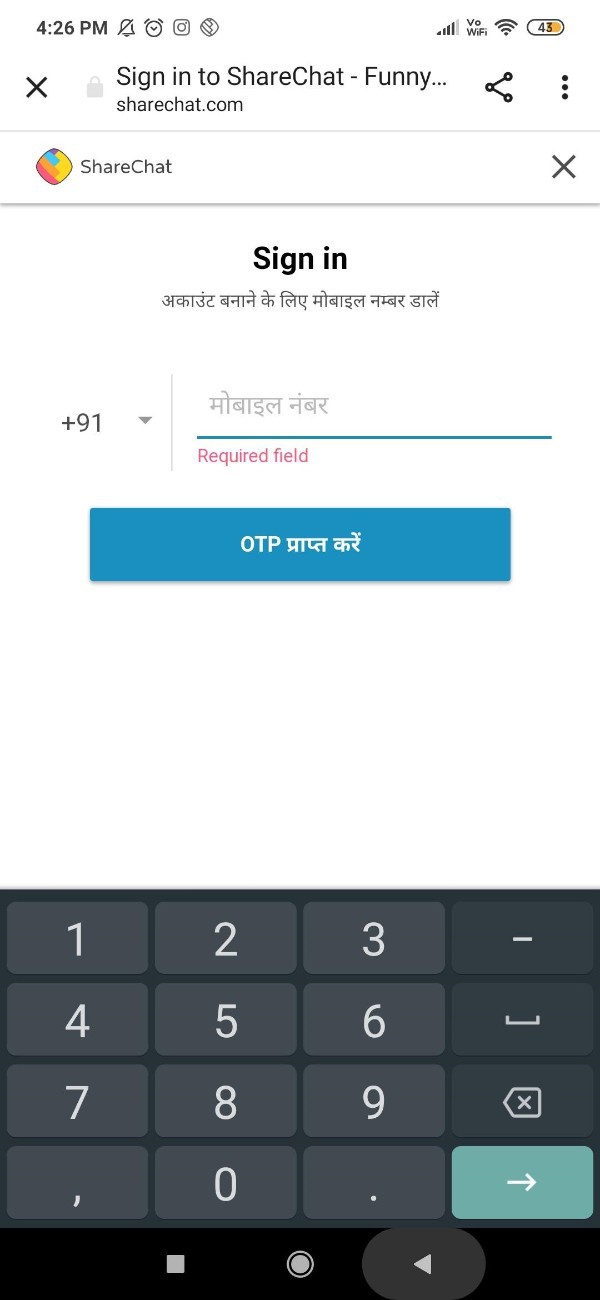
- Enter the onetime password that you will receive in the form of SMS on your Android device.
- After entering your login credentials you need to click the three vertical dots placed at the top right corner of the screen.
- A drop-down menu will appear on your screen which will show options such as get a mobile verification badge and account settings.
- Click The option to get a mobile verification badge.
- Once you click this option you will see that now the dropdown-menu shows that you have verified your profile.
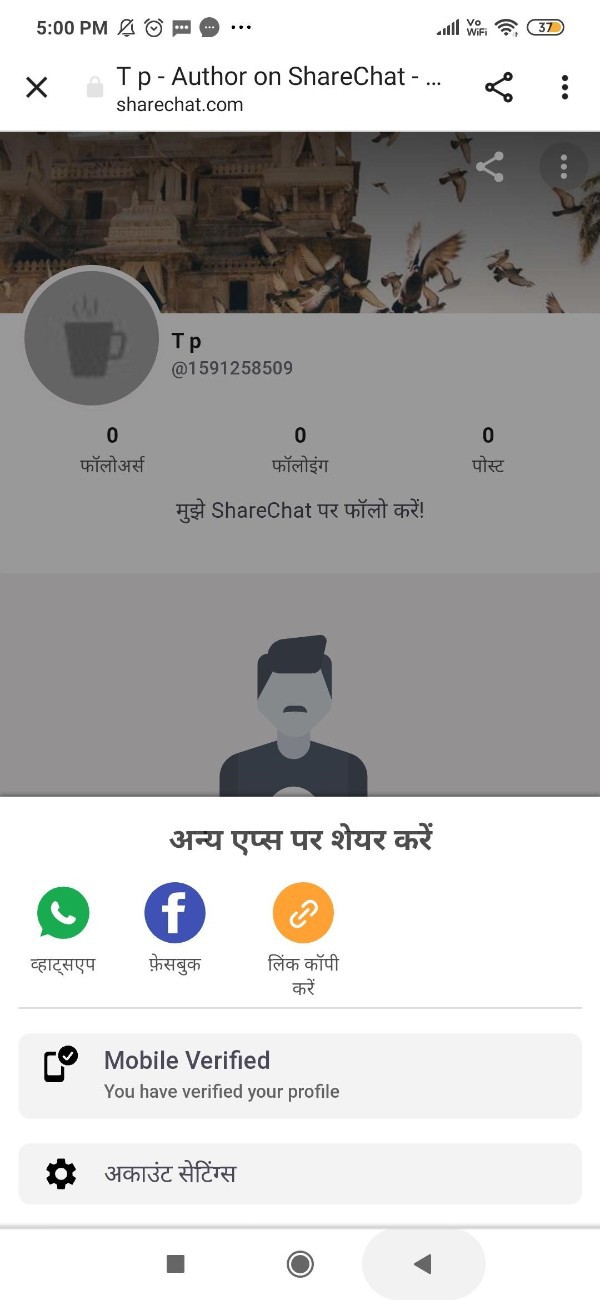
- This means that ShareChat officials have verified your share account.
- After clicking this option you will see ShareChat create a program placed at the bottom of the screen.
- After clicking this option it will redirect you to the badged creator page.
- This page will include all the details such as who is eligible for the badges, what are the benefits of Creative badges and how do you earn it.
- However all these details related to verification are provided within the application of ShareChat.
Conclusion :-
I hope this article on how to verify ShareChat account helps you and the steps and method mentioned above are easy to follow and implement.
In This article we covered an essential guide on how you can get a verified ShareChat account using the official website of ShareChat on Google Chrome.
And now you can easily be an integral part of the ShareChat community after being verified.













