How To Use Telegram On PC
🕐 1 Jul 23

In this article we will show you the solution of how to use telegram on pc, telegram application is supported by Windows 10. you can easily use Telegram on PC for chatting, voice call, video call and other options.
Apart from this you can also use Telegram on PC for creating group with thousands of members, sharing files.
The desktop version of Telegram also provide end to end encryption and self-erasing message option.
In case you are looking for a solution on how to to use Telegram on PC this is the right article for you just follow the steps given below in order to use Telegram on PC.
Step By Step Guide On How To Use Telegram On PC :-
- First you need to open the official website of the telegram with the help of your preferable Browser.
- After this you need to click the option get Telegram for Windows.
- Alternatively, you can also go to the Microsoft store.
- In the search bar you need to enter Telegram app.
- After this the search result display based on the keyboard.
- You need to click on the get option to get the PC version of telegram.
- After this the telegram desktop will start downloading based on your internet connection.
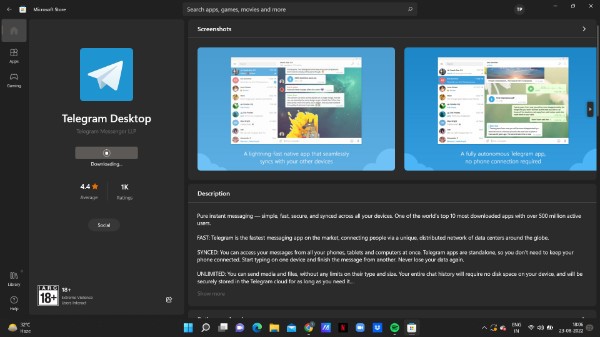
- Once the application is successfully installed on your PC you need to click open to proceed further.
- After this a popup box will appear on your screen which will show you how you can login to Telegram on PC.
- It will show you two methods. The first method is to scan from mobile Telegram application.
- To login with the help of mobile Telegram app you first need to open telegram application on your mobile.
- After this you need to click on the three horizontal lines from the left side menu of the telegram app.
- Under this click the setting option from the left side menu.

- After opening the setting tab, you will see various options such as privacy and security, sticker and emoji, data and storage, devices, language and others.
- Click the option devices.

- Now you need to click the link desktop device option placed at the top of the screen by scanning a QR code displayed on your Telegram desktop.

- Once the QR code is successfully scanned your telegram application will automatically open on PC.
- In the mobile Telegram application you will see the all the active devices along with the active sessions.
- Alternatively you can also click the option login using phone number.
- When you click this option you just need to enter your mobile number and when you click this option you just need to enter your mobile number and OTP to start messaging.
Conclusion :-
I hope this article on how to use telegram on pc helps you and the steps and method mentioned above are easy to follow and implement.













