How To Use Google Assistant With Bluetooth Headset
🕐 1 Jul 23

In this article we will show you how to use google assistant with Bluetooth headset, Google assistant is one of the extremely helpful artificial intelligence assistants which follow the voice command.
Users can also search for information or other useful data with the help of a Bluetooth headset. However, according to Google, there are a few certain requirements in order to use Google Assistant with Bluetooth headset. These requirements are:
- Latest update of Google Play services.
- Stable internet connection.
- Android 6 or higher update.
- 1.5 GB RAM
- Google app version 7
- Headphone must be capable for assistant
This article explains how you can set up Google assistant to effectively work with Bluetooth headsets.
In case you are looking for a solution on how to use Google Assistant with Bluetooth headset, this is in case you are looking for solution on how to use Google Assistant with Bluetooth headset this is the right article for you.
Step By Step Guide On How To Use Google Assistant With Bluetooth Headset :-
- Open setting application on your device.
- Tap the Bluetooth icon in order to see the connected device.
-
Click a new device. See all of the available devices and connect your headphones by simply tapping on the device to complete the pairing procedure.
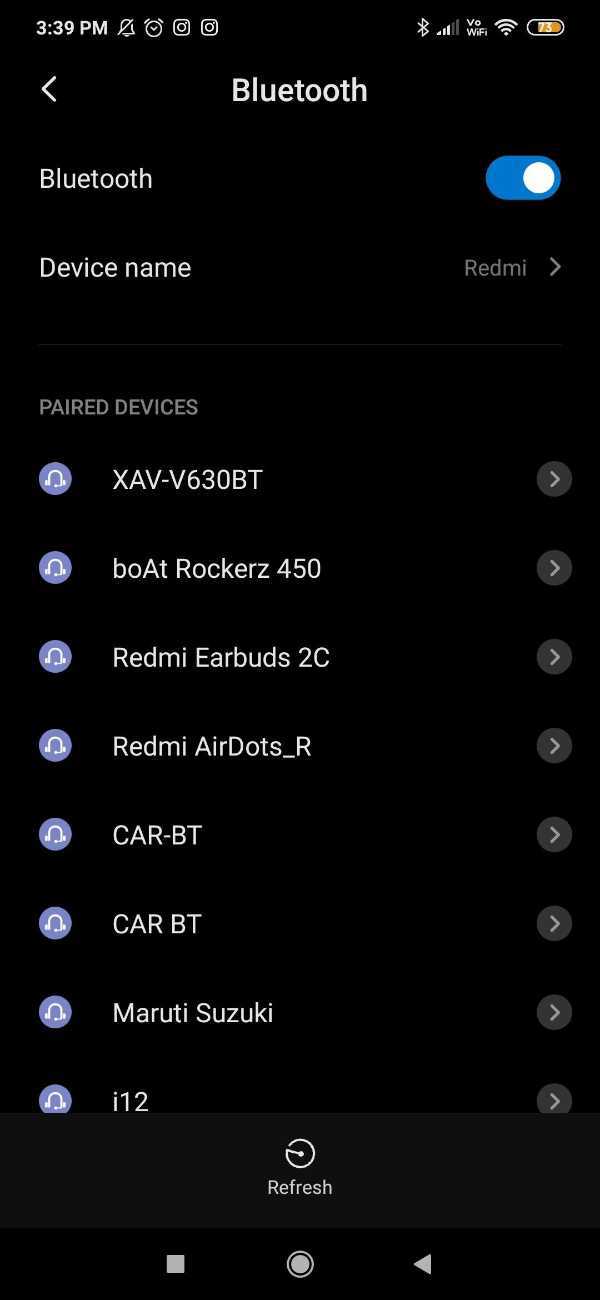
- After connecting your Bluetooth headset with your smartphone you need to go to settings.
-
Scroll down and look for the option- Google.
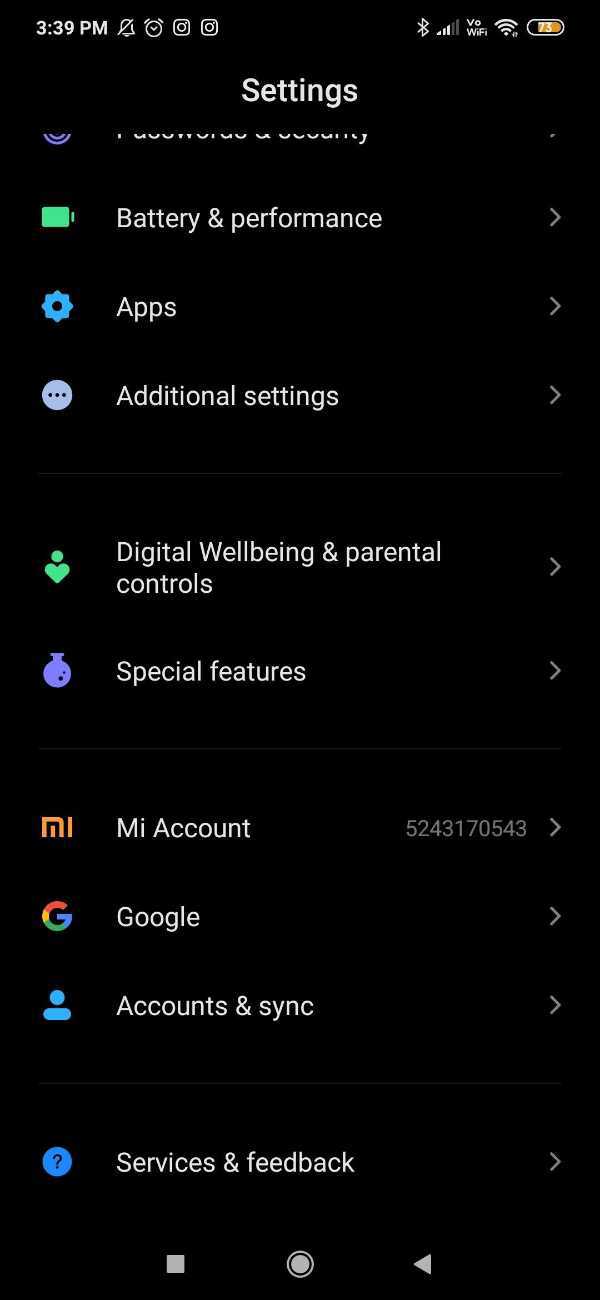
- The Google homepage will show various services available on the device.
-
Click the options settings for the Google app placed at the bottom of the page.
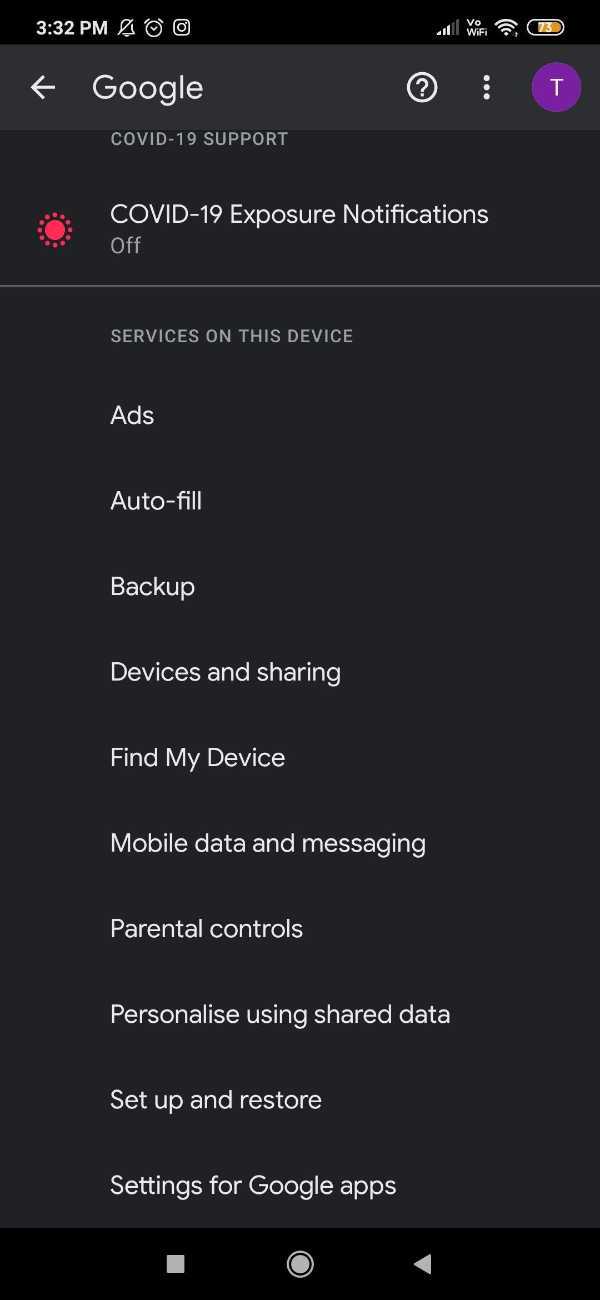
- The new page will show various settings for Google including connected apps, Google contact sync, Google Fit, Google Play instant, search assistant, and voice.
-
Click the options- search, assistant, and voice.

- A setting page will appear on your screen showing different options named general, notification, Hide explicit results, personal results, channel, and interest, Google assistant, voice, language and religion, search widget.
-
Click the option- voice.

-
Now in order to enable the voice, you need to toggle the switch on for Bluetooth audio recording. This option is given under the handsfree section.
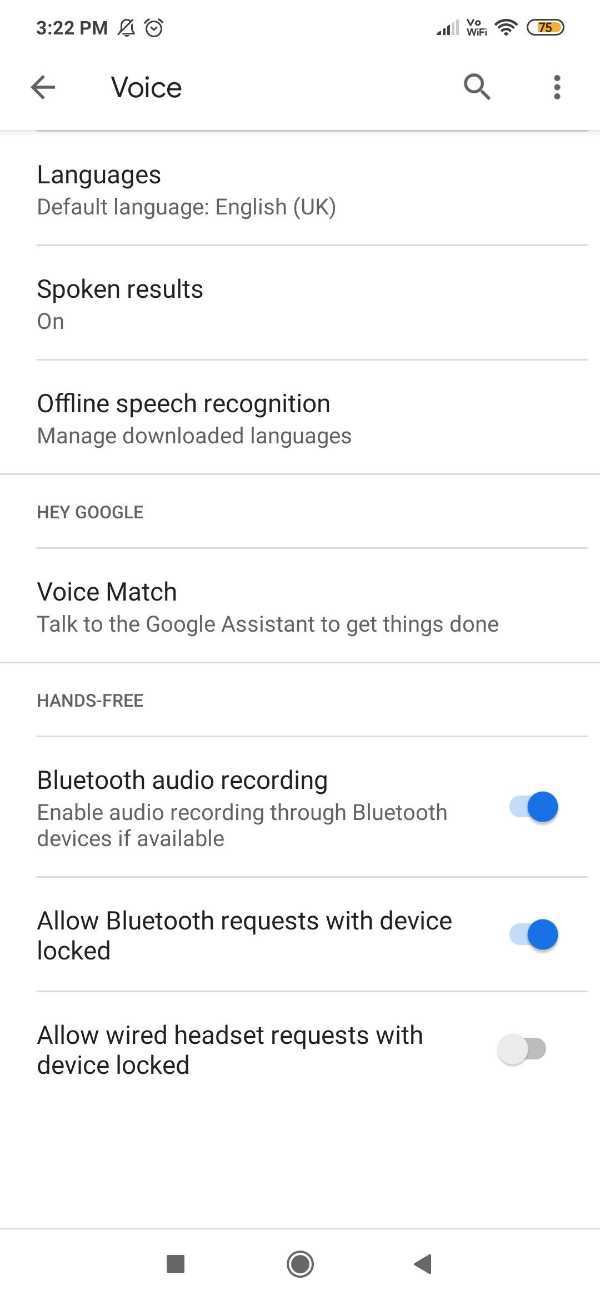
- You can also click the option voice match and enable access with voice match.
- Now when you click the top button on your headphone you will be able to listen to the Google Assistant tone and give normal voice commands.
Conclusion :-
I hope this article on how to use google assistant with Bluetooth headset helps you in this article, we covered an essential guide and the steps mentioned above are called detailed and easy to follow.













