How To Unzip Files On Android
🕐 1 Jul 23

In this article we will show you the solution of how to unzip files on android, many of the file manager on android device does not provide the option to unzip the files.
Android devices now come with the pre-installed application called files by google that you can use to unzip files on android device.
In case your android device does not have the google file application you can easily install it from play store as it is a free application.
In order to unzip a file on android you need to make sure that you have enough storage on your device so that you does not get any memory full error.
In case you are looking for a solution on how to unzip files on android this is the right article for you just follow the steps given below in order to unzip files on Android.
Step By Step Guide On How To Unzip Files On Android :-
- Open Google Play Store on your Android device.
- Now in the search bar type Google files.
- Click on the install.
- Once the Google file is successfully installed on your Android device you need to give it access to photos, media And files on your device.
- To give access to files by Google you need to click on the option allow placed at the bottom of the popup box.
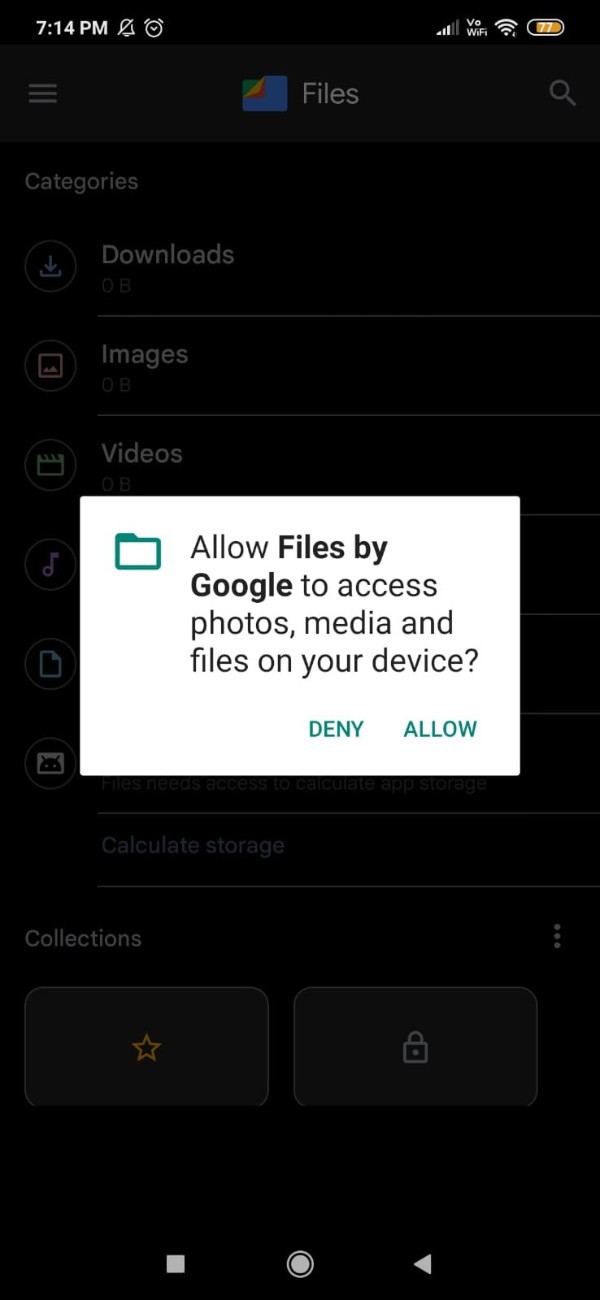
- Once you open the file you will see various category on the the next screen such as download, images, videos, audio, document and others, and apps.
- Click the option document and other to find the Zip file that you want to unzip on Android.
- In case you are not able to find the zip file on Android, you just simply need to click on the search bar placed at the top right corner of the screen.
- In the search bar you just need to type zip to see all the files available on your Google file application.
- After finding the zip file you just simply need to click on the format.
- Once you click on the zip file it will show you the mb along with the date.
- To unzip the file on Android simply click on the zip file.
- Once you click on it it will show you the number of files that will be extracted and organised after unzipping the file.
- If you scroll down you will see all the slide in the zip file along with the data they are consuming.
- Now you need to click the extract option placed at the bottom of the popup box.
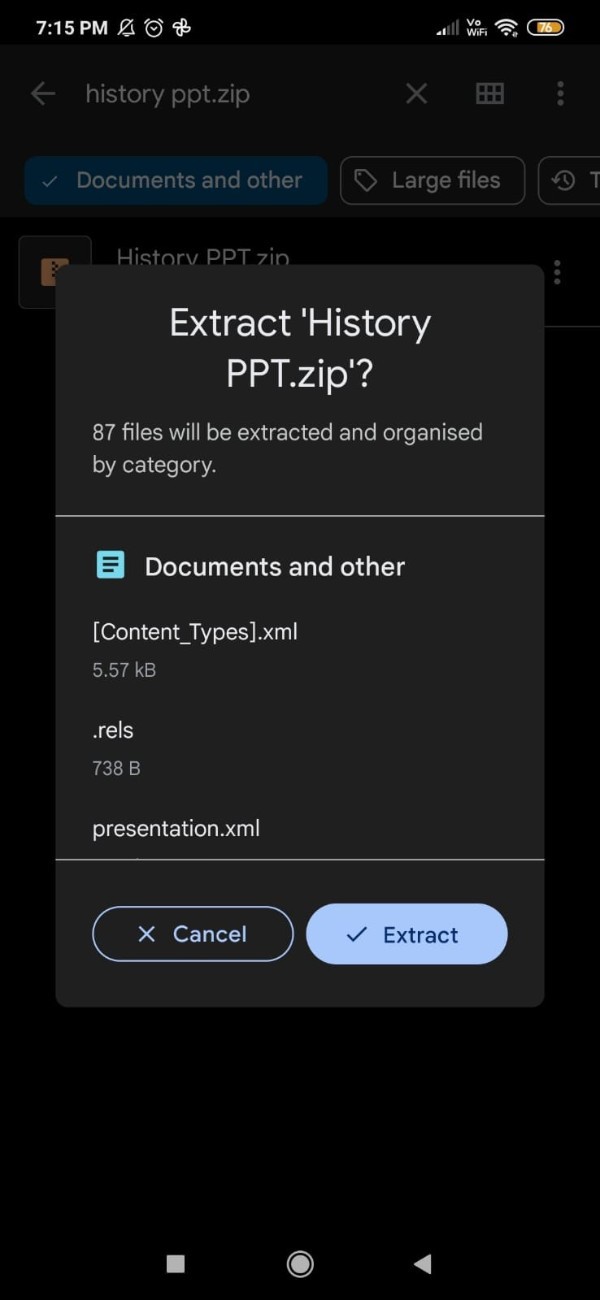
- It will take a few moments to complete the extraction process.
- Once the file is successfully unzipped it will show you a preview list of all the extracted files.
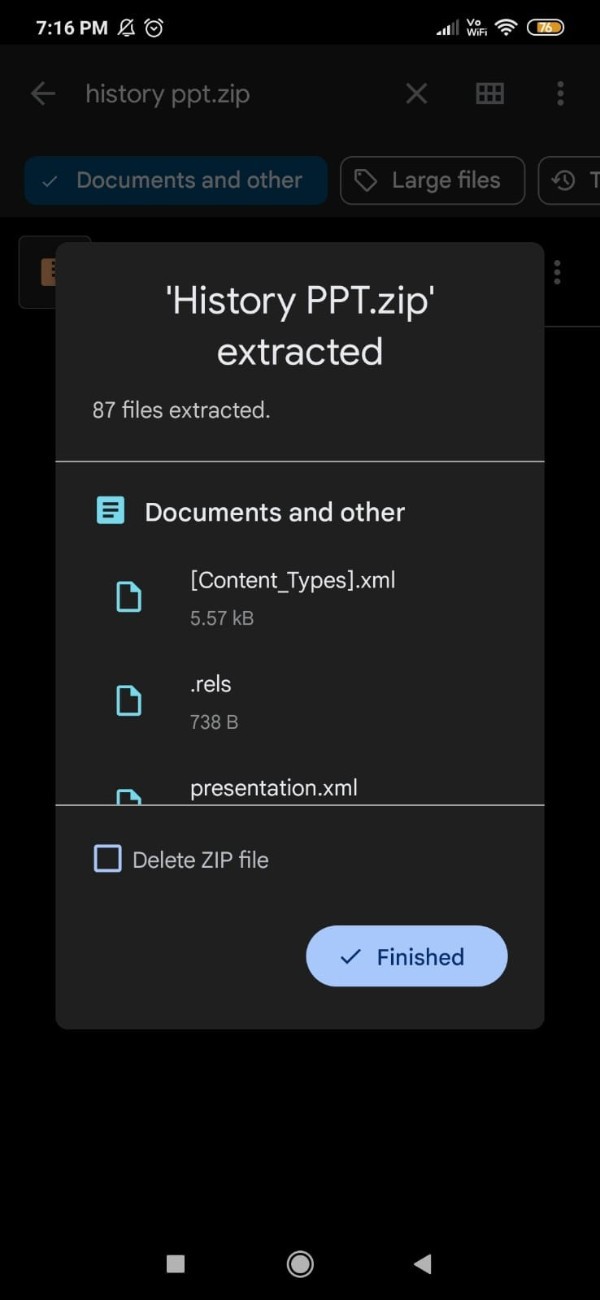
Conclusion :-
I hope this article on how to unzip files on android helps you and the steps and method mentioned above are easy to follow and implement.













