How To Unsubscribe Pinterest
🕐 1 Jul 23
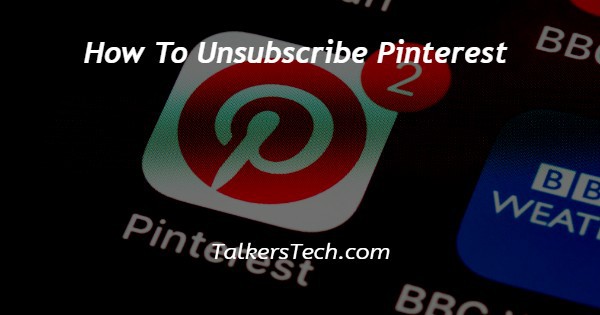
In this article we will show you the solution of how to unsubscribe Pinterest, Pinterest is one of the most creative social network platforms which is very easy to use.
It includes a variety of images and infographics. It also allows the users to save or print the photos from the internet and organize them in different boards. Pinterest provides only visual content.
It provides various benefits such as sharing the images with friends on other social network platforms. organizing the pins according to different topics of your interest.
Searching for the visual content based on your topic of interest such as beauty, fashion, clothing, entertainment, Lifestyle, and others.
Spirit of the benefits offered by the interest it is also true that after signing up on Pinterest users immediately start getting a lot of unwanted emails. it can become very frustrating for some users and for that you can easily restrict or stop getting emails from Pinterest.
Users can easily subscribe to the Pinterest email on the web, and mobile applications just follow the steps given below in order to unsubscribe Pinterest.
Step By Step Guide On How To Unsubscribe Pinterest :-
- Open the Pinterest application on your Android device.
- In case you do not have this application you can simply install it from the Play Store.
- Now you need to log in to your account by entering your valid email address and password.
- Click the profile icon placed at the bottom right corner of the page.
- Now click the three dots placed at the top right corner of the profile.
- A drop down menu will appear on your screen which will show various options for profile such as settings, edit cover, and copy profile link.
- Click the options settings from the drop-down menu.
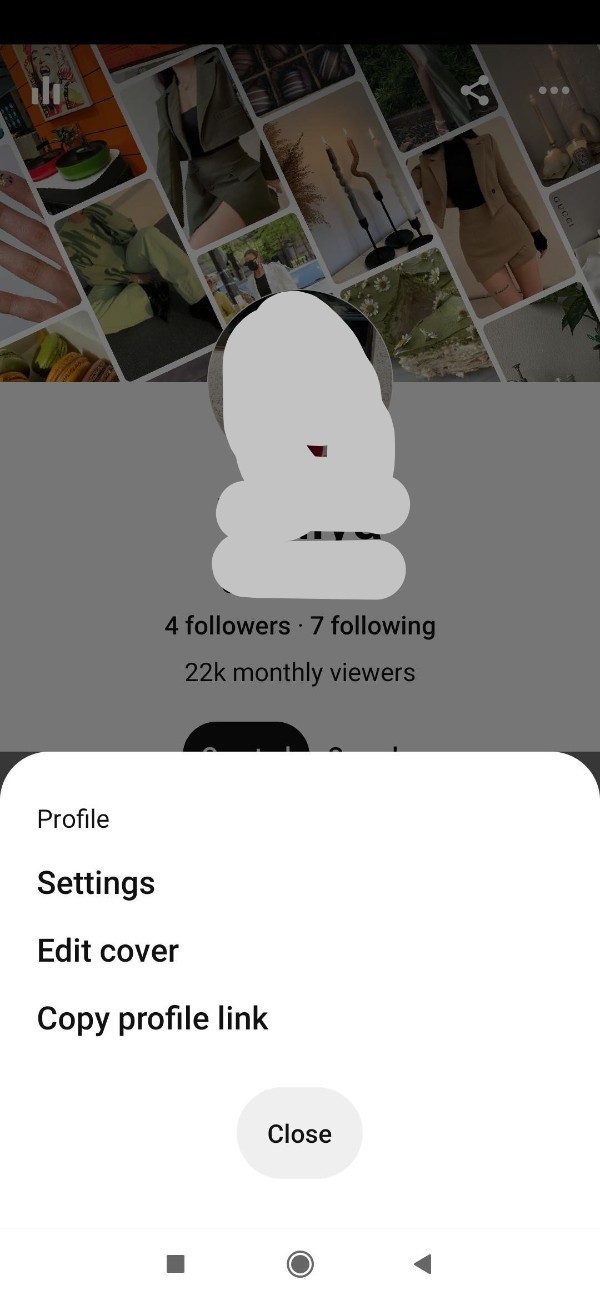
- On the next screen you will see various options for personal information, Actions, and support.
- Under personal information click the notification tab.
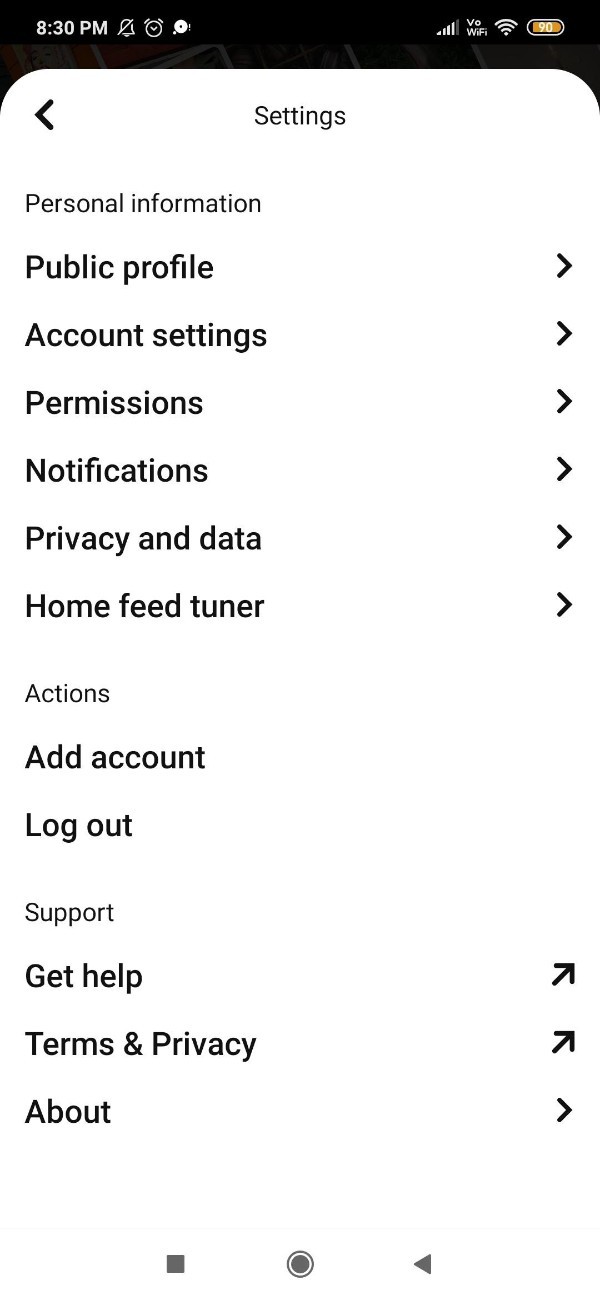
- On the next screen you will see two options for the notifications named by email and by push notification.
- Both these options allow you to pick which notification you want to get by phone or email.
- Click the option by email and tap the arrow placed next to it.
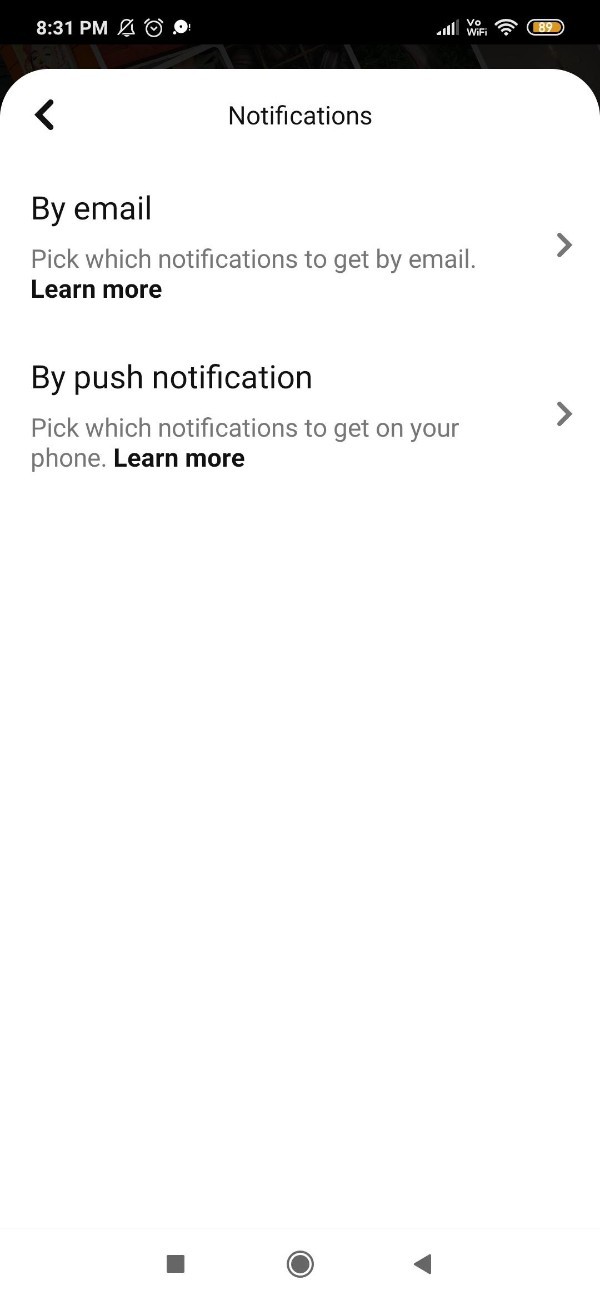
- Now you can manually select and deselect different types of email notifications that you want to unsubscribe from Pinterest.
- These notifications of email are regarding activity, Board search and topic, pin picks, and social.
- In case you want to completely unsubscribe from Pinterest you need to select the option turn off all.
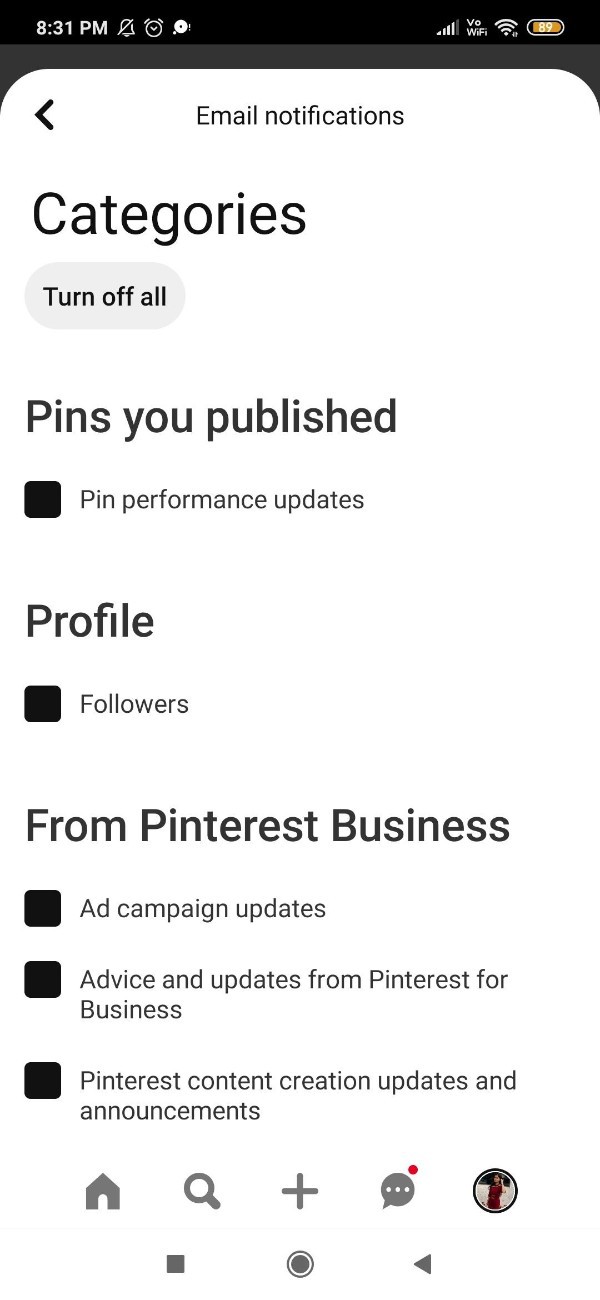
- A popup box will appear on your screen which will ask you to confirm that sure phone not getting any more email from Pinterest.
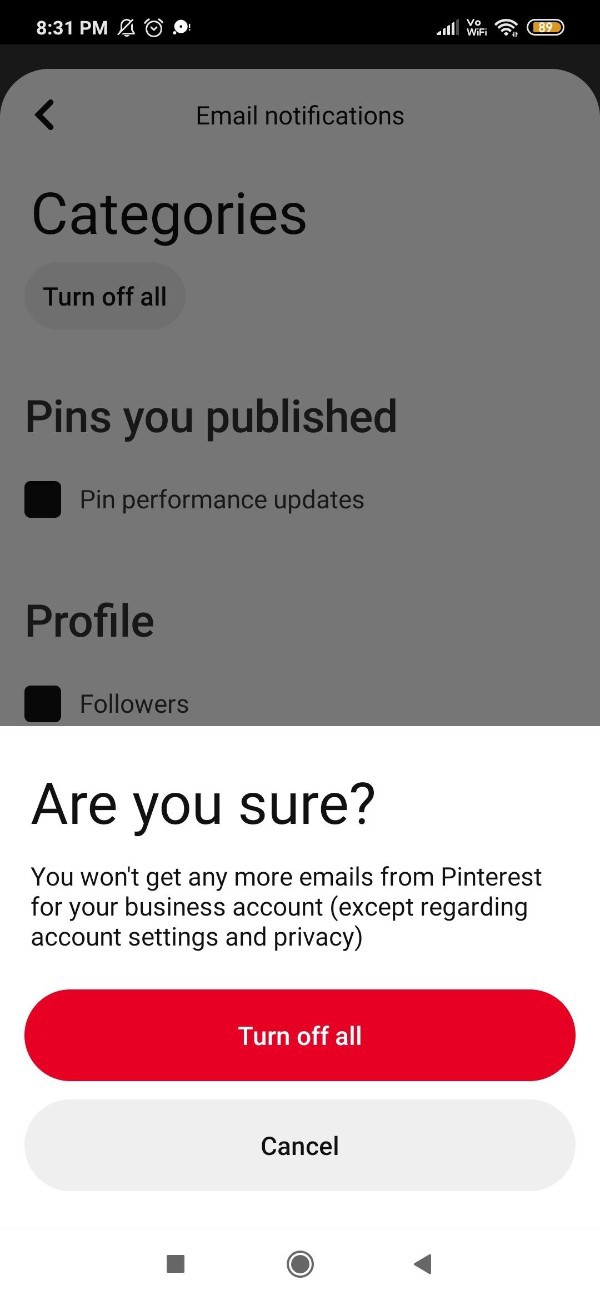
- Click turn off all.
Conclusion :-
The steps mentioned above are called detailed and easy to follow.
I hope this article on how to unsubscribe Pinterest helps you and the steps and method mentioned above are easy to follow and implement.













