How To Unsubscribe From Emails On Gmail
🕐 1 Jul 23
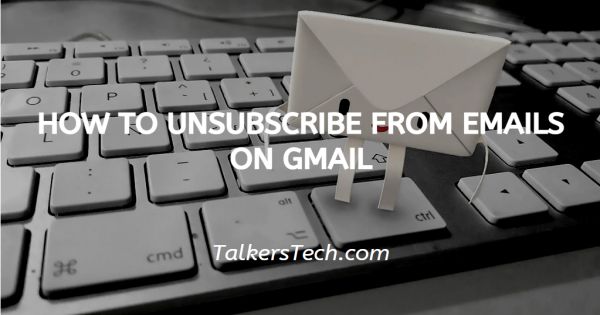
In this article we will show you how to unsubscribe from emails on Gmail, in today's world, many Gmail users receive unwanted subscription messages that can take up storage. In order to free up disk space and subscribing solves solve this problem.
Blocking is not the solution as the unwanted subscription emails will keep on popping up in your Gmail account. It does not fulfill the target of keeping the inbox of your account clean.
It is easy to unsubscribe from search and wanted emails as this platform easily recognizes the subscription emails and labels them accordingly.
Step By Step Guide On How To Unsubscribe From Emails On Gmail :-
- Open the Gmail application on your smartphone. You need to log in to your Gmail account using your valid email id along with your password.
- Click the three horizontal lines placed at the top left of the search field.
- In this step, you need to choose the category where you want to unsubscribe from the emails.
-
There are three categories where unwanted mail can be seen. Three categories are primary, social, and promotion.
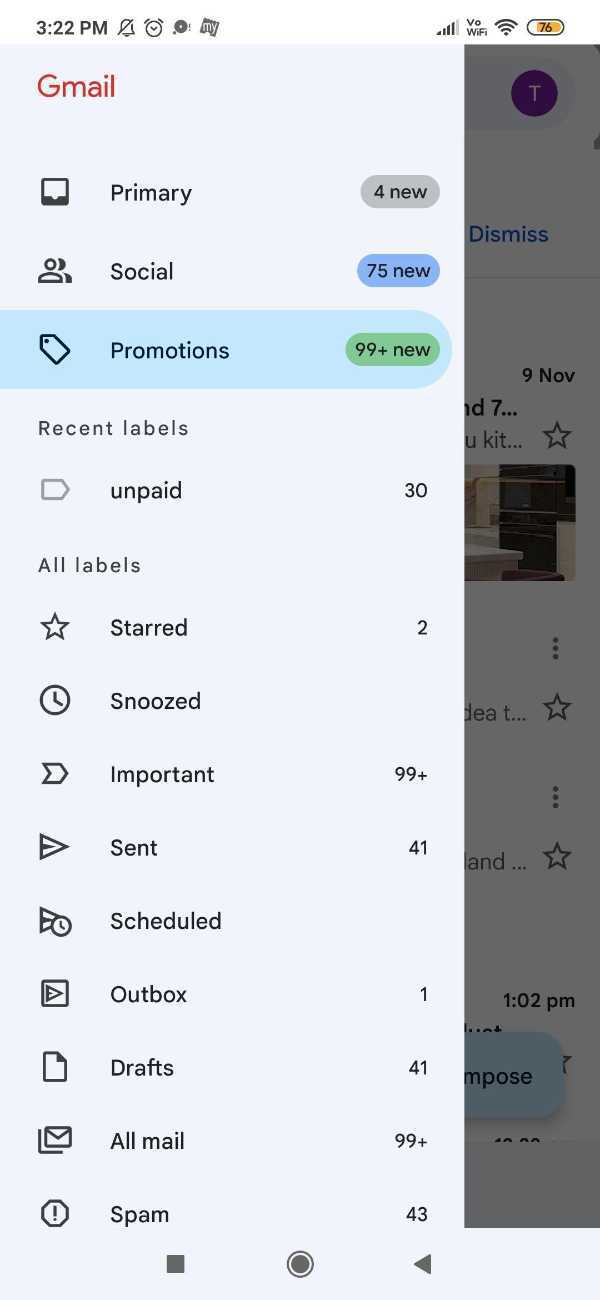
- Click on any of the subscription emails.
- At the bottom of the email, there is an option of unsubscribing.
- As you can see in the picture given below, we Have taken the example of mail from Ola.
-
As you scroll down, the email informs you that if you do not want to receive these emails, unsubscribe.
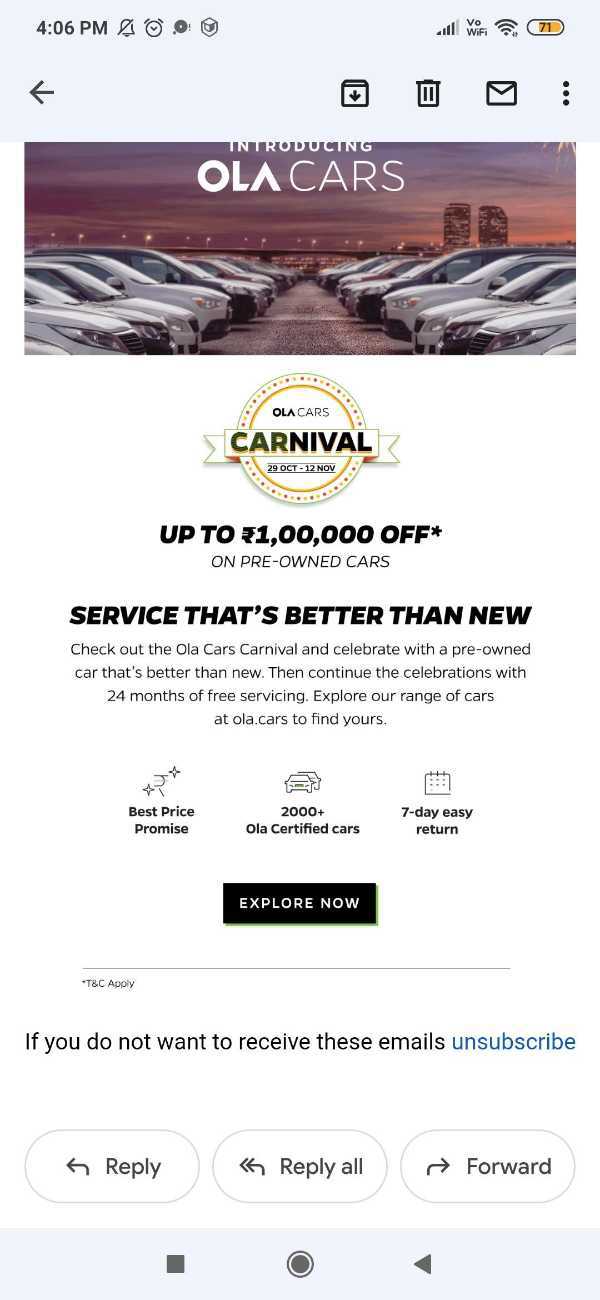
- The unsubscription link is attached with it and they will direct you to the sender’s website.
- It asks you the specific reason for unsubscribing from the mailing list.
-
Click the option of unsubscribe to complete the process.
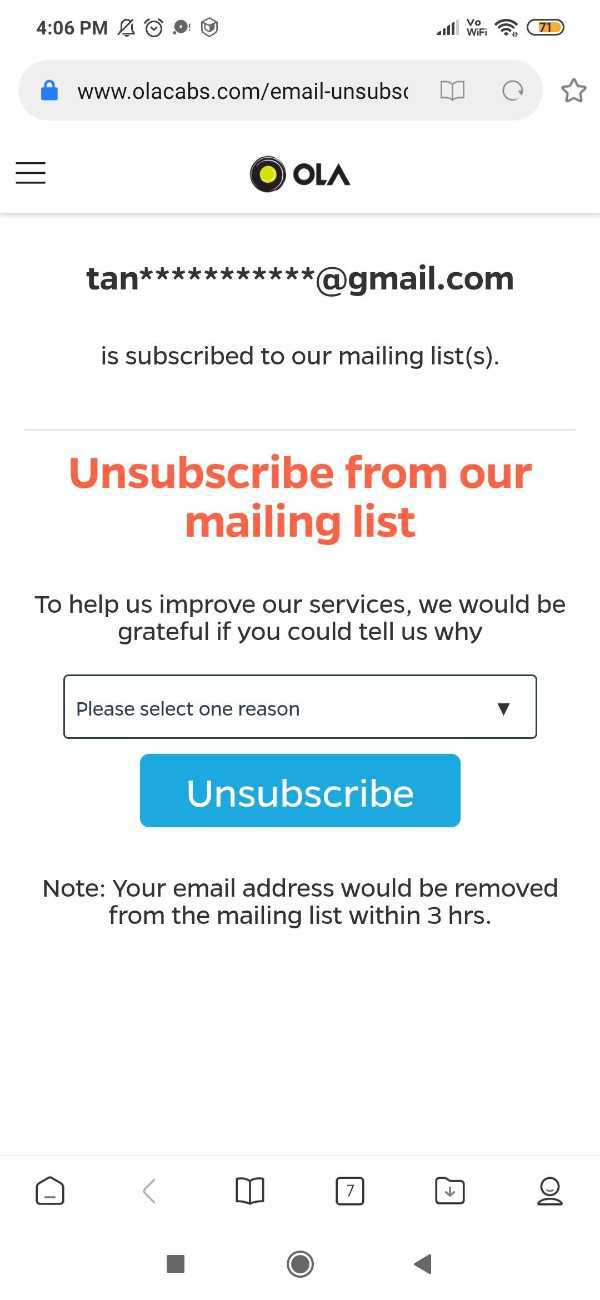
-
It informs you they will remove your email address from the mailing list within 3 hours.
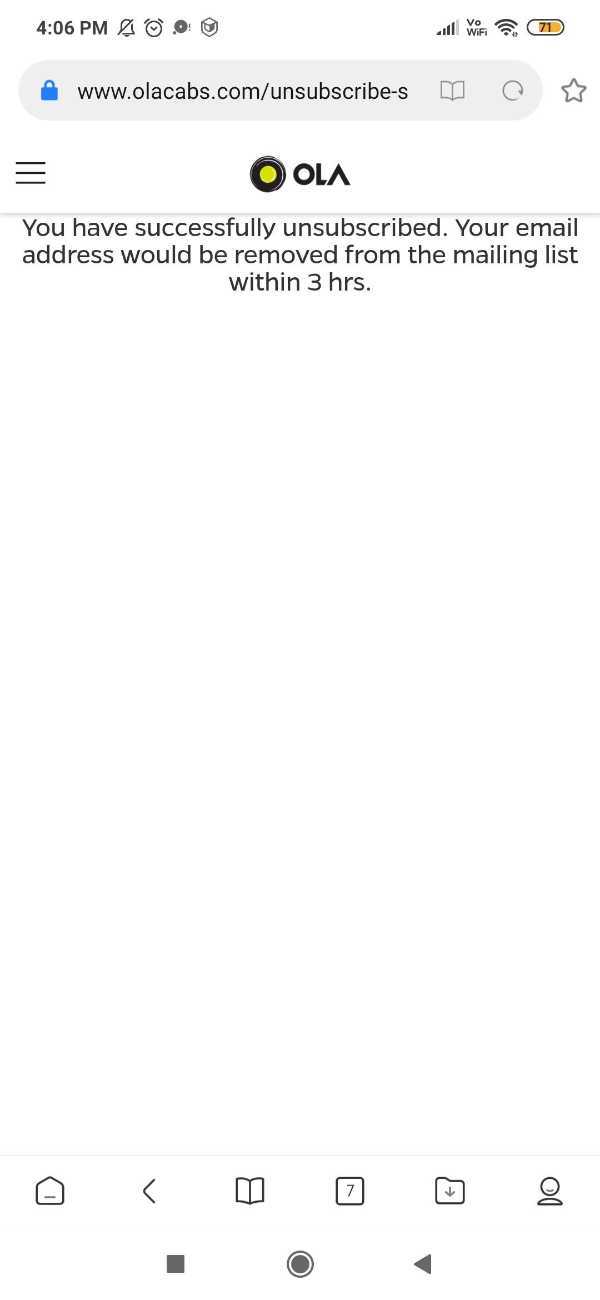
How To Unsubscribe From Emails On Gmail On Desktop :-
- Open the Gmail website in your desktop. In case you are not logged in your account simply enter your valid email id and password.
- In the search field, you can enter the name of the centre from where you don't want to receive any promotional emails and wish to unsubscribe.
-
At the top of the email, click the option of unsubscribe. They attach the link of unsubcription to it.

-
A pop-up will appear on your screen which ask you to confirm if you want to stop receiving similar messages from the sender.
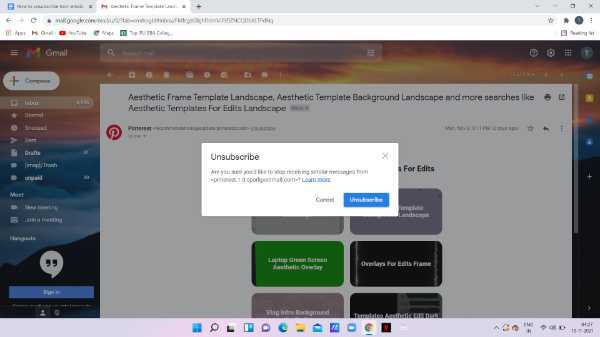
- Click the option of unsubscribe to complete the process.
-
A confirmation message will appear on the screen as shown in the picture given below
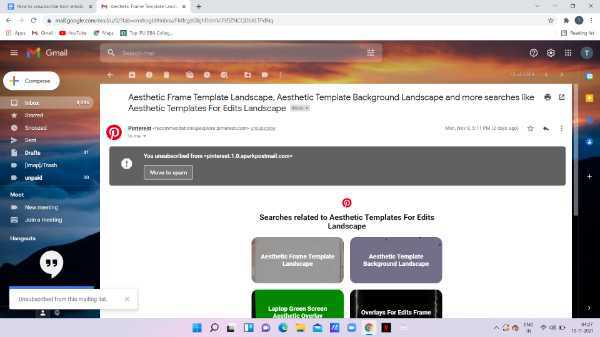
Conclusion :-
I hope this article on how to unsubscribe from emails on Gmail helps you , in this article, we covered an essential guide we have discussed two methods in this article. The first method is from the Gmail application in Android and the second one is from the desktop.













