How To Unsend An Email In Gmail App
🕐 1 Jul 23

In this article we will show you how to unsend an email in Gmail app, sometimes we all have sent some emails by mistake. In some cases a user which to prefer an answer sending an email because of not including an attachment or missed writing important content in the email before sending it to the receiver.
Luckily, Google Now gives a very simple method to unsend emails. You can also change the settings for the undo option in Gmail on the web. On a computer, the email can also be and you up to 30 seconds After sending it to the receiver.
In the mobile application, the undo feature can apply only for up to 5 seconds. However, the setting option for the undo is not available for mobile devices like Android or mac.
Step By Step Guide On How To Unsend An Email In Gmail App :-
The Gmail mobile application does not include any setting option that allows the users to change the undo duration for the email.
The unsend option in the application is set at an unchangeable range of five seconds.
The procedure to unsend any specific email in the Gmail application is similar for all the devices like iPhone, iPad, or any other Android device.
-
After you have send an email, a notification will display at the bottom of the screen just beside the undo option.
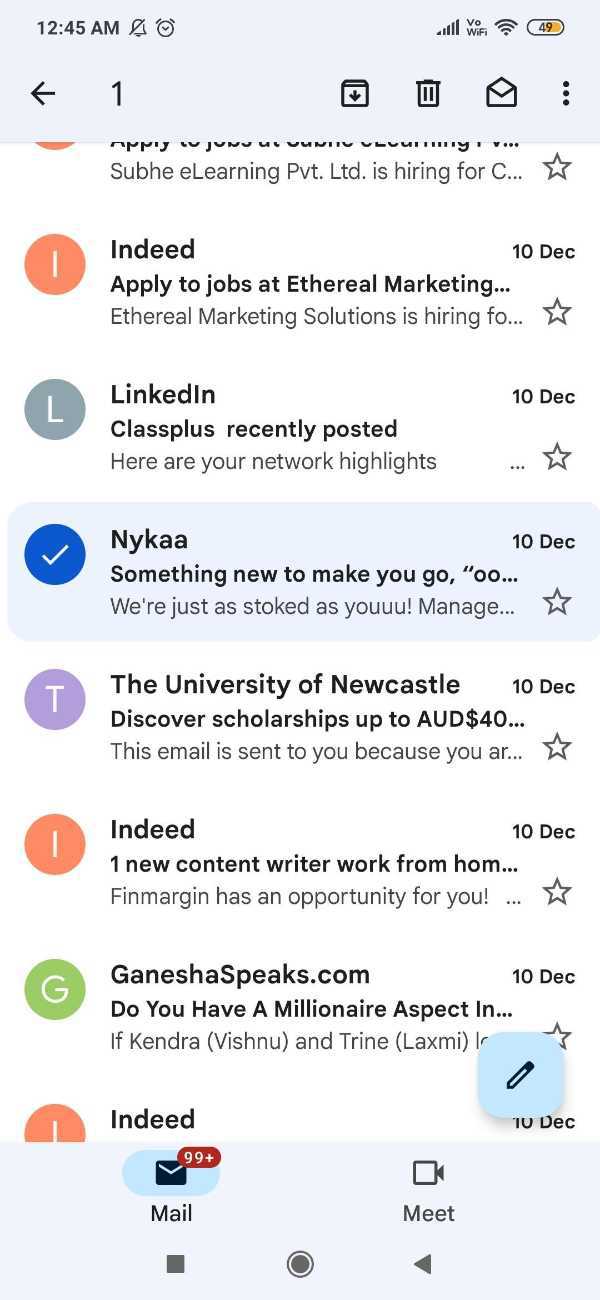
-
Click undo and this will automatically and send your email.

- The downfall of the undo feature of the Gmail mobile application if that the user only gets 30 seconds to undo the message. In case the receiver has already begin to read your email then undo feature won't be necessary.
Some Tips To Avoid Sending Emails By Mistake In Gmail :-
- When you create an email in Gmail, check any grammatical errors. You can also use the application named Grammarly with an offer and extension for Chrome and you can use its tools to fix your grammatical errors.
- When you create an email and attach any of the links for attachment, open it before sending it. Take extra time before sending your email and go through all the links and attachments.
Conclusion :-
I hope this article on how to unsend an email in Gmail app helps you in this article, we covered an essential guide and we have also covered some useful tips that can help you to avoid sending emails by mistake in Gmail.













