How To Unlink Facebook From Instagram
🕐 1 Jul 23

In this article we will show you the solution of how to unlink Facebook from Instagram, whatever the advantages of doing so, connecting Facebook and Instagram gives them more control over your surfing patterns and data.
This is possibly one of the reasons why people choose to disconnect their Facebook account from Instagram.
Losing control of one of the social media platforms due to hacking might be another.
The hacker took over the Facebook account and maybe their friend list for thousands of individuals, posting hundreds of photographs on Instagram.
Just a few of the possibilities are shown in that list. In case you are looking for a solution on how to unlink Facebook from Instagram this is the right article for you just follow the steps given below in order to unlink Facebook from Instagram.
Step By Step Guide On How To Unlink Facebook From Instagram :-
- Launch the Instagram app on your Android phone.
- You may quickly download and install the app using Play Store if it isn't already on your Android smartphone.
- You must input your login information if you are opening the application for the first time on an Android device.
- At the bottom of the screen, after logging into your Instagram account, you will notice 5 tabs.
- Home, search, reels, Notification, and your profile icon are the names of these tabs.
- In the lower right corner of the screen, select the profile symbol.
- If you choose this, your Instagram account's statistics, including your followers, following, posts, highlights, bio, and other data you've shared, will be displayed.
- Select the top-right corner of the screen's three horizontal lines.
- A drop-down menu with several options will appear on your screen.
- Choose settings from the drop-down menu.
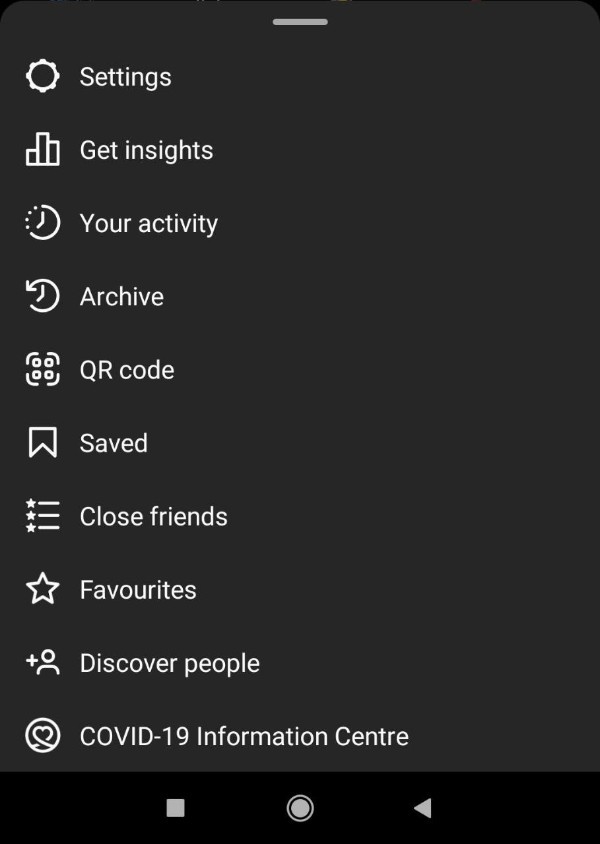
- Under settings, you have access to a variety of options, including those for alerts, privacy, supervision, security, advertisements, accounts, help, about, and theme.
- Click the Account option in the settings menu to access it.
- When you select this option, a number of options, including saved, close friends, account status, browser settings, and others, will appear on the following page.
- Find the option account centre by scrolling down and looking under the account tab.
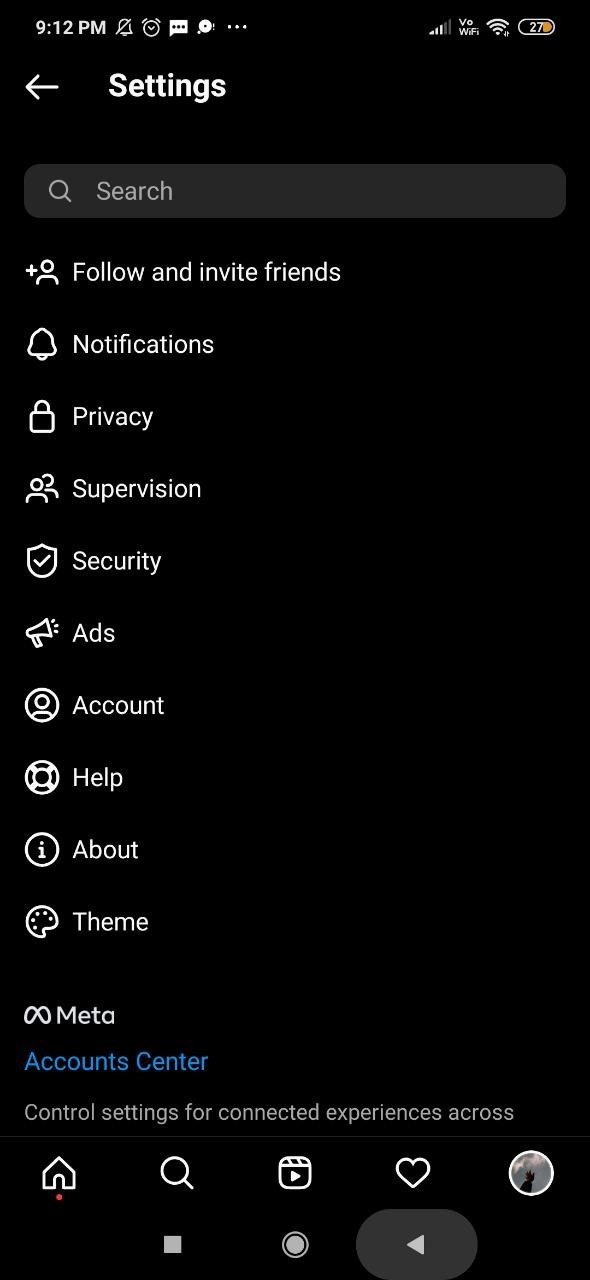
- Once you click this option it will show you the link account with Instagram.
- Now you need to click the option accounts under account settings.
- Once you click this option you need to search for the Facebook account that you want to unlink from Instagram.
- After finding the account simply press remove.
- Now in the next tab it will inform you what will happen if you unlink Facebook from Instagram.
- Press continue at the bottom and then on the next screen you need to click the option remove your Facebook name.
Conclusion :-
However, getting notifications for your Instagram messages twice—once from Facebook and once from Instagram—can be frustrating.
Unlinking Facebook from Instagram can be your best option if you don't give connected accounts much consideration.
I hope this article on how to unlink Facebook from Instagram helps you and the steps and method mentioned above are easy to follow and implement.













