How To Uninstall Dropbox On Windows 10
🕐 1 Jul 23

In this article we will show you how to uninstall Dropbox on windows 10, Dropbox is one of the popular choice amongst private and commercial uses for storing and sharing files. Uninstalling Dropbox on Windows 10 will not remove your Dropbox account or any of the Dropbox folder from your hard drive.
In this article, we will show you the steps to uninstall Dropbox on Windows 10. Sometimes in case your own installation process fails try to reinstall this application to fix this issue.
When you uninstall Dropbox on Windows 10, it will no longer sync the files in your Dropbox folder, and also the Dropbox menu will no longer display on your system.
In case you are looking for a solution on how to install Dropbox on Windows 10, this is the right article for you.
Step By Step Guide On How To Uninstall Dropbox On Windows 10 :-
- Tap Windows + x Oh you can also right click the start button.
- A drop list will appear on your screen with will show various options name apps and features, mobility centre, power option, event viewer, device manager, network connections, data management, settings, and others.
-
Select app and features from the drop-down list.

- It will display the list of all the applications installed on your system. You can sort out these applications based on size, Name and installation size.
- Search for dropbox application.
-
Tap the three dots placed next to the drop-down. Tap the uninstall option.
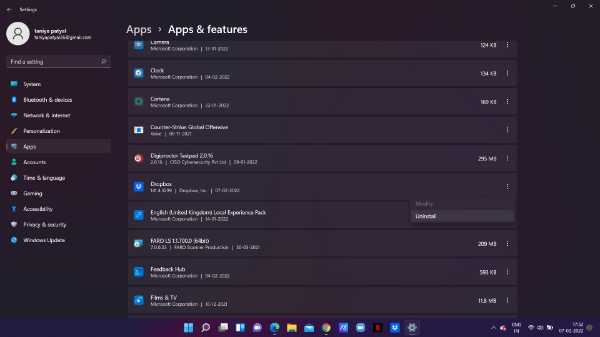
- A pop-up box will appear on your screen which will inform you that The application and its related information will be installed from this system.
-
Select uninstall to confirm.
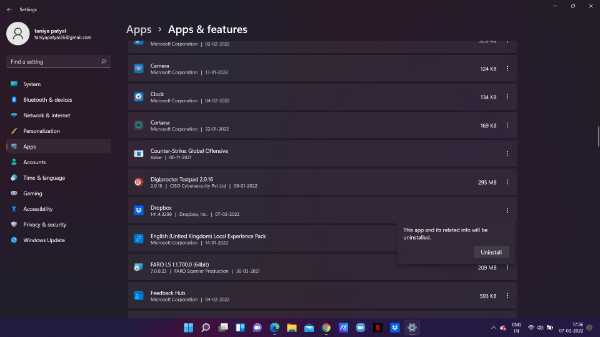
- Now you need to follow the instruction of the Dropbox Uninstaller to remove this program from your system.
- When you remove Dropbox from your system it sync folder remains on your computer.
- In case you want to get rid of the sync folder, you need to tap the system's local disk and select your username.
- Now right-click the Dropbox folder. It will display various options named cut copy delete, open, pin to start, copy as a path, and properties.
- Select delete or Trash the icon from the drop-down box.
- In case you want to empty the space which is occupied by the Dropbox folder, you can also clear your system's recycle bin.
Conclusion :-
I hope this article on how to uninstall Dropbox on windows 10 helps you in this article, we covered an essential guide and the steps mentioned above are quite detailed and easy to follow.













