How To Unhide Folder In MX Player
🕐 1 Jul 23

In this article we will show you how to unhide folder in MX Player, in case you want to see all the videos and media that you have to hide in a specific folder you can easily and hide the folder in MX Player.
All you have to do is do what you have done in order to hide a specific folder in MX Player.
In case you are looking for a solution on how to unhide a folder in MX Player, this is the right article for you just follow the steps given below in order to unhide a folder in MX Player.
Step By Step Guide On How To Unhide Folder In MX Player :-
- First, you need to open the Play Store on your Android device.
- Search for a MX Player application by typing it in the search bar.
- Now click the option to install and wait until it fully install the application the application on your Android device.
- Launch the MX Player on your Android device.
- Now it will ask you to grant permission to use videos and other forms of media from your device.
- Click the option to proceed further.
- Now click the three horizontal dots placed at the top left corner of the screen.

- It will show you various options such as app language, content language, dark theme, Local, online, music settings, legal, help and others.
- Click the options settings.
- It will show more options such as local Player settings, download settings, custom PIP control, kids mode, safe content mode, enable data saver
- Click the option Local Player settings.
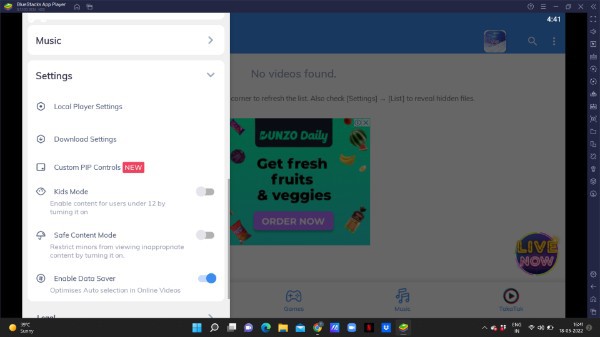
- On the next screen you will see the setting options for list, player, decoder, Audio, Subtitle, general, and development.
- Click the option list to proceed further.
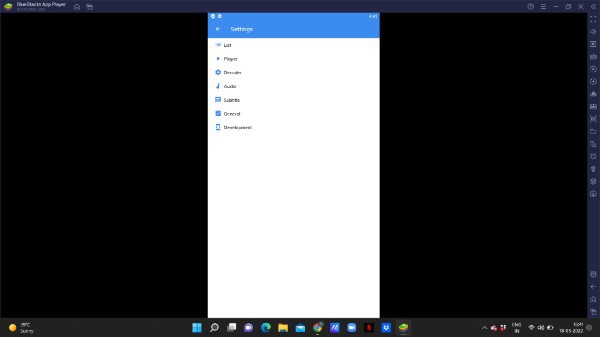
- Under the list, you will see a few more options for appearance and scan.
- The scan section provides a few more options, such as folders, file extension, and recognition . No media, show hidden files and folders, and refresh method.
- Now in order to unhid a specific folder in MX Player, you need to make sure that you checkmark the box place next to the option show hidden files and folder.

- This means that after enabling this option MX Player will display all the hidden folder and files starting with dot.
Conclusion :-
I hope this article on how to unhide folder in MX Player helps you and the steps and method mentioned above are easy to follow and implement.
In this article we covered an essential guide on how you can unhide folders in MX Player.
You can easily unhide a folder with the help of local Player settings in MX Player and now you can easily get to see all the videos files, images and other forms of media that you have to hide in a folder in MX Player.













