How To Unblock In WhatsApp
🕐 1 Jul 23

In this article we will show you the solution of how to unblock in WhatsApp, WhatsApp applications available for Android and iOS users along with the desktop version provide the feature of easily blocking and unblocking a specific user.
There is a possibility that you have accidentally blocked a person on WhatsApp and now you want to unblock them. in such a case you can easily do it within the application itself.
In case you are looking for a solution on how to unblock in WhatsApp, this is the right article for you just follow the steps given below in order to unblock in WhatsApp.
Step By Step Guide On How To Unblock In WhatsApp :-
- Open WhatsApp on your Android device.
- In case you do not have this application you need to install it from the Play Store.
- After installing WhatsApp successfully you need to enter your WhatsApp number and OTP for verification to proceed further.
- once you open the WhatsApp application on your Android device you will see three tabs placed at the top of the screen.
- These are called chat, status and calls.
- Below the chat you need to select the specific WhatsApp chat That you want to Unblock on WhatsApp.
- In case you are not able to find the contact in the chat screen you can also go to the contact and search for it.
- To go to the contact you simply need to click on the contact icon placed at the bottom right corner of the chat screen.
- Once you click this option you will see all the contacts saved on your WhatsApp account at the top of it.
- With the help of the search bar you can easily type the name of the contact that you want to unblock in WhatsApp.
- Once you click on the contact you will immediately see the chat box with the selected WhatsApp contact.
- In order to unblock the selected contact in Whatsapp you need to simply tap on the contact name to see the info paid regarding the saved contact on WhatsApp.
- On the info page you will be able to see their status along with other options such as mute notification, custom notification, media visibility, Encryption, disappearing messages and others.
- At the bottom of the info page you will see two options for unblock contact and report contact.
- Click the option unblock contact.
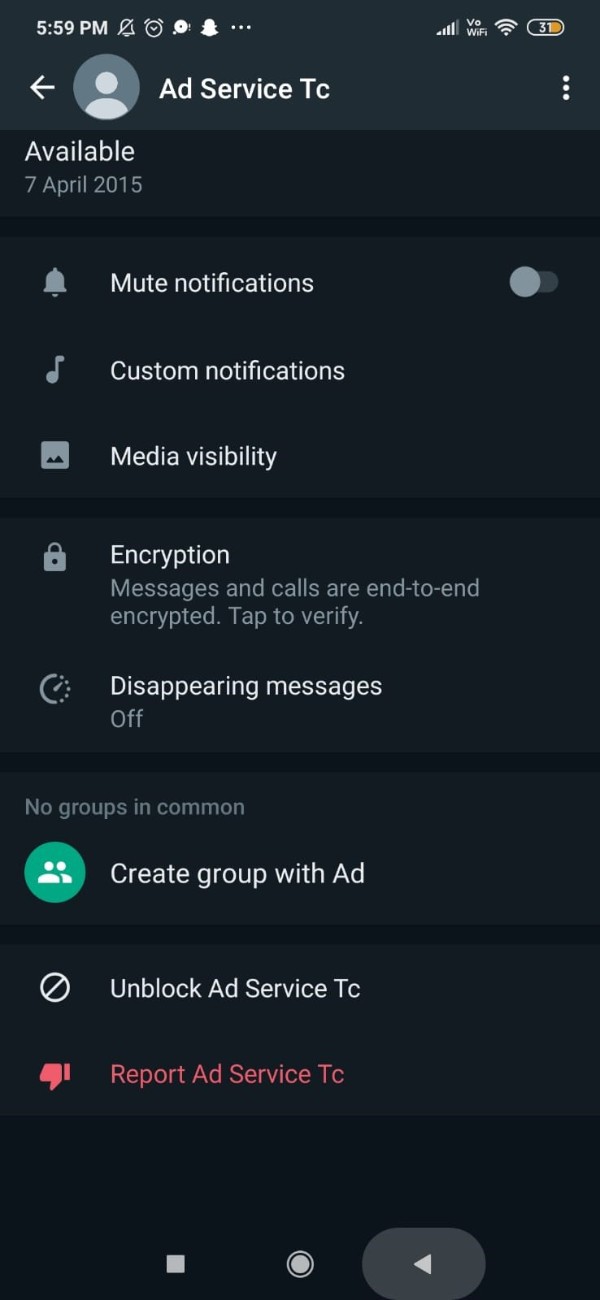
- Once you click this option it will ask you to please wait a moment.
- After this, you will see a popup notification at the bottom of the screen which informs you that the selected contact has been unlocked.
Conclusion :-
In this article we covered an essential guide on how you can unblock someone on WhatsApp on your Android device.
I hope this article on how to unblock in WhatsApp helps you and the steps and method mentioned above are easy to follow and implement.













