How To Unblock An Email Address In Gmail
🕐 1 Jul 23

In this article we will show you how to unblock an email address in Gmail, a person can have distinct reasons in order to block a specific user on Gmail. There can be various reasons like the individual being a scammer or keeping on sending irrelevant messages.
When you block a specific user in Gmail all their emails will end up in the spam folder. Gmail does not notify a specific person after being blocked. The steps To block or unblock an email address in Gmail are quite simple.
Step By Step Guide On How To Unblock An Email Address In Gmail :-
There are two methods through which you can easily unblock an email address on Gmail to the computer.
Method 1 - Unblock Email Address In Gmail Directly From Inbox
- Open Gmail on your computer.
- Look for the inbox or spam folder placed at the top left corner of the home page of Gmail.
- In this step, you need to look for the specific mail and search for the notification in order to unblock the specific sender.
- When you open the mail, you will see a notification regarding unblocking a sender.
- The notifications inform that you have blocked this email address. New messages from this Email address will be sent to spam.
- Below this information, Gmail provides 2 options- unblock sender and move to spam.
- Click the option- unblock Sender.
-
A pop-up will appear on your screen Which informs messages from this specific email address will appear in your inbox.
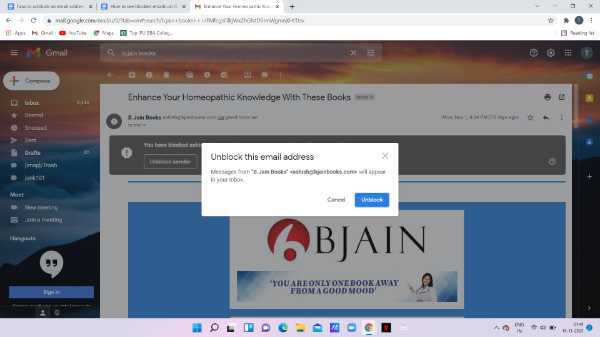
- Click the option- unblock to unblock a specific email address.
- After completing all the steps successfully mentioned above, you need to refresh your inbox.
Method 2 - Unblock Email Address In Gmail Using Gmail Settings
- Open the application of Gmail on your desktop.
- Login to your account by using your valid email id along with your password.
- After logging in to your account, click the option of Gmail settings. a gear icon represents this option placed at the top right corner of the Gmail homepage.
- A drop-down menu will appear on your screen with shows you setting regarding theme, Box type, density, And reading pane.
-
Click the option- See all settings Listed below quick settings.
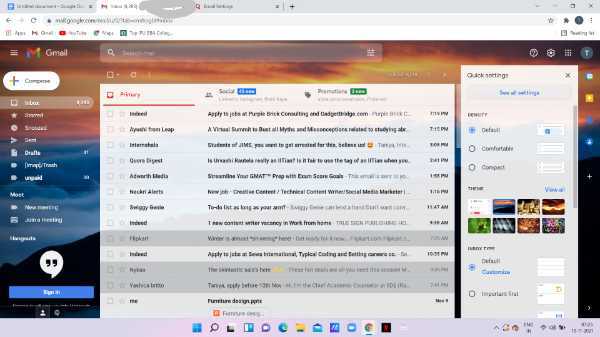
- Click the option of filters and blocked addresses.
-
A list of all the email addresses will appear on your screen which is blocked by you. Messages from these addresses appear in the spam folder.
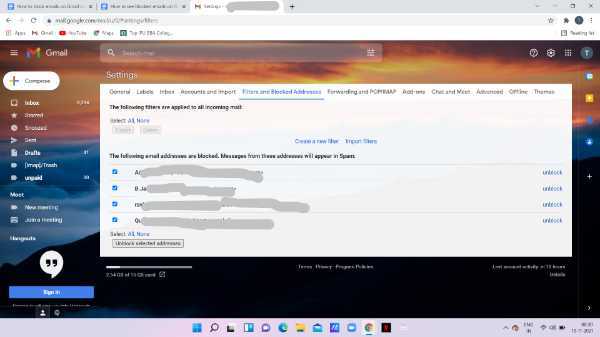
- In case you want to unblock all the email addresses, click the option of all given below at the bottom of the list.
-
Click the option of Unblock selected addresses.
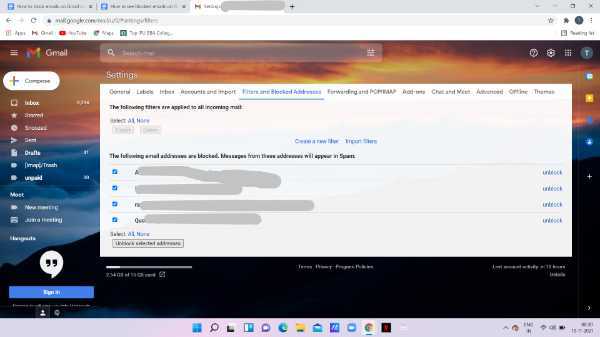
Conclusion :-
I hope this article on how to unblock an email address in Gmail helps you in this article, we covered an essential guide we have a detailed step-by-step guide on both methods in this article.
The first method highlights the steps on how you can block an email address in Gmail with the help of an inbox.
The second method highlights the steps regarding how to unlock an email address using the Gmail settings. The steps mentioned above are quite detailed and easy to follow













