How To Type Voice Message In WhatsApp
🕐 1 Jul 23

In this article we will show you how to type voice message in WhatsApp, are you guys irritated with typing slow and giving late replies or do you want to type fast and give fast replies to your friends and loved ones.
Are you having a slow typing speed?
Do you want to type as fast as you speak?
What if we will tell you that we have a trick for this in which we will tell you about the way in which you can type voice message on WhatsApp.
Step By Step Guide On How To Type Voice Message In WhatsApp :-
- The first and foremost thing you have to do is open your play store on your phone and log in to your id if you are not logged in.
-
Then the next thing you have to do is tap on the search option which is on the topmost corner as shown in the below image for example:

-
Now what you have to do is type is indic keyboard and tap on the first option as shown in the below image for example:
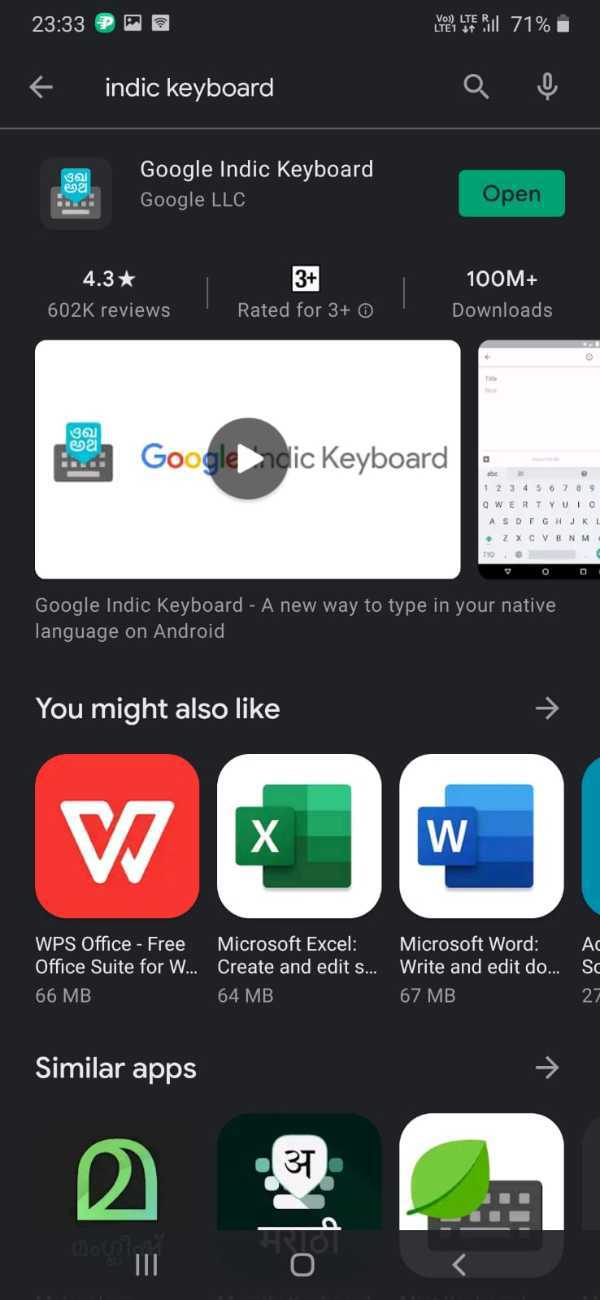
- Now what you have to do is tap on the install option
-
Then the next thing you have to do is open the application “google indic keyboard” as shown in the below image for example :

-
Now you will see something like this as shown in the below image for example:
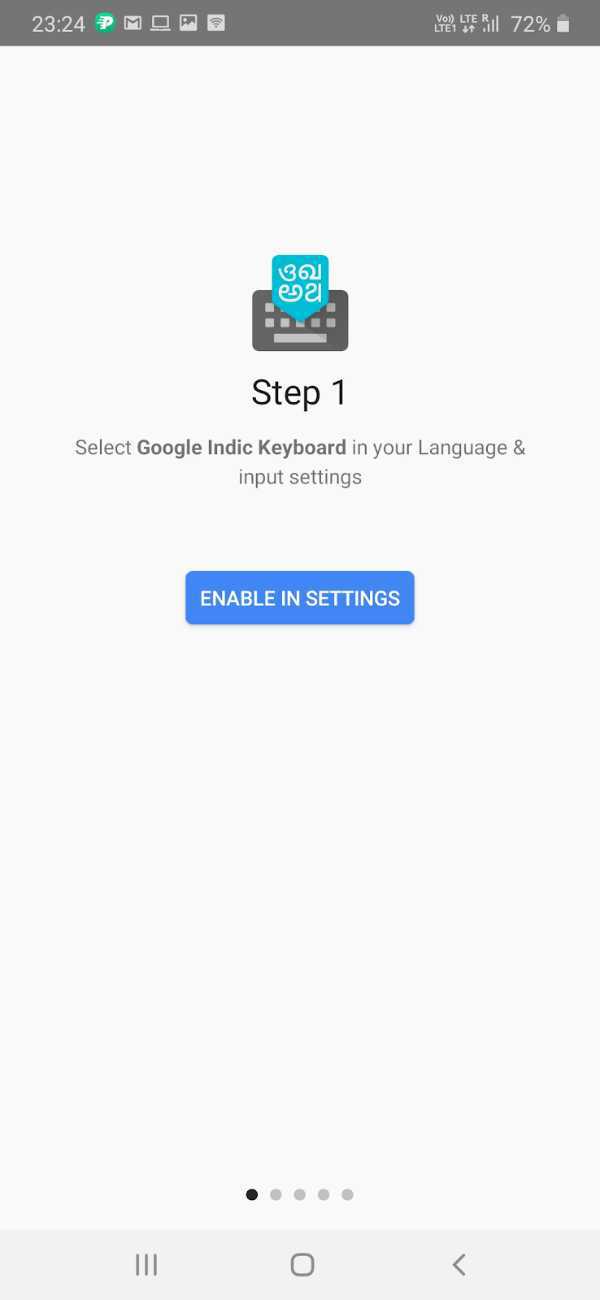
-
The next step is you have to tap on “enable in settings” as shown in the below image for example:

- Then click on the google India option for allowing and giving the app permission
-
Now the next thing you have to do is tap on “Select input method” as shown in the below image for example :

-
Again tap on English and India language as shown in the below image for example:

- Now what you have to do is click on the set permissions option
- The tap on all the allowed options came
-
The next thing you have to do is tap on the accept option as shown in the below image for example:

-
Then you can choose a theme for your keyboard according to your choice as shown in the below image for example:
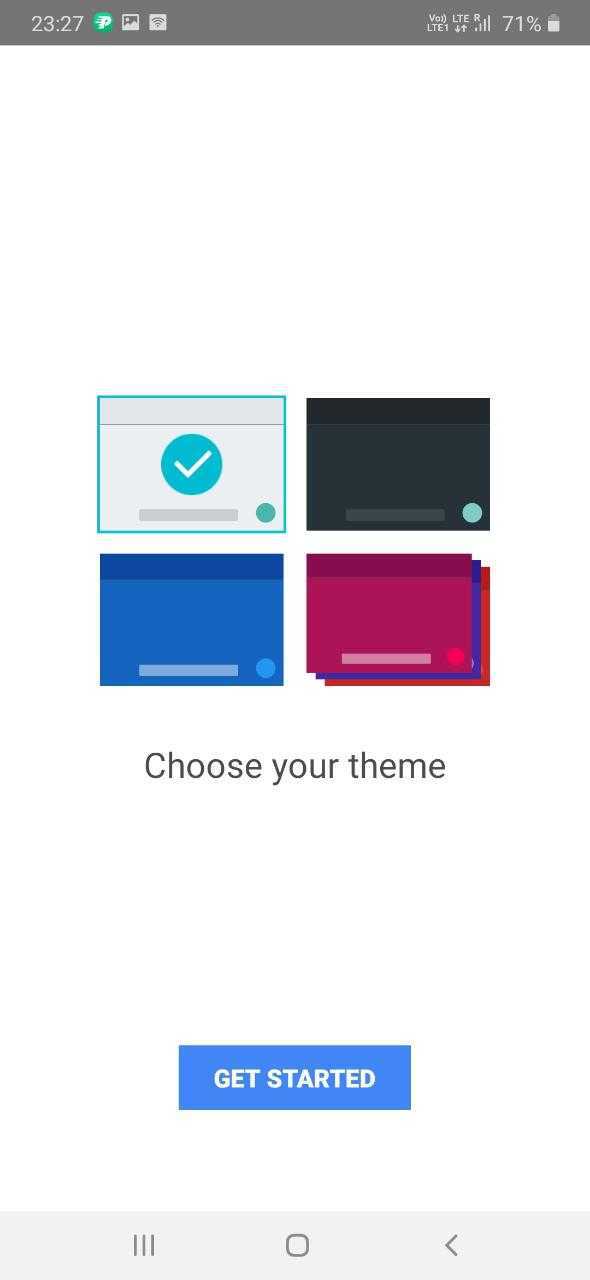
- Now it is all set to go, what you have to do next is open your WhatsApp application and open anyone’s chat then click on type a message
-
Then what you have to do is click on the mic option as shown in the below image for example:
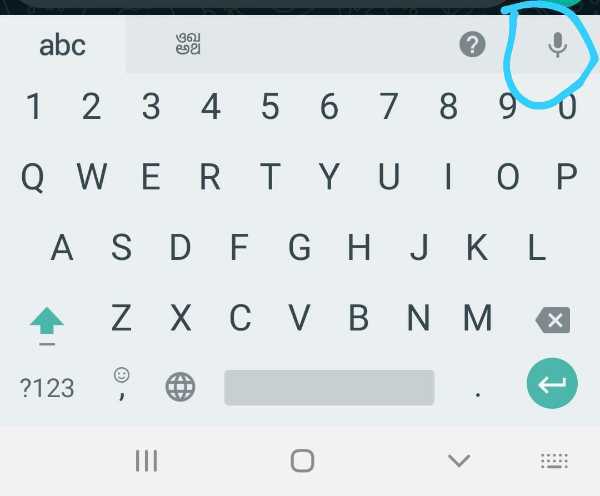
- Then you can speak whatever you want and it will type automatically by itself in a very less time
Conclusion :-
So these were the simple steps what you have to do is follow all the steps and do not skip any step. I hope this article on how to type voice message in WhatsApp helps you.













