How To Type Superscript In Google Docs
🕐 1 Jul 23

In this article we will show you how to type superscript in google docs, Google docs is one of the most popular and widely used tools to create documents for both personal and professional use.
It has a wide variety of tools and features that help one create an attractive document. Have you ever wondered how you can type superscripts in Google docs?
Let us first know what that means, right? A superscript is essentially a number, letter or symbol which is written above the line to distinguish its meaning from the other characters in a text or document.
In this article, we will see how you can do this in just a few quick and easy steps.Follow the steps as explained below and you will be done in no time.
Step By Step Guide On How To Type Superscript In Google Docs :-
-
The first thing that you need to do is open the Google docs. To do this, you will need to go to the app or the Google homepage, from the icon on the top right corner, click on the ‘Grid’ icon and select DOCS.

-
In the next step, you will see a display of templates, previous files, etc. click on the file that you wish to open, be it a blank new one or a pre-existing document.

-
Once the Google doc is open, you will see several headings at the top. From here, click on the ‘Format’ icon.
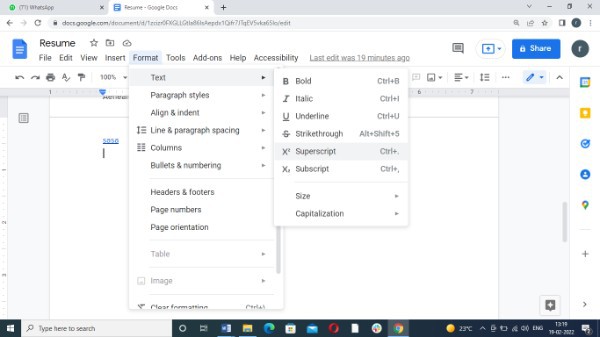
-
This will open a drop-down list. From the options present, select the ‘Text’ icon and further choose the ‘Superscript’ icon to proceed ahead.
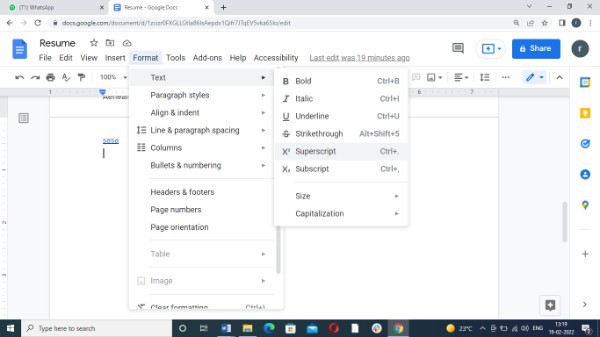
- This will automatically superscript any selected text. In case you have placed the cursor on the part where you want to superscript, then the text type from now on will be superscripted.
- Additionally, there are several other shortcuts using the keyboard that help you achieve the same, just more conveniently and faster. Thus, let us explore some of these as well!
For windows users
If you use Windows, simply press ‘Ctrl +.(fullstop)’ and the selected text will be put in superscript format. (.) button is sometimes known as the ‘fullstop’ button.
For Mac or Macbook users
All you need to do is press ‘Command +(.) fullstop to superscript the text selected.
Conclusion :-
This is how you can easily superscript the text in your Google docs. I hope this article on how to type superscript in google docs helps you and the steps and method mentioned above is easy to follow and implement.













