How To Type On Both Sides Of A Google Doc
🕐 1 Jul 23

In this article we will show you how to type on both sides of a google doc, Google docs is one of the most widely used tools to create documents for both personal and professional purposes. It is used by students for their assignments and projects, by teachers and professionals to create formal presentations, notices, documents, contracts, etc.
It offers a wide ambit of features and tools that allow one to change and customize the display of the content. You can change the font color, size, etc., add images, tables, on and on.
It is a document creating tool preferred over MS Word for several reasons, one of the most prominent being its auto-saving feature. Thus, if you close the document without saving it, none of your work is lost! Isn’t that wonderful?
Google docs is used for writing several literary pieces like books, novels, poems, etc.
At several times, you would require to write on both sides of a Google docs
In this article, we will see how you can achieve this. Follow the steps as explained below and you will be done in no time.
Step By Step Guide On How To Type On Both Sides Of A Google Doc :-
- Open your laptop, PC or mobile phone. Now there are two ways to open Google docs.
-
One way is to access it via the Drive. In the alternate case, you can click on the ‘Grid’ icon at the top right corner of the home page of Google web browser.
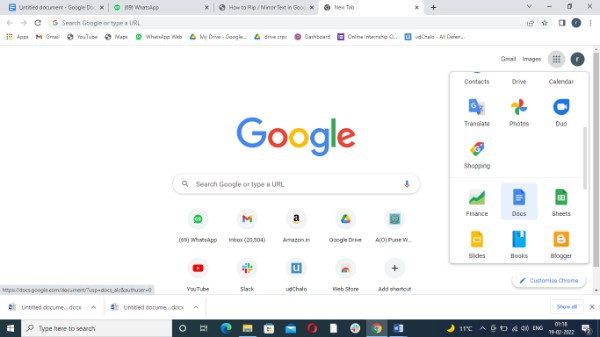
-
In the next step, you will be asked to either open a blank document or a pre-existing one.

-
Click on the ‘Format’ icon from the top panel. This will open a drop-down list. From this list, hover over Columns and from the extended list, choose the two-column option.
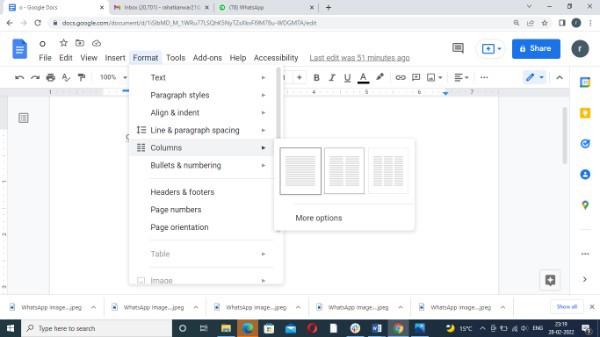
- Now you can enter the words and they will appear on respective sides of the page.
- In a situation where you want to right-align and left-align text in a document or in other words, type on both sides of a pre-existing document, all you need to do is select the portion of the text by dragging the cursor from the beginning to the end.
- Now, click on the ‘Format’ icon again and select the ‘Column’ option. From the extended list, click on the two-column option again.
- The text will now be distributed on both sides of the page.
Conclusion :-
This is how you can write on both sides in a Google docs quickly and without any fuss. I hope this article on how to type on both sides of a google doc helps you and the steps and method mentioned above are easy to follow and implement.













