How To Turn On Track Changes In Google Docs
🕐 1 Jul 23
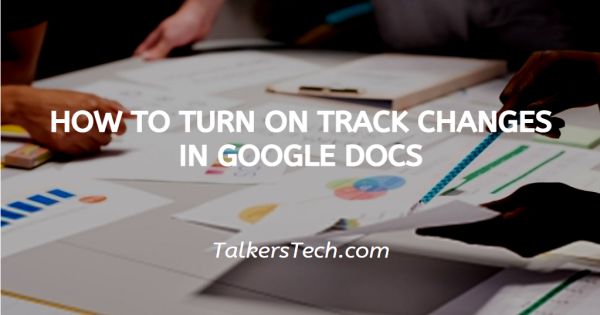
In this article we will show you how to turn on track changes in google docs, Microsoft Word offers the feature of track changes. Similarly, Google Docs also provide the feature of tracking the changes but the name is different as suggesting mode.
This mode helps the users to view the changes in real time and include or reject them efficiently. By using the suggesting mode of Google Docs you don't need to save and share the document several times.
Suggesting mode is helpful when you are editing with other users on a similar document. The suggesting mode of Google Docs gives you more power of editing along with other collaborators.
It also helps others to suggest changes to your document. This makes the collaboration process more transparent.
Follow the steps given below in order to use suggesting mode so that you can track changes in your document.
Step By Step Guide On How To Turn On Track Changes In Google Docs :-
- Open Google Docs by using your browser. In case it does not log you into your account, simply enter your email id along with password.
- You can create a new document by tapping + icon in order to create a blank document.
- In case you want to turn on track changes in an existing document, select the document from the list you have created recently.
-
Click on the pencil icon which displays the editing mode. This icon is placed at the right side of the toolbar.
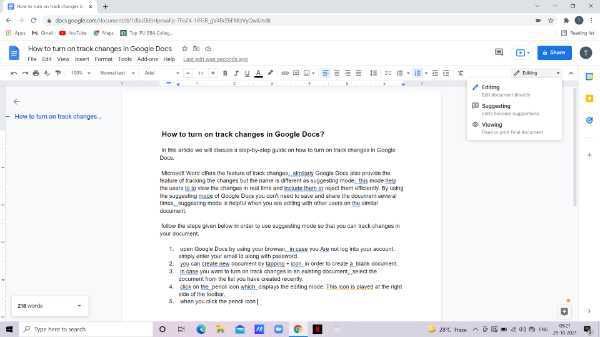
- When you click the pencil icon, Three options appear under it named as editing, suggesting and viewing.
- The editing mode helps the user to edit the document directly.
- Suggesting mode helps you to suggest suggestions. edits become suggestions when any user prefers this mode.
- The viewing mode helps you to read or print the final document.
-
Among these options, select the option of suggesting.

-
In case you don't have the permission for comment or editor it requires you to tap request edit access and if the owner gives you the access, you can change as per your requirement. The suggesting mode helps you suggest changes and collaborate with others without destroying the original text until it finalizes all the edits.
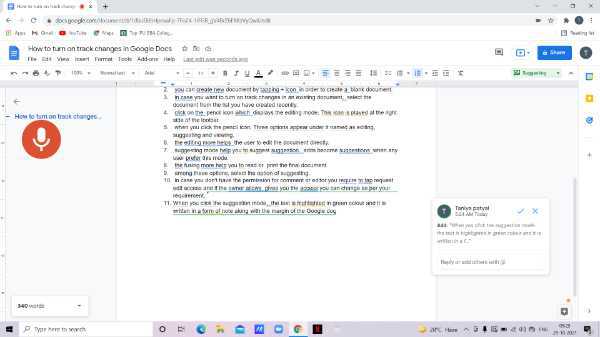
- When you click the suggestion mode, the text is highlighted in green and it is written in note along with the margin of the Google doc.
- After using the suggesting mode, you can tap the option of the tick mark to accept the proposed changes or reject the changes by choosing the x icon.
Conclusion :-
I hope this article on how to turn on track changes in google docs helps you, in this article we covered an essential guide. The steps mentioned above are quite detailed and easy to follow.













