How To Turn Off Talkback In Redmi
🕐 1 Jul 23

In this article we will show you the solution of how to turn off talkback in Redmi, one of the many unnoticed functions of a smartphone that is intended to make daily tasks easier for consumers is talkback.
By outlining what you tap, choose, and activate on the smartphone screen, this feature aids people who are blind or have low vision. Reading a few online pages also helps if you're attempting to limit your screen time.
However, employing this feature can occasionally be unneeded and confusing for regular users.
Because of this, a lot of Mi smartphone owners are unsure about how to disable Talkback on their devices.
Do not worry if you have questions regarding how to enable and disable Talkback; this article will answer all of your questions just follow the steps given below in order to turn off TalkBack in Redmi.
Step By Step Guide On How To Turn Off Talkback In Redmi :-
- Open settings on your Android device.
- You can easily search the setting icon from your application menu.
- Now you will see various option under settings such as Wi-Fi, bluetooth, hotspot, password and security, additional settings, home screen, wallpaper, theme, and others.
- Now you need to scroll down and search for additional settings under setting.
- Under additional settings you will sleep various options like accessibility, clear speaker, full screen display, button shortcut, enterprise mode, one-handed mode and other.
- You need to click the option accessibility under additional settings in order to turn off TalkBack feature in Redmi.

- When the TalkBack feature is enabled on your Redmi device it is displayed in the screen the whole time you are operating your Redmi device.
- Once you click this option it will show you various categories under accessibility such as volume key shortcut, download services, screen reader, display, interaction control, experimental, audio and on-screen text.
- Now you need to search for the option TalkBack under download services.
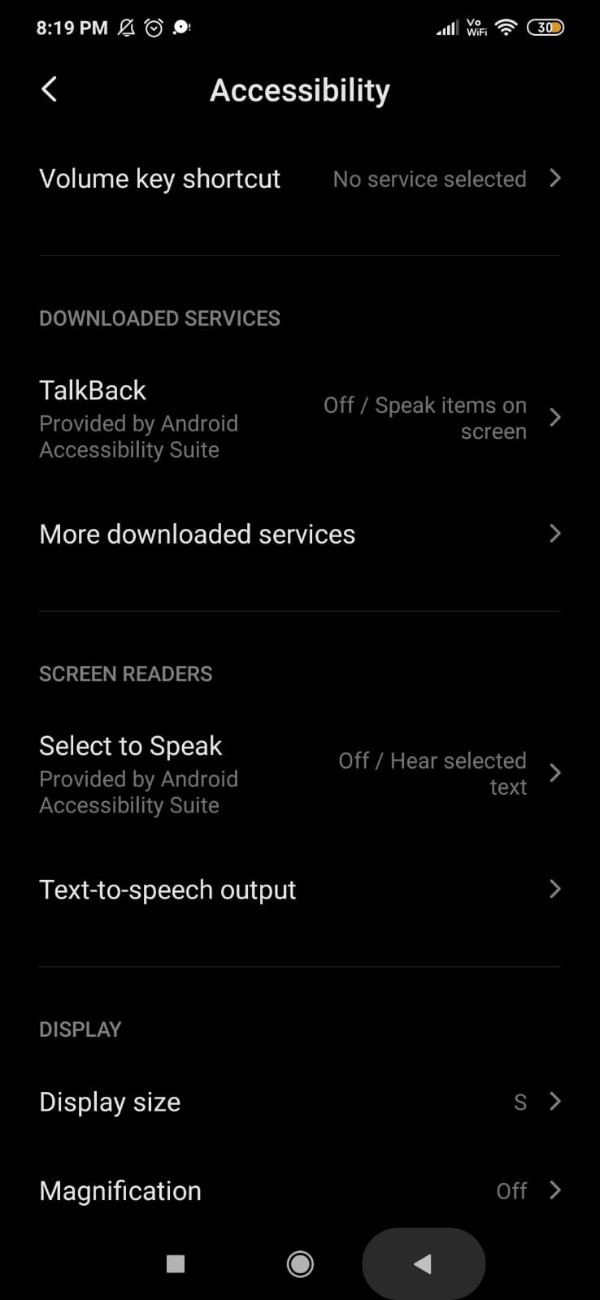
- Now in order to turn off the TalkBack feature in Redmi you need to you simply turn off the toggle place next to it.
- You need to touch the green outline 2 times to turn off the accessibility for talkback feature in Redmi.
- Once you double tap does option A popup box will appear on your screen which will inform that tapping OK will stop TalkBack.
- Below this you will see two options called cancel and ok.
- You need to double press ok covered in the green outlet to turn off TalkBack in Redmi.

- Once you do this you will be able to normally operate your Redmi device without the TalkBack feature.
- Alternatively, it also informed us that to turn off the TalkBack features you need to click the volume up and volume down keys for 3 seconds to turn it off.
Conclusion :-
In this article we covered an essential guide on how you can turn off the TalkBack feature in Redmi using accessibility.
I hope this article on how to turn off talkback in Redmi helps you and the steps and method mentioned above are easy to follow and implement.













