How To Turn Off Birthday Notifications On Facebook
🕐 1 Jul 23

In this article we will show you the solution of how to turn off birthday notifications on Facebook, Facebook application and website provides the flexibility of turning off birthday notification in case you do not want every popup notification related to your friends birthday appear on your device.
Once you turn off birthday notification on Facebook you will no longer see the reminder pop up provided by the Facebook.
In case you are looking for a solution on how to turn off birthday notification on Facebook this is the right article for you just follow the steps given below in order to turn off birthday notification on Facebook.
Step By Step Guide On How To Turn Off Birthday Notifications On Facebook :-
- Start your preferred web browser, like Google Chrome, on your PC.
- Now you have to type the address of the official Facebook website into the search field.
- If you don't know the URL for the Facebook website, you may also just search for "Facebook login."
- To continue, enter your Facebook login information, including your email address and password.
- On Facebook's home page, click the profile icon in the top right corner.
- You can choose from options like settings, privacy check up, privacy centre, activity log, feed, and language under settings and privacy.
- Now select Settings from the Setting and Privacy menu.
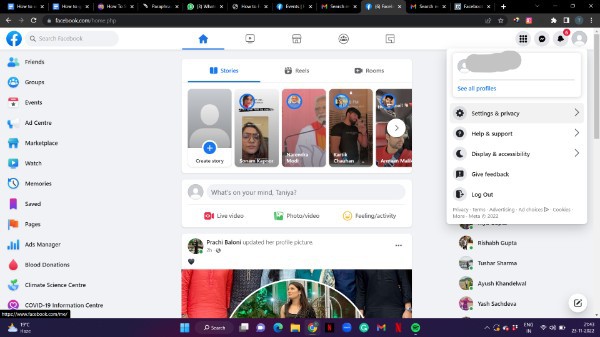
- When you select this option, the menu settings, privacy centre, privacy checkup, activity log, feed, and language are displayed.
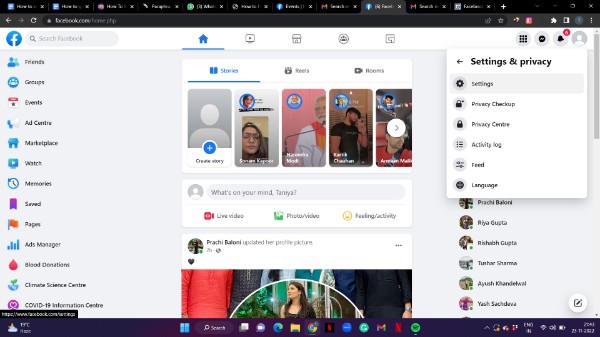
- You may access choices like General, security and login, your Facebook information, Privacy, public And tagging, public post, blocking, Location, language, stories, notification, and others from the left-side menu on the Facebook home page.
- From the left side panel, select the setting's notification option.
- It will display the notification options for various Facebook material types, including comments, posts, tags, friend requests, people you know, birthdays, groups, videos, and other types of content.
- You must now navigate the choices under notifications by scrolling down.
- Look for the birthday option, where you can control push, SMS, and email alerts with ease.
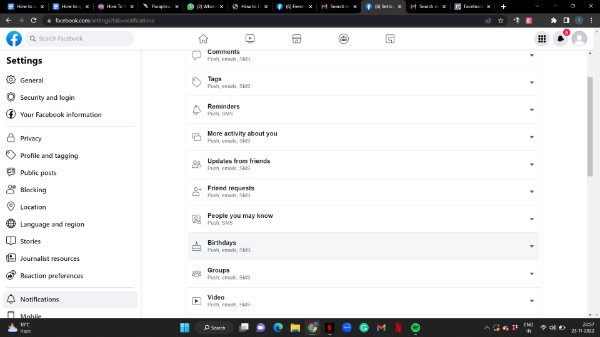
- In order to turn off the Birthday notifications on Facebook simply you need to look out for the option called allow notifications on Facebook
- To open the options under birthday you need to press the downward Arrow place next to birthdays.
- To do this you need to simply turn off the toggle place next to the options allow notifications on Facebook.
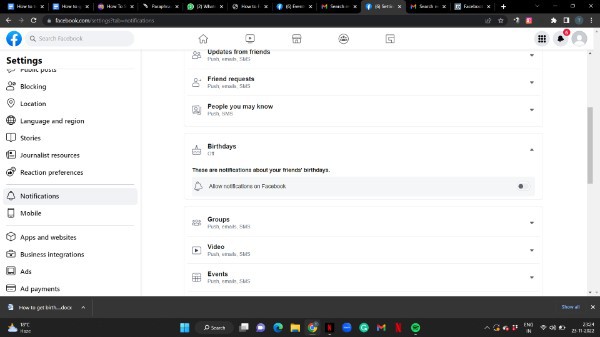
- Once you turn off the toggle place next to the notifications you will see that under birthday section the notification is termed as off.
- In this way you can easily turn off birthday notification on Facebook website.
Conclusion :-
In this article we covered an essential guide on how you can Turn off or disable birthday notification on Facebook using its website.
I hope this article on how to turn off birthday notifications on Facebook helps you and the steps and method mentioned above are easy to follow and implement.













