How To Turn Off Birthday Notification On Facebook
🕐 1 Jul 23

In this article we will show you how to turn off birthday notification on Facebook, Facebook allows people to get notifications on your birthday. Even though millions of people use this feature as it helps to connect better and acts like a Calendar.
There are some people who might not like everyone on their Facebook friend list like acquaintances and colleagues, etc to wish them on their birthdays.
The website sends notifications to all your friends reminding them that it is your birthday and sometimes even a few days before.
Moreover, apart from it being a matter of privacy and personal choice, one should turn of birthday notifications and remove the date from our profiles as it is an important piece of information that can be misused by hackers, thieves, etc.
Thus if you are looking for making your Facebook account more secure and tight, or just simply don’t want people to be reminded of your age, or whatever your reason is, you have come to the right place, look no further!
In this article, we will see the step-by-step procedure of how to turn off birthday notifications on Facebook.
Step By Step Guide On How To Turn Off Birthday Notification On Facebook :-
-
Open your Facebook account using your mail or number and password.

-
Once you have logged in successfully, you will be able to see your home page or feed. At the top left corner of the page, you will see a mini profile picture, tap on it.
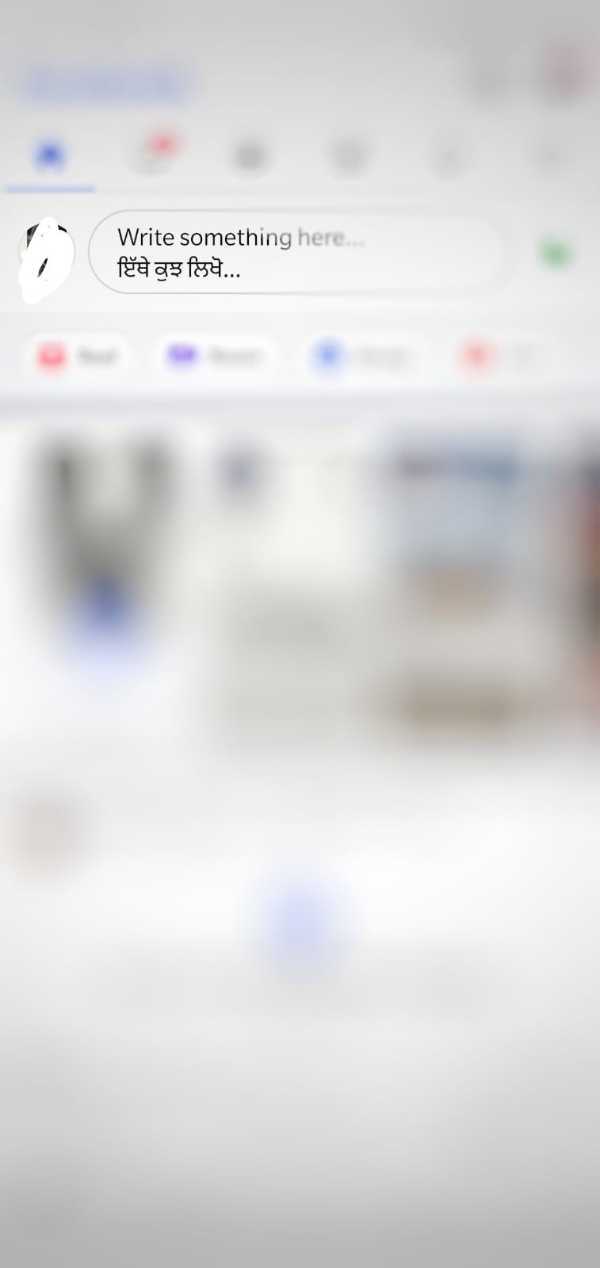
-
This will open your profile. Click on the ‘Edit Public Info’ icon.

-
Scroll down and click on the ‘Edit your About info’.

-
From the list, click on the ‘Edit’ icon next to the ‘basic info’ heading.
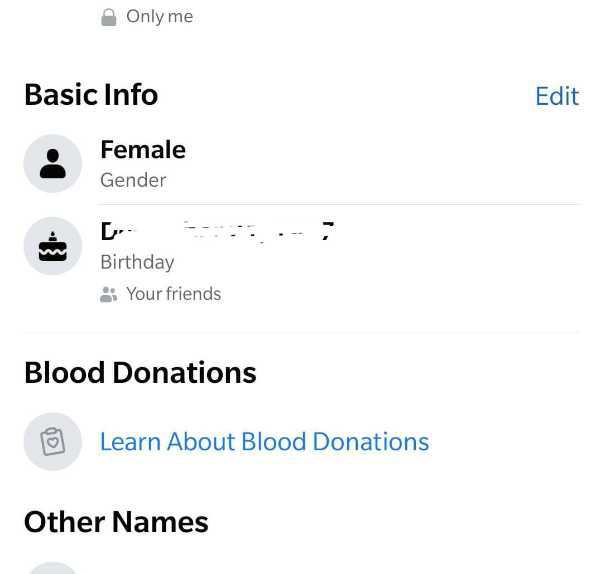
-
Tap to extend the Privacy settings list and select ‘Only Me’ option.

-
Scroll down and tap on the ’Save’ button in order to save the changes made.

You can also stop receiving the notification of other’s birthdays on your Facebook. Follow the steps for the same.
- On your Facebook account, click on the ‘Downward arrow’ icon located at the top right corner of the page to open Settings.
- Click on ‘Notifications’ icon in the sidebar menu on the left side of the page. This will open on your screen a new page with several options like People you may know, Birthdays, etc.
- Click on the ‘Birthday’ option. Hover your cursor on the icon placed next to it, toggle off the notifications.
- And voila! You will not receive any birthday notifications anymore.
Conclusion :-
Now you now how simple these steps are. I hope this article on how to turn off birthday notification on Facebook helps you.













