How To Transfer YouTube Offline Videos To Laptop
🕐 1 Jul 23

In this article we will show you how to transfer YouTube offline videos to laptop, YouTube is among the best entertainment and earning platforms these days. You can watch music videos, movies and listen to the music of your choice on YouTube.
If you download videos directly on YouTube it will be saved in the YouTube app and will be automatically deleted in a few days. In this article, I will show you how to transfer YouTube offline videos to your Laptop.
Nowadays, the number of users of YouTube is increasing day-by-day and YouTube has become the platform which has billions of users across the world.
It is one of the most popular social media platforms along with Facebook, WhatsApp, Twitter and other social media platforms. YouTube works as a promotion tool which helps you to promote you and your thoughts or ideas.
Using YouTube, you can also earn money by streaming live games and uploading videos with good content according to trends which might interest the audience.
People watch videos of their interest on YouTube and also want to keep or download it to their smartphone, computer or laptop. If you're looking for the ideas which can help you to transfer YouTube offline videos from Android to Laptop, this article is for you.
Step By Step Guide On How To Transfer YouTube Offline Videos To Laptop :-
YouTube videos can't be directly transferred to your Laptop. First, you'll have to download the video to your smartphone. Follow these simple steps to transfer YouTube offline videos to Laptop
-
First, open either Chrome app or Google search bar.
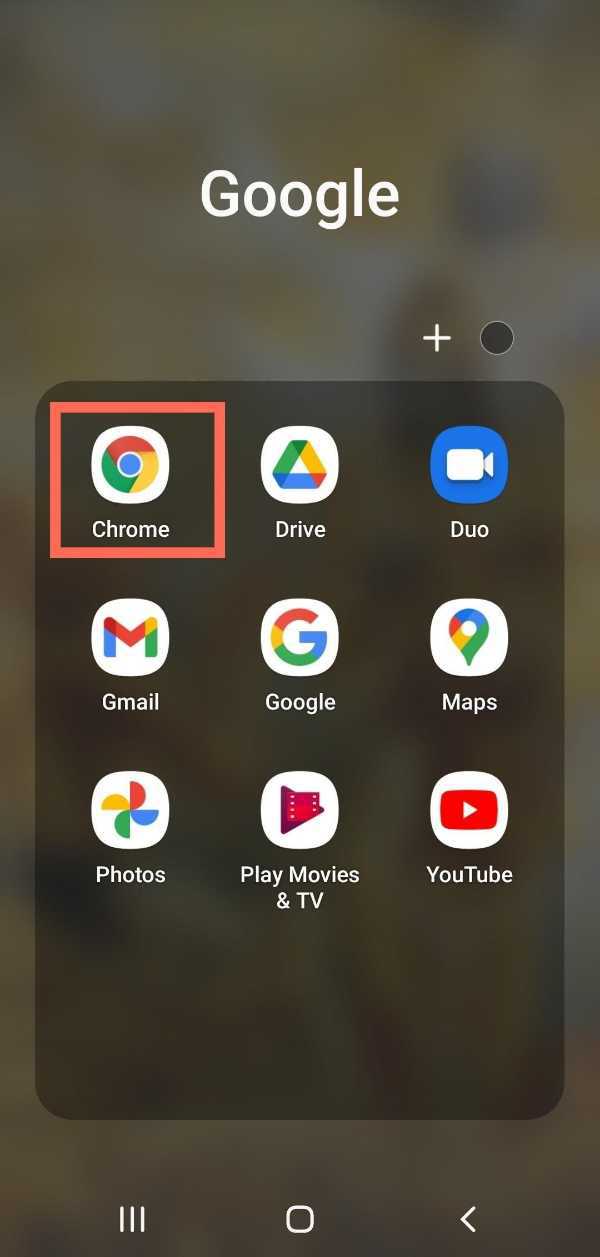
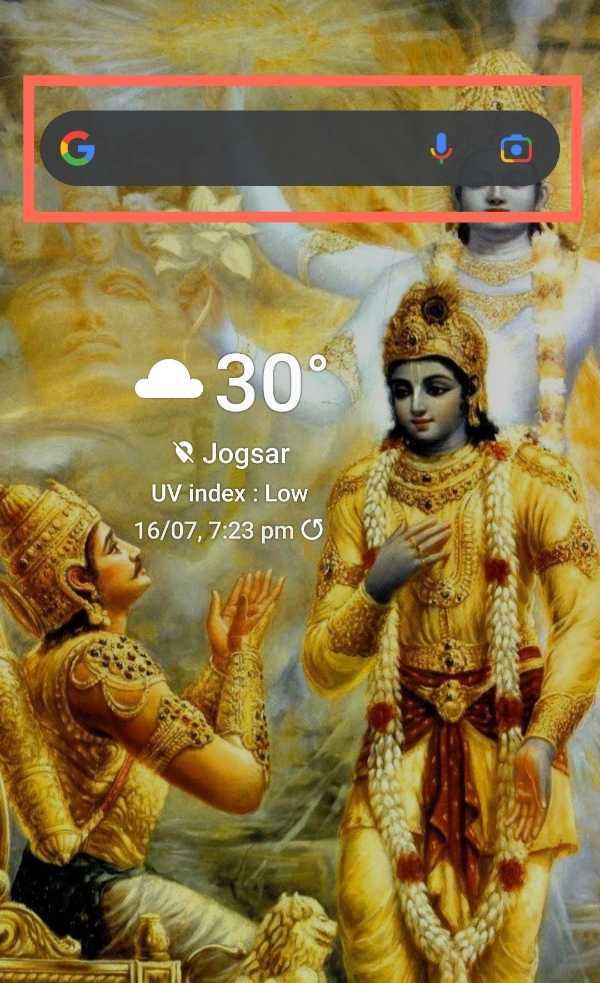
-
In the search bar, type 'Download vidmate apk' and click on the search button.
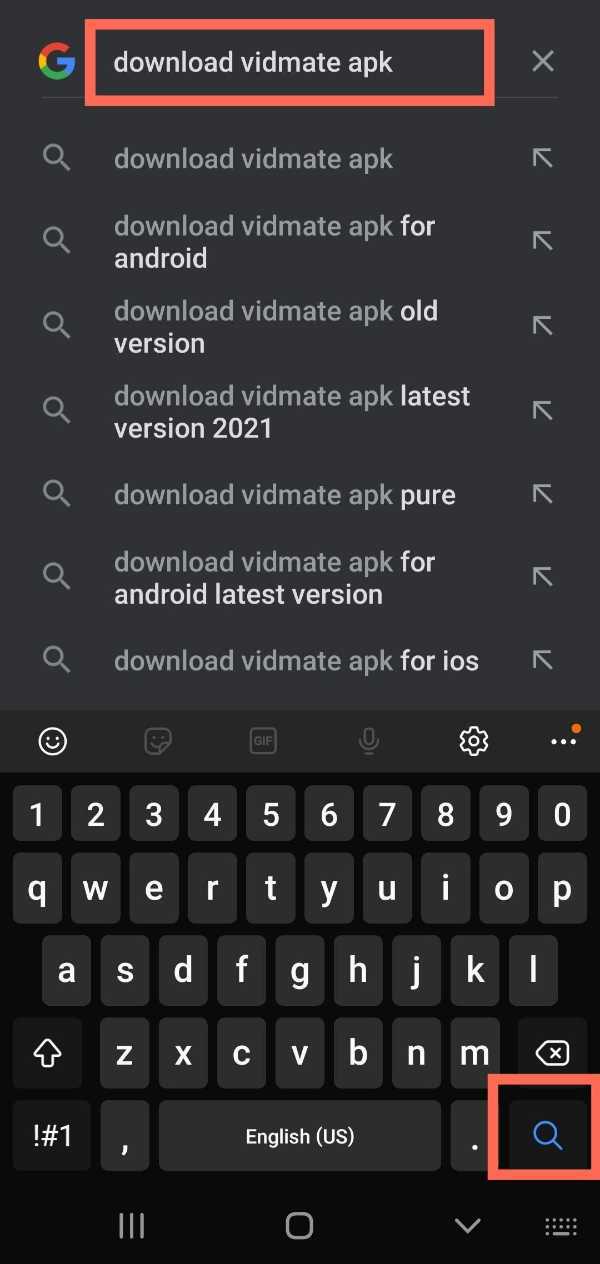
-
When search results appear, click on the official site of vidmate application. www.vidmateapp.com after clicking you will be redirected to the official site.

-
Now, Click on the 'Official download' option.
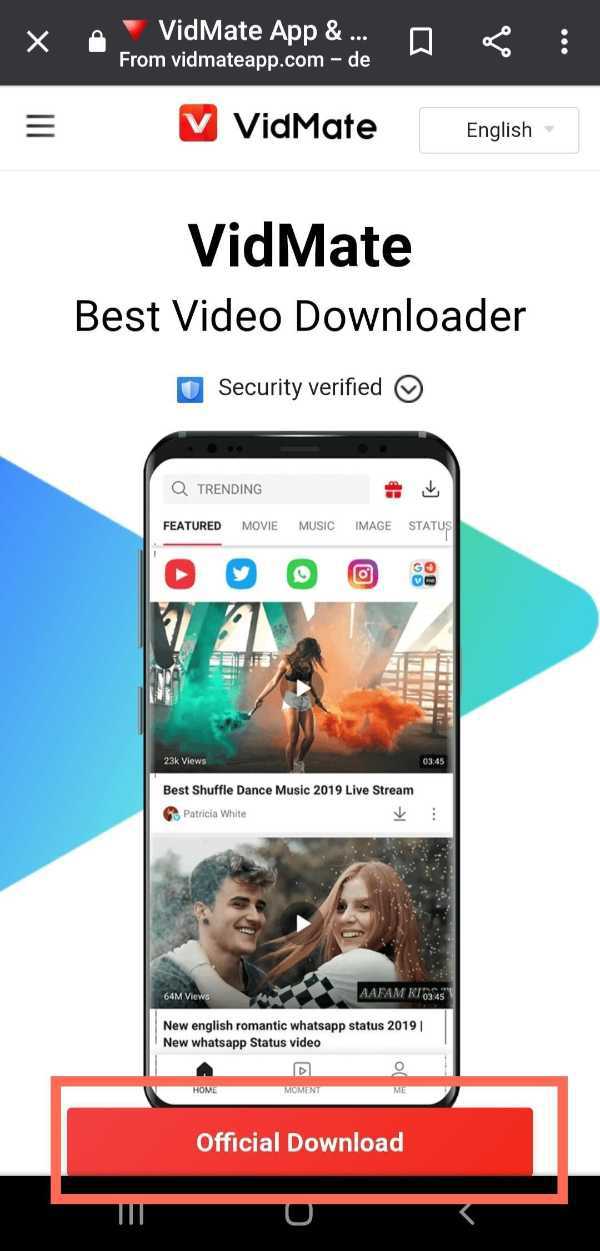
-
After clicking on download, a message will appear written 'This type of file can harm your device'. Don't click on 'Cancel' and Click 'Ok' button as the screenshot given below.
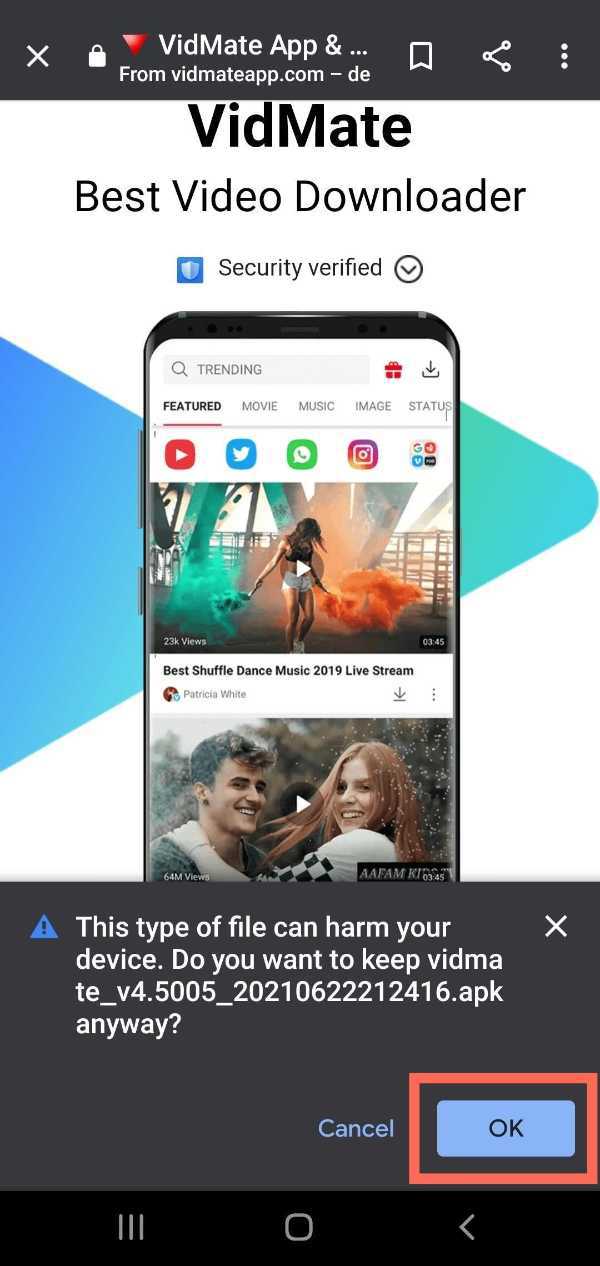
-
Now, go to the 'downloads' section of Chrome where you can see all your downloads.
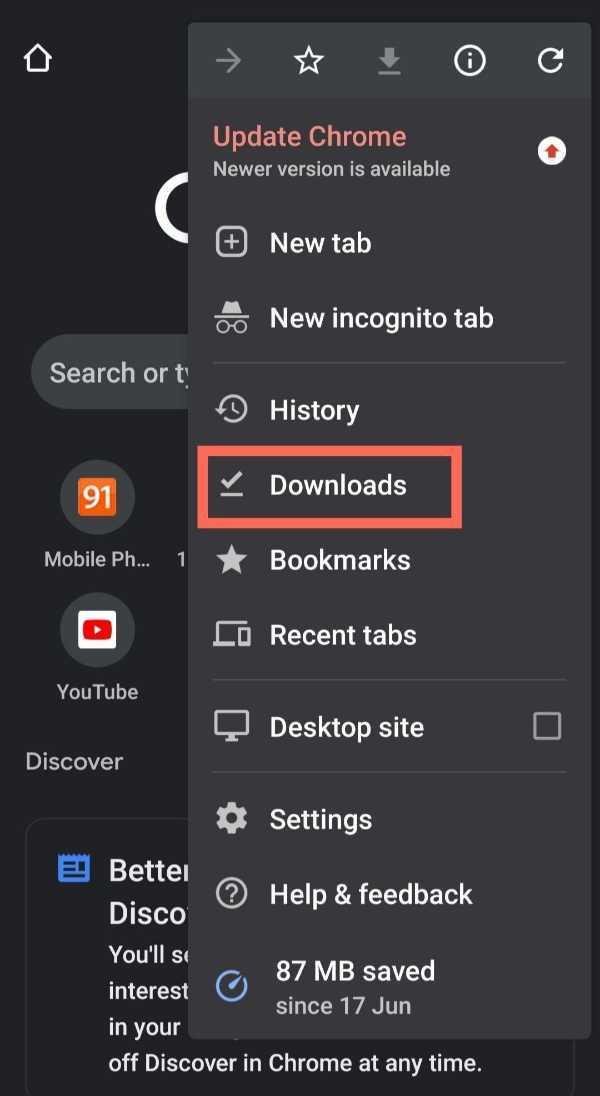
-
After opening Downloads, click on the apk of the Vidmate application.
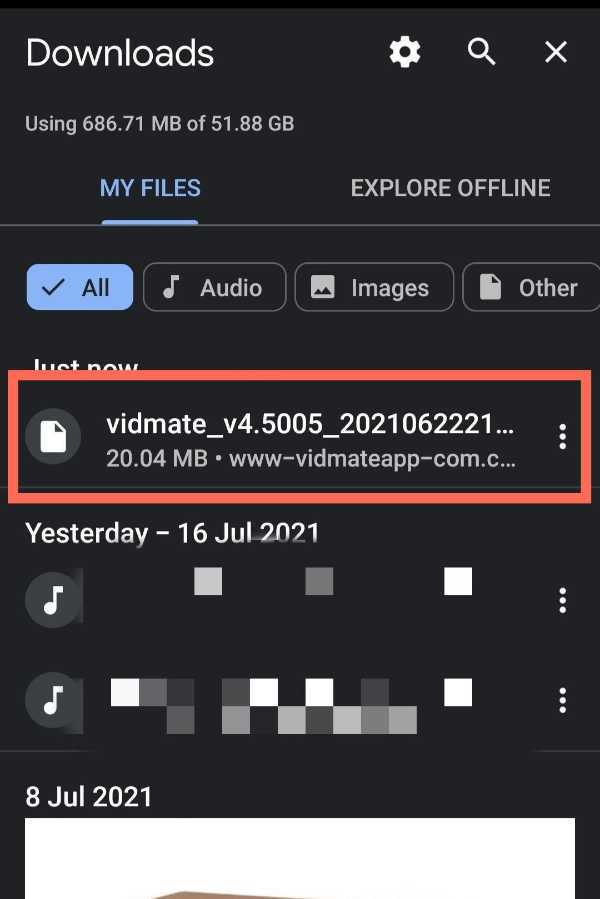
-
After that, Click on Install.

-
Once the install is complete, tap on 'Open' to open the vidmate application.
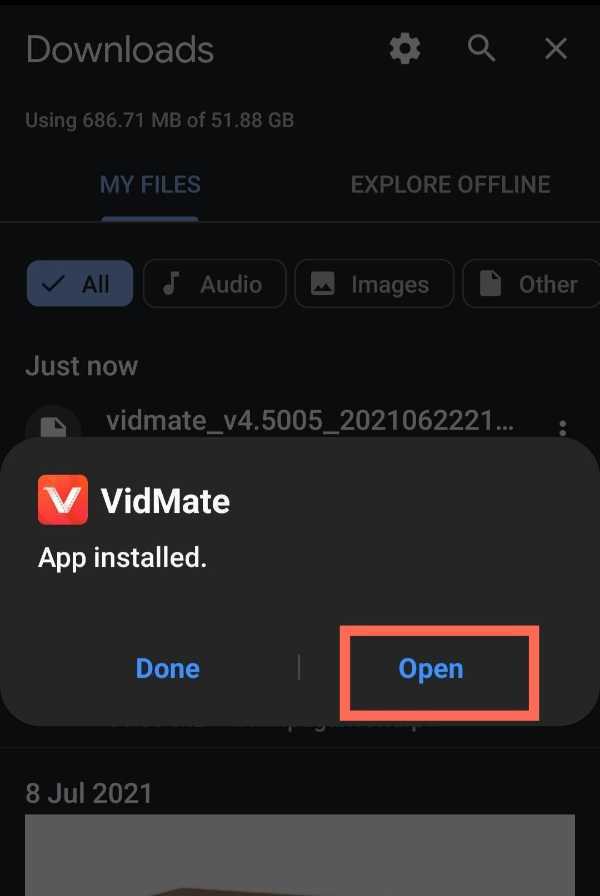
-
Now, Click on the 'Sites' option to open the sites where you can see YouTube.
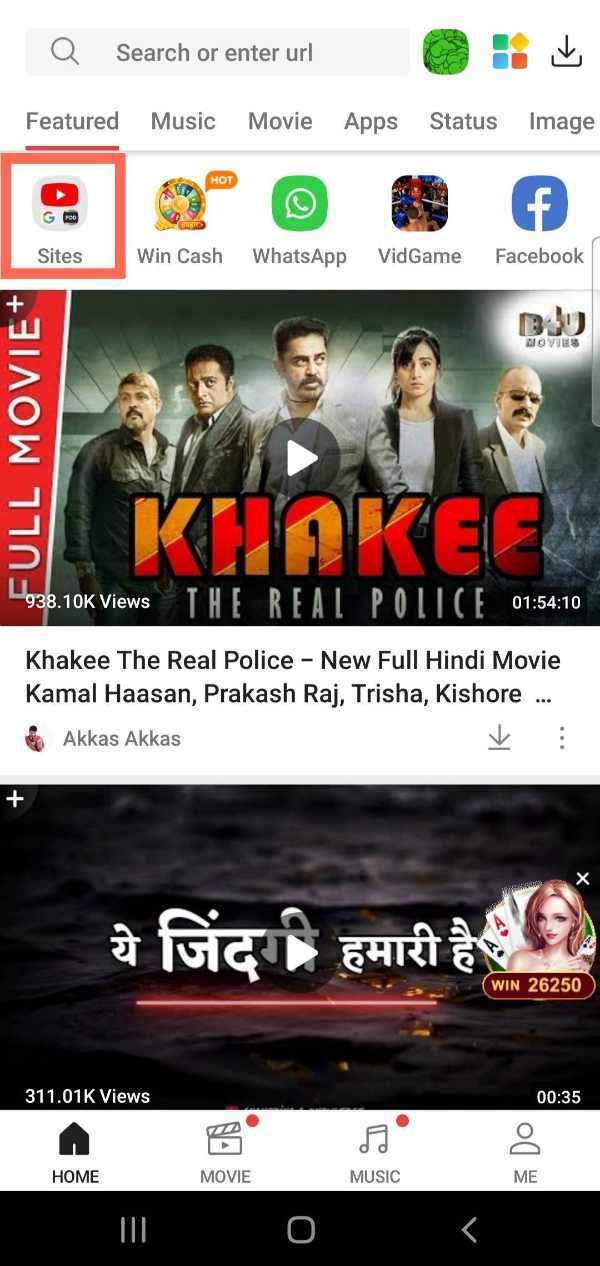
-
Then, Click on the 'YouTube.
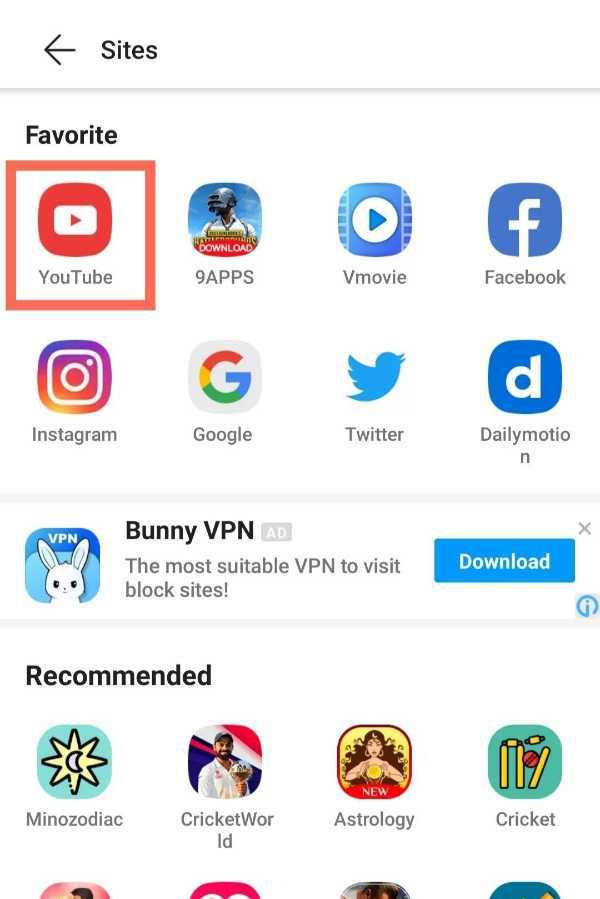
-
After opening YouTube, search for the video which you want to download to your mobile gallery.

-
Now, Click on the download option.

-
After clicking on download, choose the quality of the video which you want to download and then click on 'Download' option. You can download the video as well as audio.

-
Now, after completing download, connect your phone with Laptop by cable.

-
Now click on 'This PC' to open files on your Pc.

-
Then, open it by your phone's name.

-
Now open either Phone or SD card and search and then search for the Vidmate folder.
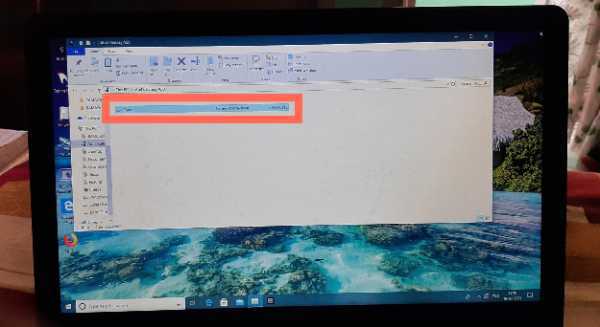
-
Then, open the video which you have downloaded right now and click the right mouse button and copy the video from there.
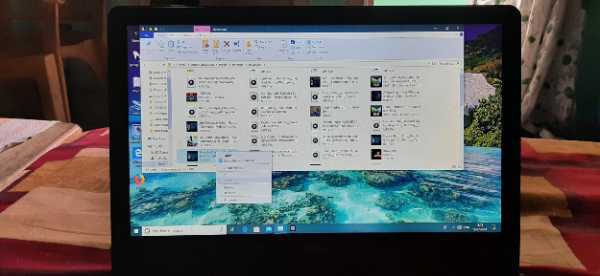
-
Then, open any folder or desktop and right click the mouse and tap on paste.
\
Conclusion :-
So, these were the simple and easy steps by which you can transfer YouTube offline videos of your choice to your Laptop. Now, you can watch the video on your Laptop screen. I hope this article on how to transfer YouTube offline videos to laptop helps you.













