How To Transfer YouTube Downloaded Videos To Gallery
🕐 1 Jul 23

In this article we will show you how to transfer YouTube downloaded videos to gallery as we know, YouTube is one of the oldest and best platforms for entertainment and earning money. You can watch movies, music videos, live streaming and also listen to music of your choice.
You can transfer YouTube downloaded videos to the gallery but when you download, it will be saved in the YouTube app which will automatically delete in 30 days. In this article, I will show you how to transfer YouTube downloaded videos to a mobile gallery.
In today's digital age, YouTube has billions of users worldwide. It is one of the most popular social media platforms along with Facebook, WhatsApp, Twitter and other social media platforms.
Apart from watching movies, music videos, You can also earn money from YouTube by uploading videos and doing live streaming.
YouTube also works as a tool of promotion of ideas and individuals because social media helps users to promote themselves and their ideas.
If you're looking for the ideas by which you can download YouTube videos to your mobile gallery, this article is for you.
Step By Step Guide On How To Transfer YouTube Downloaded Videos To Gallery :-
YouTube videos can't be downloaded directly to your smartphone gallery. But, if you follow these simple steps, you can download any YouTube videos to your mobile gallery.
-
First, open either Chrome app or Google search bar.

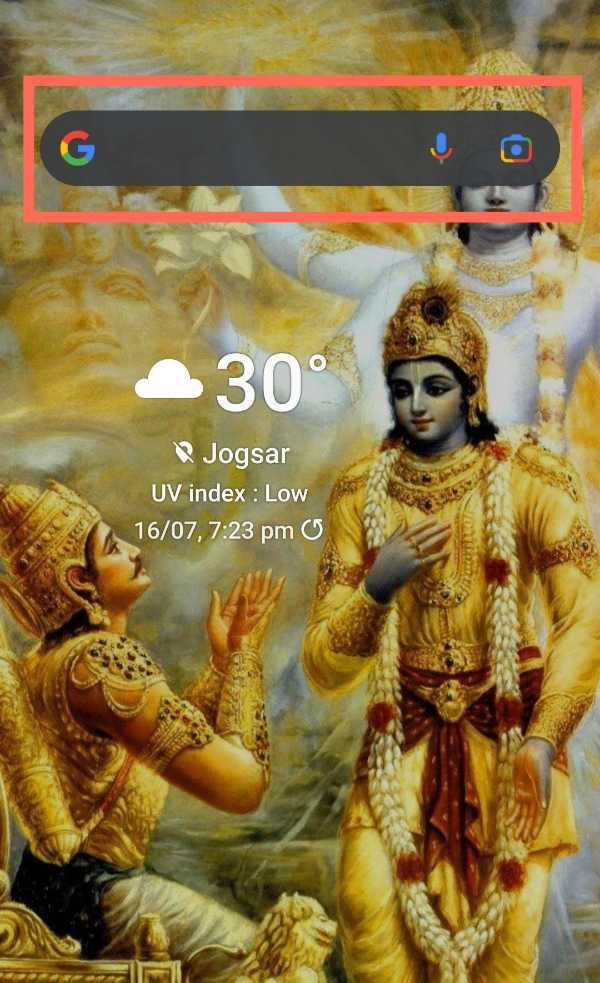
-
In the search bar, type 'Download vidmate apk' and click on the search button.

-
When search results appear, click on the official site of vidmate application. www.vidmateapp.com after clicking you will be redirected to the official site.
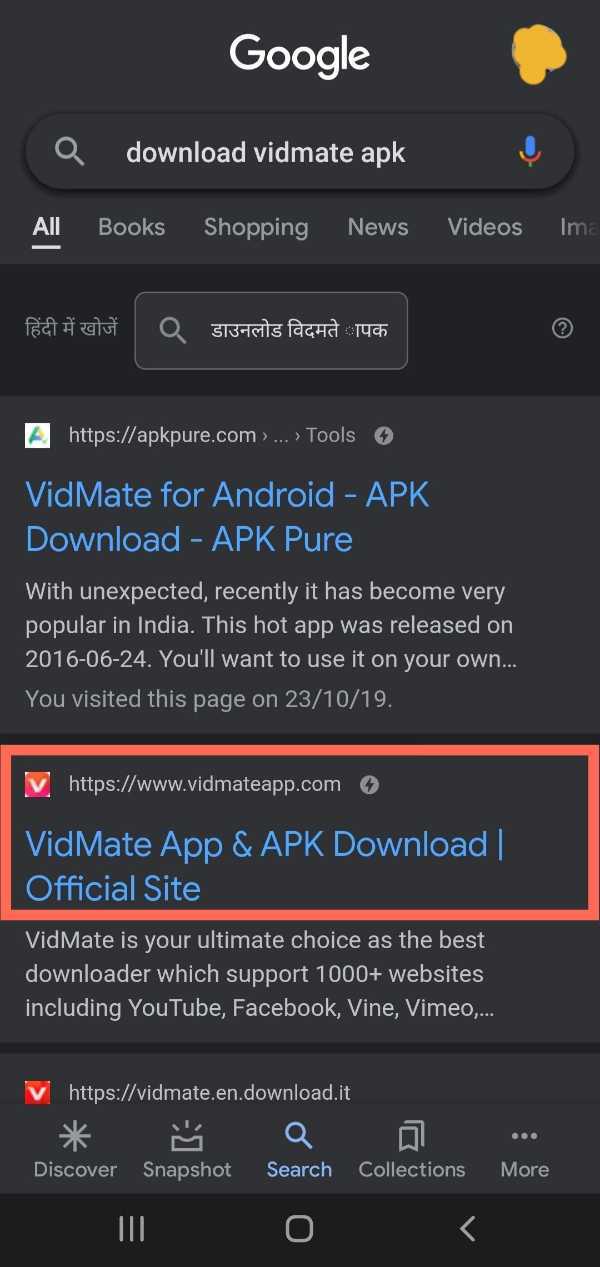
-
After entering the official site, Click on the 'Official download' option.

-
After clicking download, a message will appear written 'This type of file can harm your device'. Don't click on 'Cancel' and Click 'Ok' button as the screenshot given below. This message appears every time whenever you download something from google.
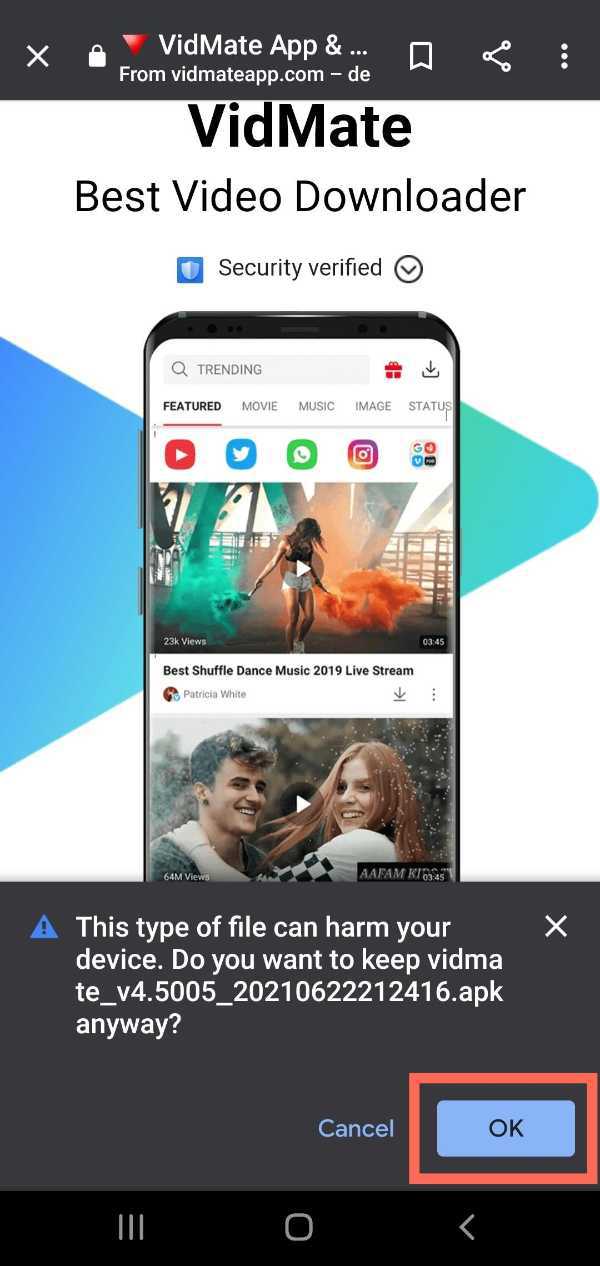
-
After completing download, go to the 'downloads' section of Chrome where you can see all those things whatever you have downloaded.
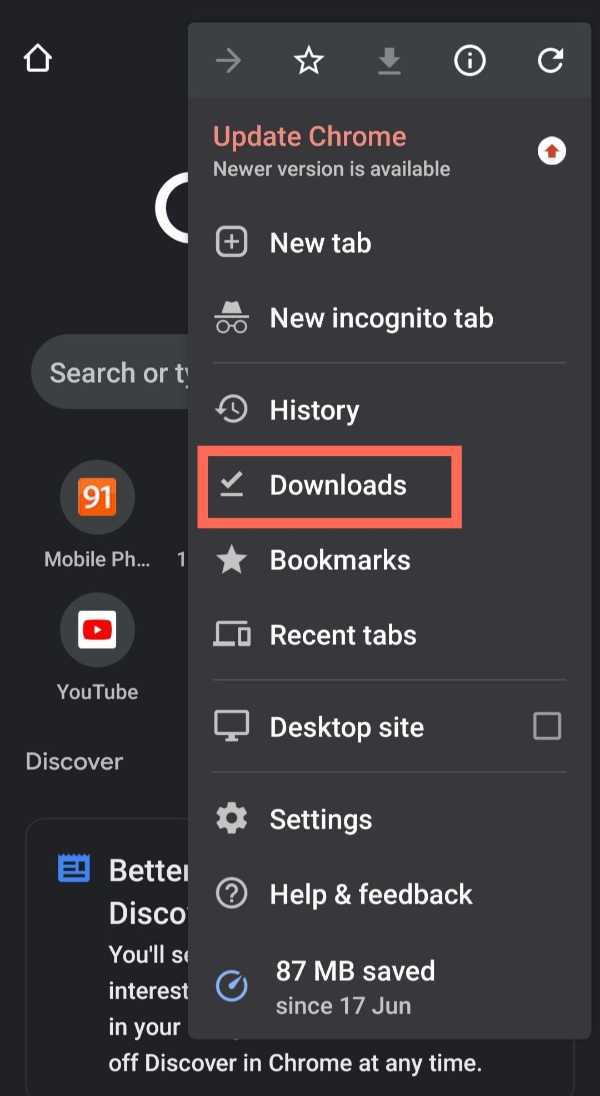
-
After opening Downloads, click on the apk of the Vidmate application.
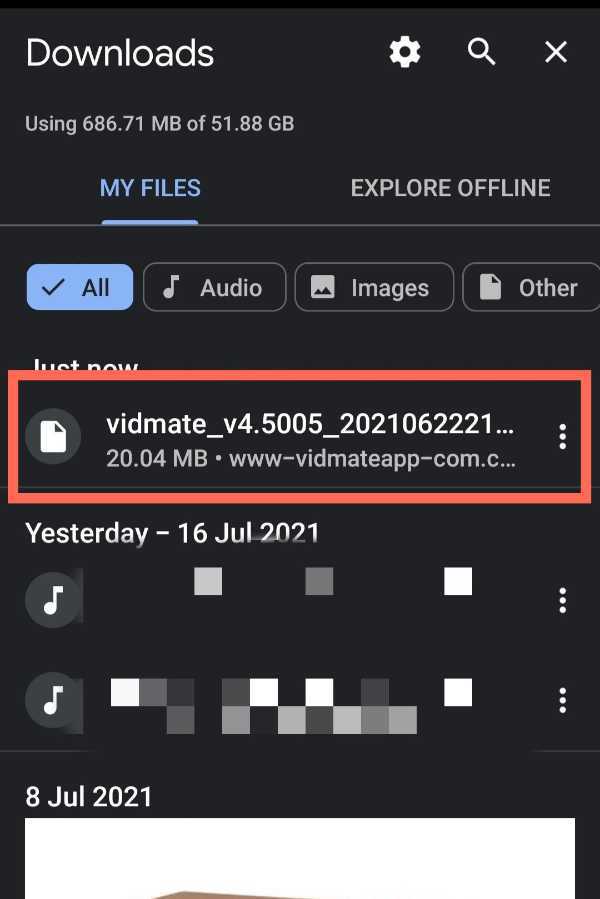
-
After that, Click on Install.

-
After the install is complete, tap on 'Open' to open the vidmate application.
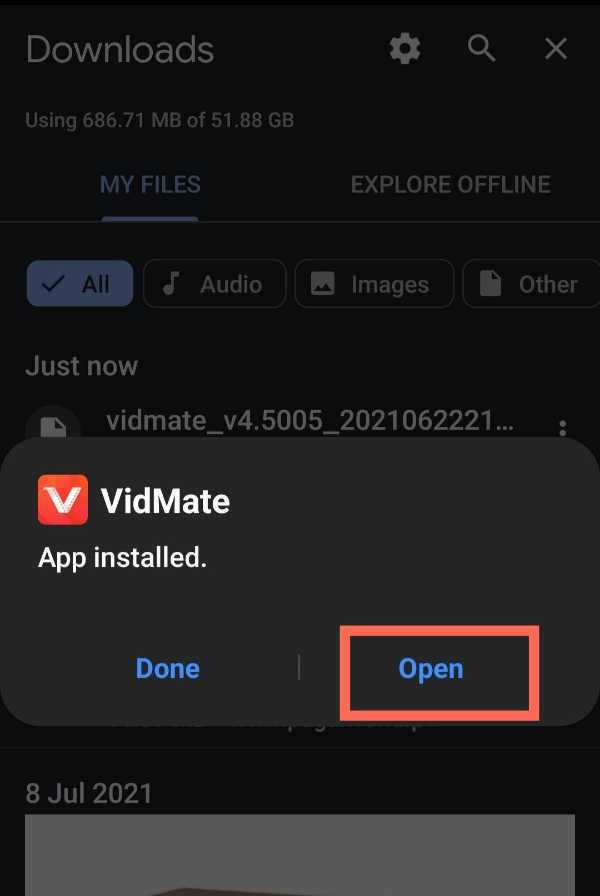
-
Then after, Click on the 'Sites' option to open the sites where you can see YouTube.

-
Then, Click on the 'YouTube.
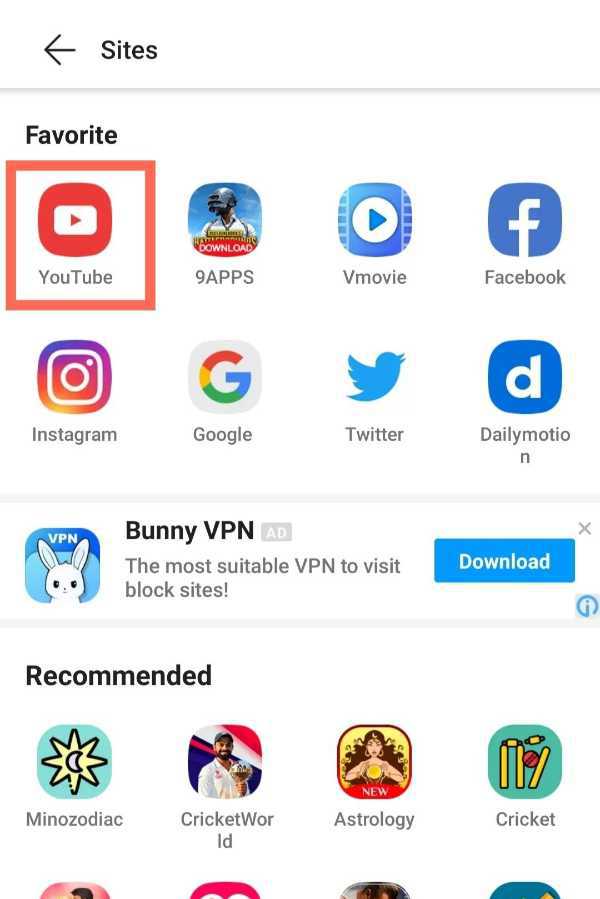
-
After opening YouTube, search for the video which you want to download to your mobile gallery.
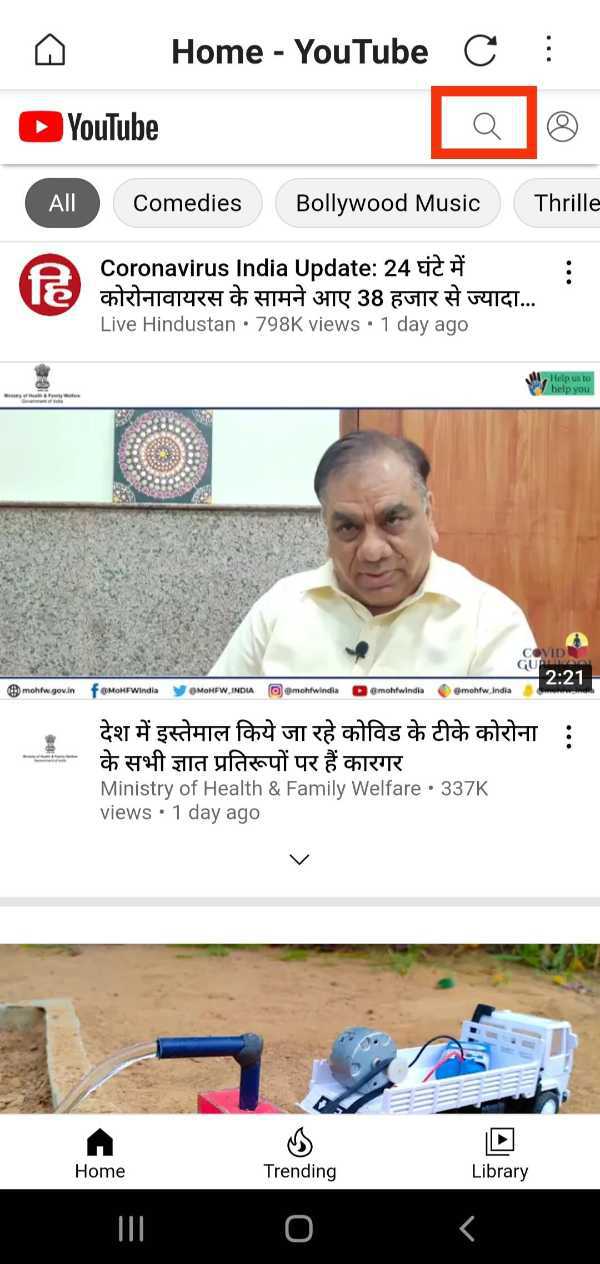
-
Then, Click on the download option as shown in the screenshot below.
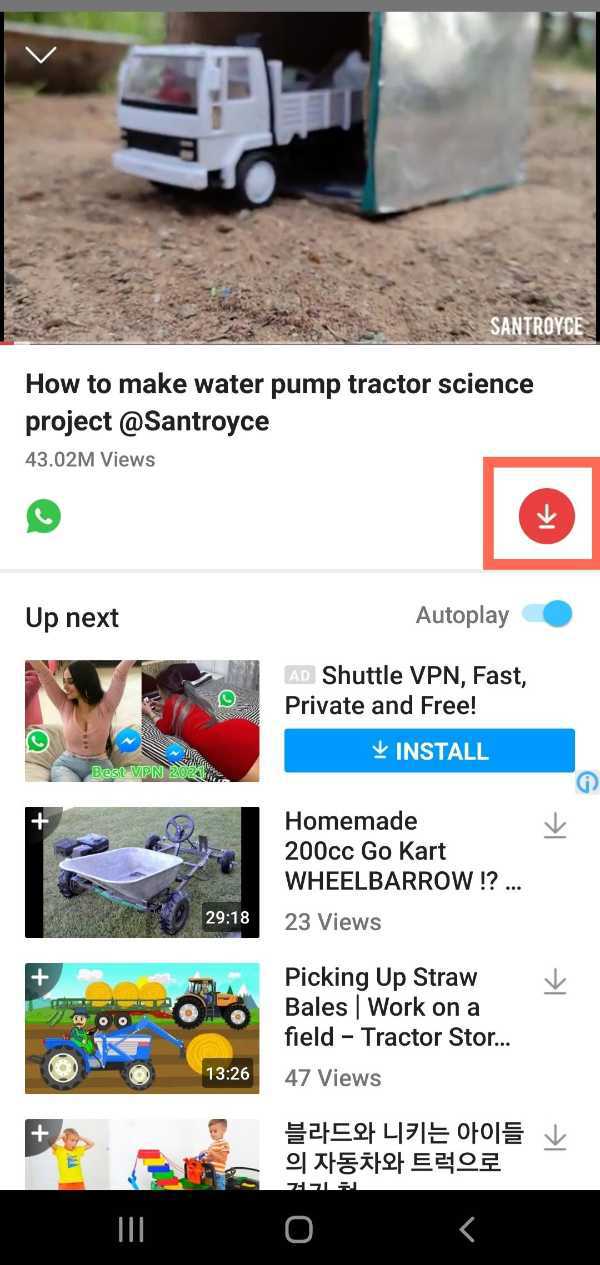
-
After clicking on download, choose the quality of the video which you want to download in your mobile gallery and then click on 'Download' option. You can download the video as well as audio.
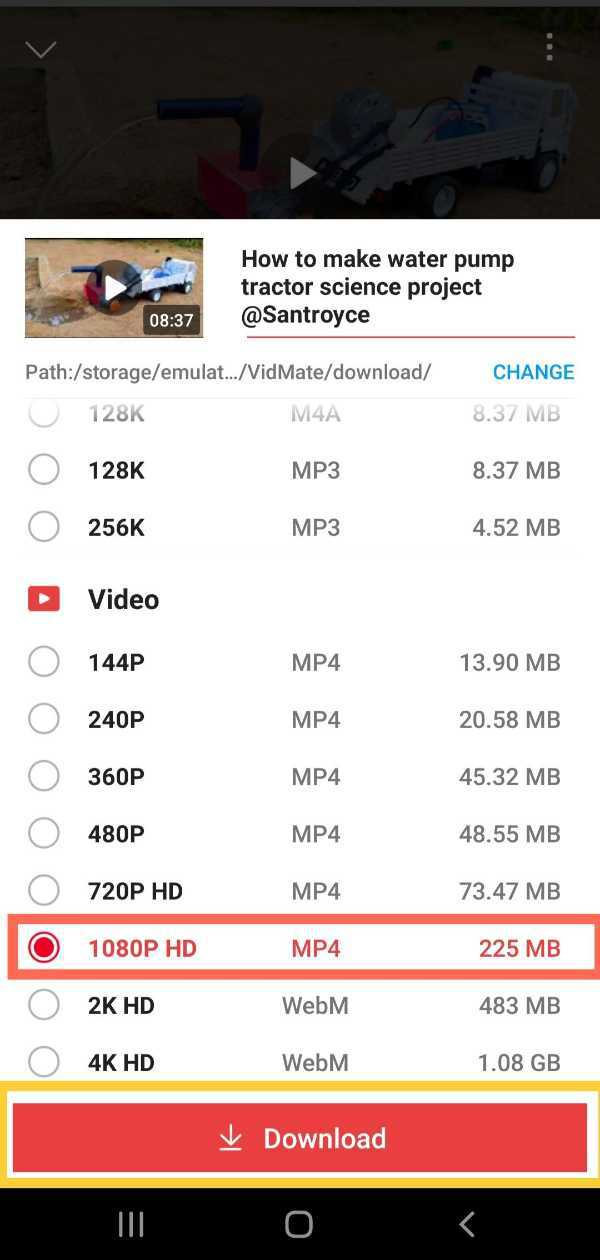
- Now, after completing download, go to your mobile gallery and open the video. You can now watch the video.
Conclusion :-
So, these were the simple and easy steps by which you can download any video of your choice from YouTube to your smartphone gallery.
Vidmate is among the few apps by which you can download YouTube videos or videos from any social sites. I hope this article on how to transfer YouTube downloaded videos to gallery helps you.













