How To Transfer WhatsApp Messages To New Phone
🕐 1 Jul 23

In this article we will show you the solution of how to transfer WhatsApp messages to new phone, if you have enabled the option of creating a local backup using Google Drive you can easily transfer WhatsApp messages to new phone.
For this, you just need to reinstall the WhatsApp application again on your new phone.
Without creating an initial backup for WhatsApp messages you will not be able to transfer WhatsApp messages to your new device.
In case you are looking for a solution on how to transfer WhatsApp messages to a new phone this is the right article for you just follow the steps given below in order to transfer WhatsApp messages to new phone.
Step By Step Guide On How To Transfer WhatsApp Messages To New Phone :-
- Open Google Play Store on your Android device.
- Install the WhatsApp application on your Android device
- Once the WhatsApp application is successfully installed click on the option open to proceed further.
- WhatsApp application will display use the welcome page of the WhatsApp application.
- Need to click on the option agree and continue.
- below this you need to click on the downward Arrow to see the list of all the languages available in which you can use your WhatsApp application on your Android device.
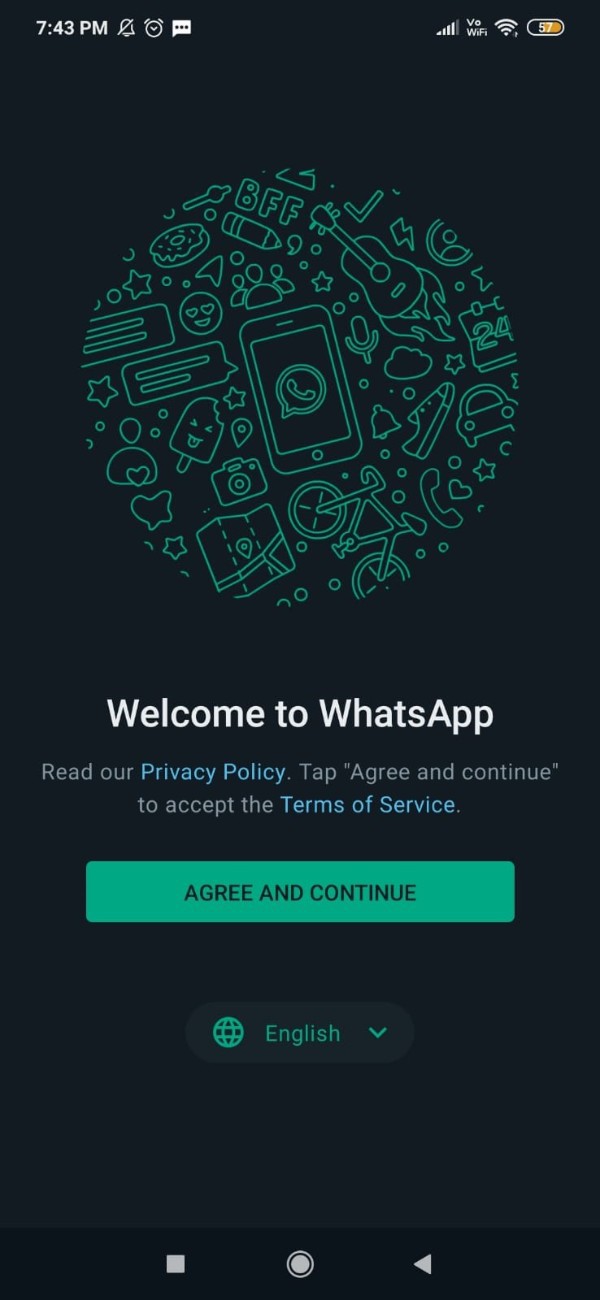
- Now on the next screen enter your phone number.
- After this you will receive a WhatsApp registration code on your device in the form of SMS.
- You can also click on the option resend SMS or call in case you do not receive the OTP
- You need to enter the 6 digit code that you receive on your device in the form of SMS to successfully login with the help of phone number.
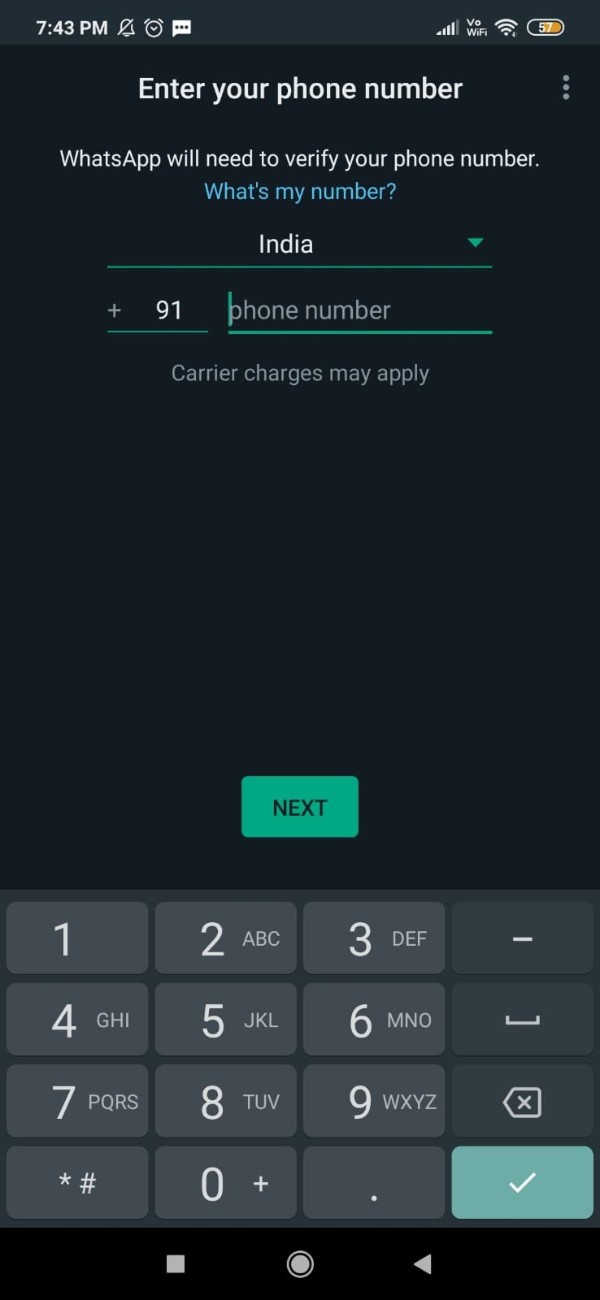
- It will ask you to give permission to access contact and media for WhatsApp application.
- Click on the option continue to proceed further.
- On the next screen it will show you another pop up box regarding restore the backup.
- Click the option continue to proceed further
- On the next screen it will ask you to choose the account for which you want to restore the backup in order to transfer the WhatsApp messages to new phone.
- You need to make sure that you are selecting the similar account on the new device in order to transfer the messages.
- After this on the next screen it will show you the backup found along with the date size and the account associated with the WhatsApp restore backup option.
- It also shows that you can easily restore your messages and media from Google Drive.
- In case you do not restore now then you will not be able to transfer any of the WhatsApp messages to the new phone.
- Click on the option restore and then you will easily transfer WhatsApp messages to new phone.
Conclusion :-
I hope this article on how to transfer WhatsApp messages to new phone helps you and the steps and method mentioned above are easy to follow and implement.













