How To Transfer Photos From iPhone To Laptop Windows 10
🕐 1 Jul 23
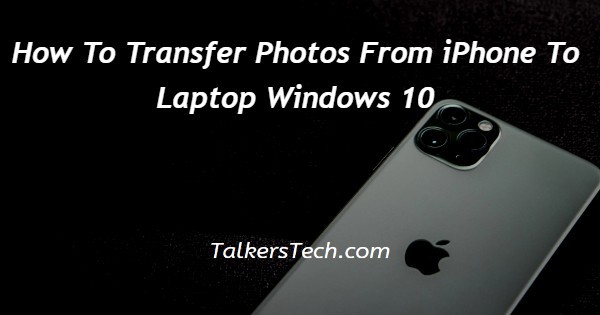
In this article we will show you how to transfer photos from iPhone to laptop windows 10, you can easily transfer photos from iPhone to laptop Windows 10 with the help of icloud.
It is now available on Windows PC which act as the hub in order to manage your Apple devices and sync it with the laptop including Windows 10.
In Windows 10 you can easily open the Microsoft store app and install the icloud.
With the help of icloud you can easily transfer your photos wirelessly to the laptop as long as you have created a backup on your iPhone to icloud.
In case you are looking for a solution on how to transfer photos from iPhone to laptop Windows 10 this is the right article for you just follow the steps given below in order to transfer photos from iPhone to laptop Windows 10.
Step By Step Guide On How To Transfer Photos From iPhone To Laptop Windows 10 :-
By Using iCloud
- First you need to enable your icloud photos on your iPhone device.
- In order to do this go to settings on your iPhone.
- Under settings look for the option photos and make sure you turn on the toggle place next to the option icloud photos
- Next you need to open the Microsoft store by clicking the start menu on your PC.
- Now in the Microsoft store, search for the icloud.
- Click the option get in order to install icloud on your Windows 10 laptop.
- Within a few moments icloud will be installed on your Windows laptop.
- Now open the icloud on your laptop.
- A prompt will appear on your screen which will ask you to enter your Apple ID and password.
- After entering your credentials you need to click the option sign in at the bottom right corner of the screen.
- You will see another form which will show you platforms such as icloud drive, photos, mail, contacts, calendar and tasks, bookmarks along with icloud storage.
- You need to click the option button next to the photos.
- Another form box will appear on your screen which will show photo options.
- Some of the photo options include icloud photo library, my photo stream, downloading new photos and videos to my PC, keeping high efficiency original if available, uploading new photos and videos from my PC, and icloud photo sharing.
- You need to click the checkbox next to the option as per your own requirements for transferring the photos from iPhone to laptop Windows 10.
- You can also change your preferences by clicking the option change available on some of the options.
- Now click the option after adjusting your requirements.
- After this you will see that there is another prompt box which is downloading an item from icloud.
- After finishing, you will see that the setup is complete and you can use icloud for your calendar contact task and photos.
- Click the option at the bottom of the prompt.
Conclusion :-
I hope this tutorial on how to transfer photos from iPhone to laptop windows 10 helps you and the steps and method mentioned above are easy to follow and implement.
In this article we covered an essential guide on how you can transfer photos from iPhone to laptop Windows 10.













