How To Transfer All Files From One Google Drive To Another
🕐 1 Jul 23
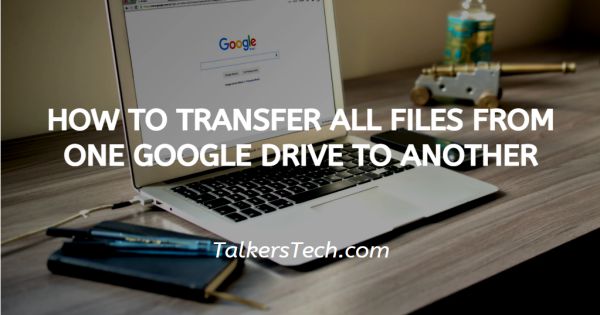
In this article we will show you how to transfer all files from one google drive to another, Google Drive is the best cloud storage service, provider. Google Drive helps you to easily transfer the file from one account to another.
It is a safe, easy platform where you can easily use your backups and share the extensive files that take up in your device.
The principle for Google Drive remains the same in all the platforms including Windows, Macs, Chromebook Android, and others. You can easily transfer a file from one account to another to allow access by allowing access the existing file stays in both the account.
Step By Step Guide On How To Transfer All Files From One Google Drive To Another :-
- Open Google drive in your browser. Login into your account by using your valid email id along with your password.
- After logging into your account search for the files or folder that you want to transfer. A user can select various files at once. In order to do so, you need to hold the option of control on your keyboard and select each file that you want to transfer. Another method of doing so is also to simply left-click the space.
- After all the files and folders are selected you need to right-click any of the folders.
- The upper panel will show you various options like preview, open with, share, add a shortcut to drive, move to, add to starred, make a copy, download, and remove.
-
Click the option of share icon.

- A new page will pop up on your screen to show you various accounts where you can share the selected files.
-
You can also write the email address of the second Google Drive account or simply find the account from the list. You can also add sharing restrictions. As being the owner of the files that you want to transfer to another account, you Can easily control Who can share, Download copy, and print the selected files.

-
You can also assign the roles while transferring the file from one drive account to another. The roles can be changed as viewers, commenters, and editors. You can also get the link for transferring the selected files. Only the people added by you can open this link.

- After giving all the access and permissions, click send.
Conclusion :-
I hope this article on how to transfer all files from one google drive to another helps you in this article, we covered an essential guide.
The steps mentioned above are quite detailed and easy to follow in case you want to transfer the files to another account without maintaining it in the original folder you can also select the option of making a copy and simply paste them into the second account.













