How To Tell If Someone Blocked Your Email On Gmail
🕐 1 Jul 23
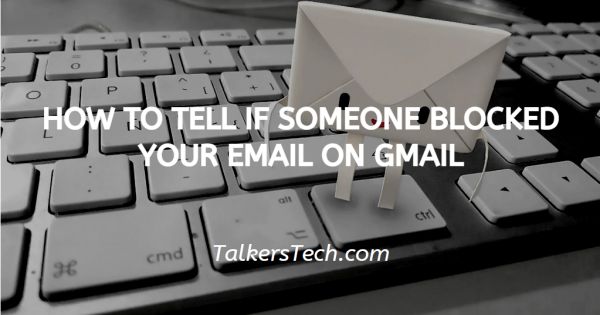
In this article we will show you how to tell if someone blocked your email on Gmail, Gmail is the most popular email tool which is owned by Google. It is widely used this application full for commercial and private use.
Gmail has enhanced and it includes various new features like scheduling emails and separating the email tabs notification, filtering out the spam emails, and reporting them.
When someone blocked you on Gmail any of the emails sent by you will directly go into Receivers junk or spam mails.
Gmail does not provide any direct feature or tool that can inform someone on Gmail has blocked you.
When a person blocked you on Gmail, it also hampers the chat of your Gmail. Gmail includes an integrated text and video chat feature
Google Hangouts it is the easiest form of conducting chats and meetings among the business colleagues.
Step By Step Guide On How To Tell If Someone Blocked Your Email On Gmail :-
For Desktop
- Open Gmail in your web browser for pc. In Case it does not log you into your account simply enter your valid email id along with your password.
- From all the emails search for the specific person, you might find suspicious.
- Now open the chat box of the particular person and send him a message,
- When you will type in the message field, it will directly inform you that the person has blocked you. It says message not delivered because the other person has blocked you.
- With the help of this, you can easily get to know that the person you find suspicious has blocked you and you can no longer send any emails.
For Mobile
- Open the Hangout app on your smartphone. The Gmail application cannot show you chats. Hangout is a pre-installed application. You can easily download it from the Play Store.
- Login to your Gmail account after downloading Hangout.
- After successfully logging in all your Gmail chat will appear on your screen.
- Look for the specific person chat that you think has blocked you and text him directly.
- When you type any message in the text field, you will receive a message that informs you failed to send, tap to retry.
- This will act as a confirmation message that the person has blocked you and you can no longer email this specific person.
Conclusion :-
- Open Gmail in your web browser for pc. In Case it does not log you into your account simply enter your valid email id along with your password.
- From all the emails search for the specific person, you might find suspicious.
- Now open the chat box of the particular person and send him a message,
- When you will type in the message field, it will directly inform you that the person has blocked you. It says message not delivered because the other person has blocked you.
- With the help of this, you can easily get to know that the person you find suspicious has blocked you and you can no longer send any emails.
For Mobile
- Open the Hangout app on your smartphone. The Gmail application cannot show you chats. Hangout is a pre-installed application. You can easily download it from the Play Store.
- Login to your Gmail account after downloading Hangout.
- After successfully logging in all your Gmail chat will appear on your screen.
- Look for the specific person chat that you think has blocked you and text him directly.
- When you type any message in the text field, you will receive a message that informs you failed to send, tap to retry.
- This will act as a confirmation message that the person has blocked you and you can no longer email this specific person.
Conclusion :-
I hope this article on how to tell if someone blocked your email on Gmail helps you in this article, we covered an essential guide we have discussed two methods in this article. The first method is for desktop users and the second one is for mobile users.













