How To Take Screenshot In Redmi
🕐 1 Jul 23
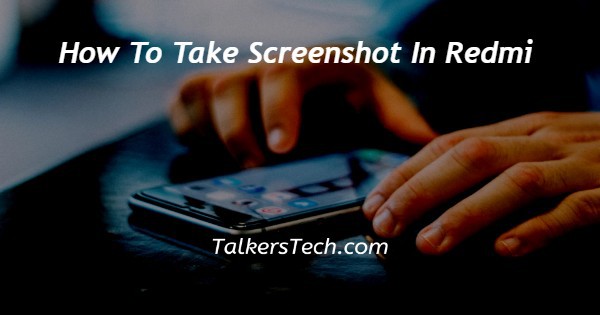
In this article we will show you the solution of how to take screenshot in Redmi, there are various ways through which you can capture screenshots on your Redmi phone.
The screenshot function is very handy as It helped you to capture a message or image quickly that you can use for future reference.
Once you take the screenshots you can easily search for them in the gallery application. In the gallery you can find all your screenshot under the screenshot folder.
In case you are looking for a solution on how to take a screenshot in Redmi this is the right article for you just follow the steps given below in order to take screenshot in Redmi.
Step By Step Guide On How To Take Screenshot In Redmi :-
Method 1 - Native Method
- First you need to open the screen from where you want to take the screenshot on your Redmi device.
- You can take a screenshot of any application, web page, chat or other content on your Redmi device.
- Once you open the screen for taking screenshot you need to simultaneously press the two keys located at the right side of the device.
- The two keys that are located are called as power key and volume down key.
- You can Also press volume up key and power key simultaneously.
- After pressing it you will see that the screenshot is captured automatically.
- Once the screenshot is captured it is automatically saved in the gallery of your Redmi device.
- Now to see the screenshot you need to open the image gallery application.
- Now you will see various folder in your gallery.
- Search for the screenshot folder and there you will be see the recently captured screenshot in Redmi device.
Method 2 - Using Quick Notification Bar
- First you need to go to the application or screen from where you want to take the screenshot in Redmi.
- After this you need to launch the Quick setting bar or notification panel on your Redmi device.
- To do this you need to simply slide your finger from the top of the Redmi screen downwards.
- you need to slide your finger to X to read all the shortcut for options available in the quick setting bar or notification panel on Redmi.
- Once you do this you will see the quick setting option for mobile data, Wi-Fi, flashlight, mute, screenshot, Bluetooth, auto-brightness, airplane mode, lock screen, GPS, rotate off, and reading mode.
- Other options are available in the quick notification bar when you swipe it towards the right side.
- However after opening the screen you need to simply click the screenshot icon to capture the screenshot in Redmi.
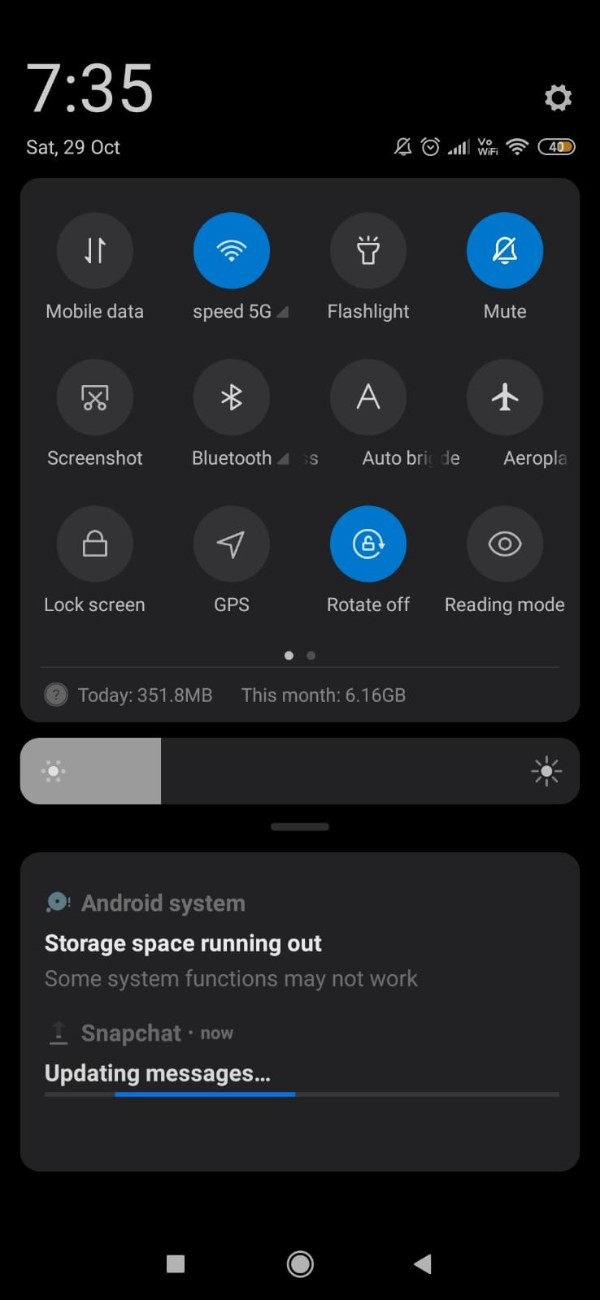
- To see the screenshot you need to go into a gallery and then search for the screenshot folder.
- You can also edit, trim, crop, filter the screenshot that you have captured in Redmi.
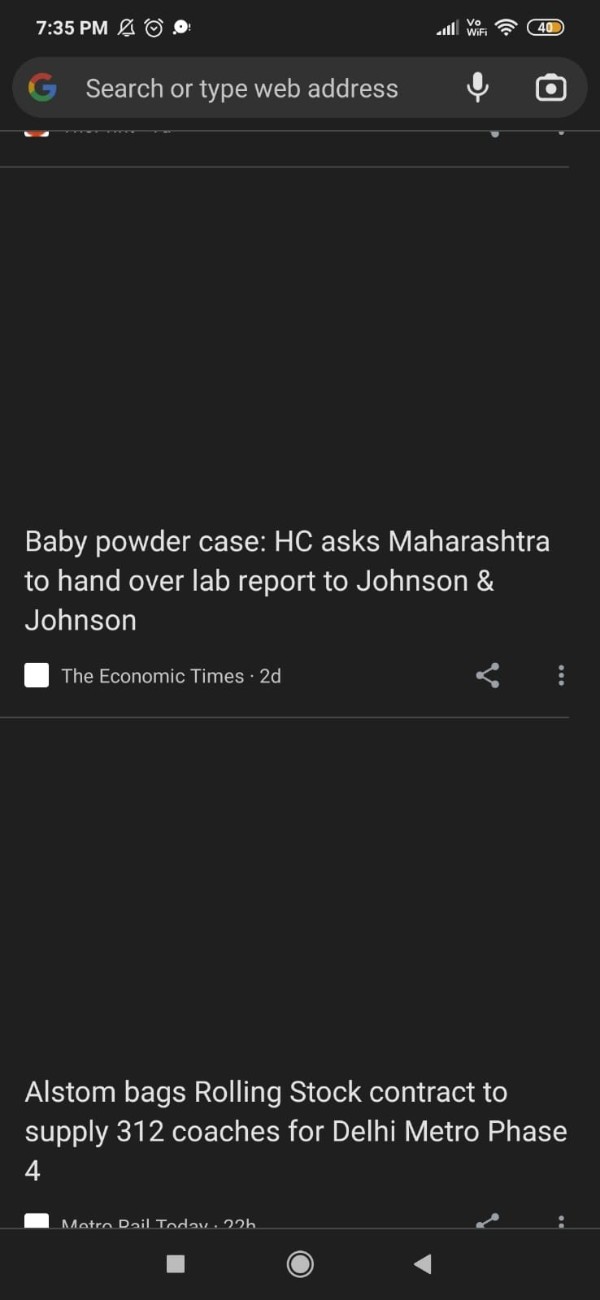
Conclusion :-
In this article we discussed two methods that can help you to take a screenshot on Redmi device.
I hope this article on how to take screenshot in Redmi helps you and the steps and method mentioned above are easy to follow and implement.













