How To Take Screenshot In Redmi Note 7
🕐 1 Jul 23
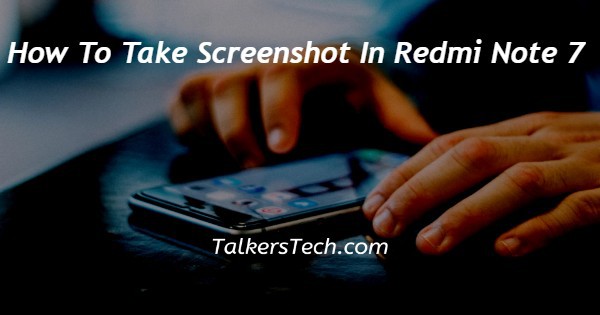
In this article we will show you the solution of how to take screenshot in Redmi note 7, depending on the version you are using, there are various ways to take a screenshot on a Redmi device.
We will discuss how to take screenshots on a Redmi note 7 utilising the quick ball approach in this article.
Quick Ball must first be enabled on your smartphone before you may capture a snapshot using it on the Redmi note 7.
Screenshots are quite useful, and with the aid of this feature, you can quickly take as many as you like without having any trouble.
In case you are looking for a solution on how to take screenshot in Redmi Note 7 this is the right article for you just follow the steps given below in order to take screenshot in Redmi Note 7.
Step By Step Guide On How To Take Screenshot In Redmi Note 7 :-
- Go into your Android device's settings.
- Under settings, you will find a number of options, including those for your phone's information, security status, Wi-Fi, Bluetooth, hotspots, lock screens, displays, wallpapers, extra settings, apps, and more.
- The next step is to select Additional Settings from the Settings menu.
- When you select this option, a list of options like quick ball, notification light, language and input selection, date and time, and others will appear.
- Toggle the quick ball option.
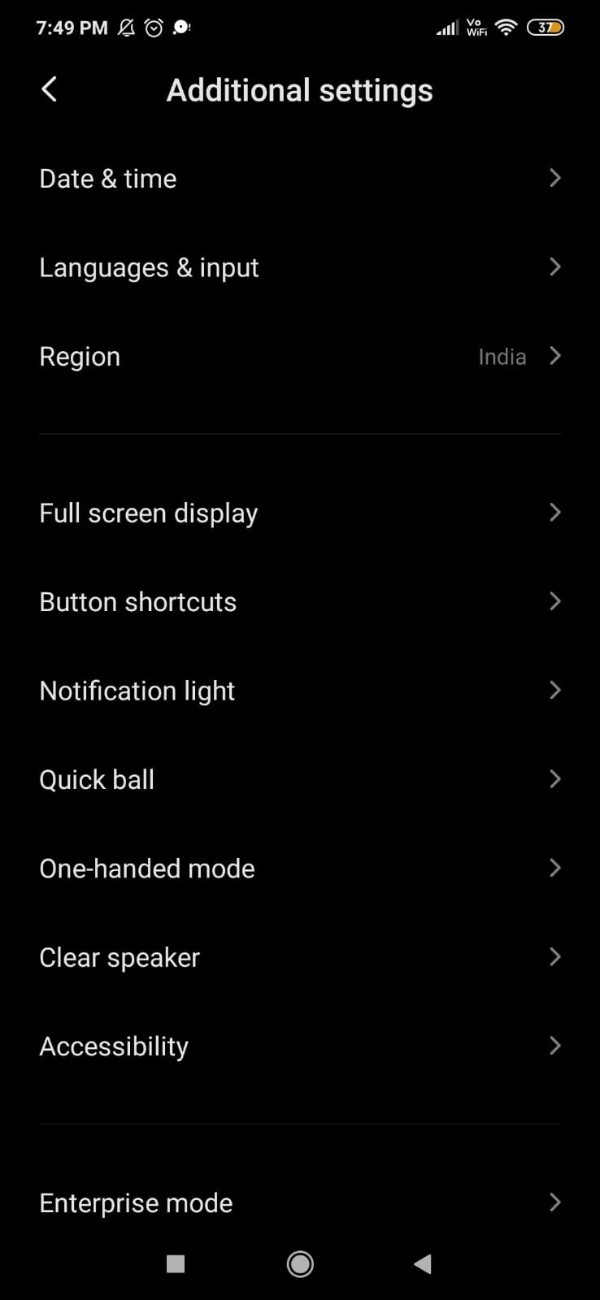
- To take screenshots in Redmi, you must now turn on the toggle switch that is located next to the option to turn on the quick ball.
- The shortcut option is also available under settings.
- Make sure to select the screenshot option from the list of available shortcuts, which includes home, menu, lock, and return.
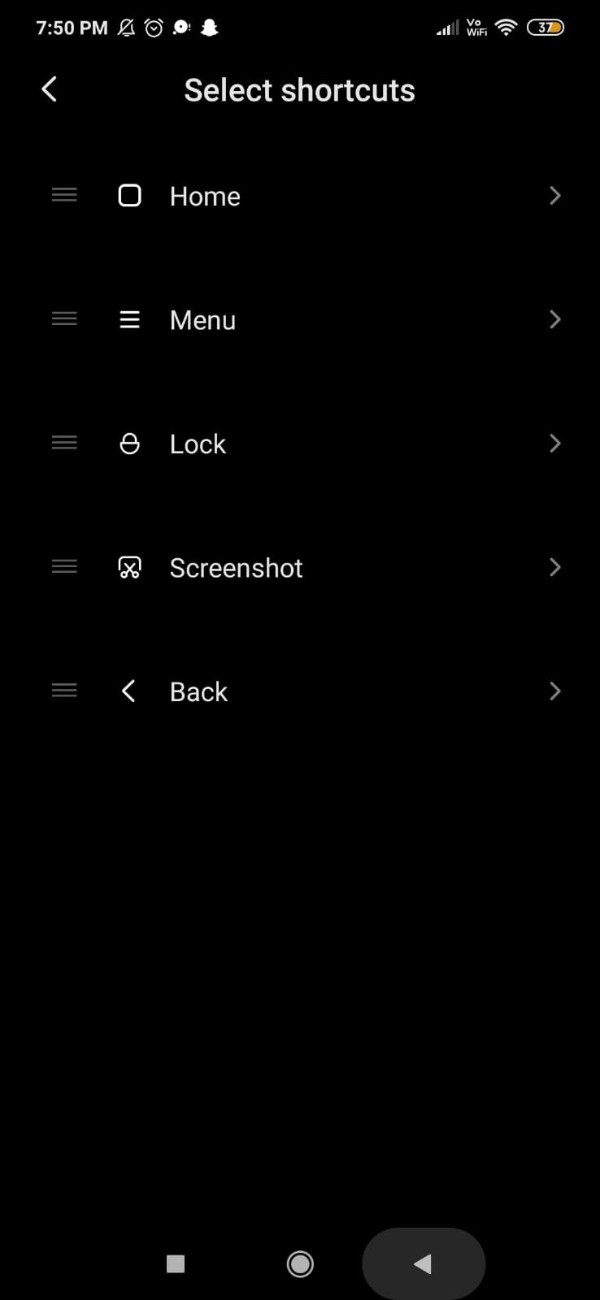
- Go to the screen of the Redmi note 7 from which you want to take a screenshot now.
- To use the quick ball option, you must now click on the side Hue bracket located on the right side of the screen.
- After doing this, all you have to do to take a screenshot of the screen is click on the screenshot icon from the list of shortcuts provided.
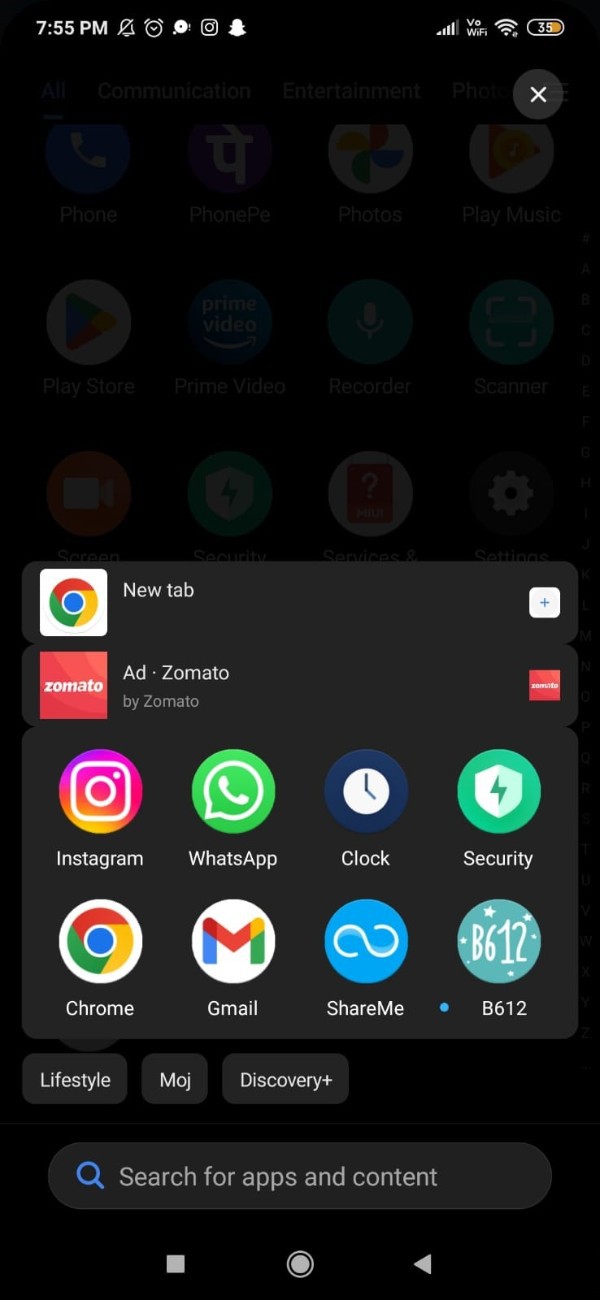
- The screenshot icon, which is a pair of scissors enclosed in a bracket, is by default displayed at the fourth number from the top.
- As soon as you take a screenshot, you must check it by clicking on the notification at the top.
- On your Redmi 4 device, you can also access your gallery as an alternative.
- You will see a number of folders under "gallery," including "pictures," "videos," "camera," and "other."
- You must now search your gallery for the Screenshot folder to find the screenshot you took with the Redmi Note 7's Quick Ball feature.
Conclusion :-
In this article we covered an essential guide on how you can take screenshot in Redmi Note 7.
There are various reasons why a user want to take a screenshot. Such as you want to keep it for future reference or want to share it with someone else.
I hope this article on how to take screenshot in Redmi note 7 helps you and the steps and method mentioned above are easy to follow and implement.













