How To Take Screenshot In Redmi 4
🕐 1 Jul 23

In this article we will show you the solution of how to take screenshot in Redmi 4, there are different method through which you can capture a screenshot on Redmi depending on the version you are using.
In this article, we will talk about how you can capture screenshots on Redmi 4 device using quick ball method.
To take a screenshot in Redmi 4 using quick ball you need to first enable it on your device.
Screenshots are very much handy with the help of this feature you can easily capture as many screenshots as possible without any difficulty.
In case you're looking for a solution on how to take screenshots in Redmi 4, this is the right article just follow the steps given below in order to take screenshot in Redmi 4.
Step By Step Guide On How To Take Screenshot In Redmi 4 :-
- Open settings on your Android device.
- Now will see various options under settings such as about phone, security status, Wi-Fi, bluetooth, hotspot, lock screen, display, wallpaper, additional settings, app and others.
- now you need to click the option additional settings under settings.
- Once you click this option it will show you various options regarding date and time, language and input, quick ball, notification light and others.
- Click the option quick ball.
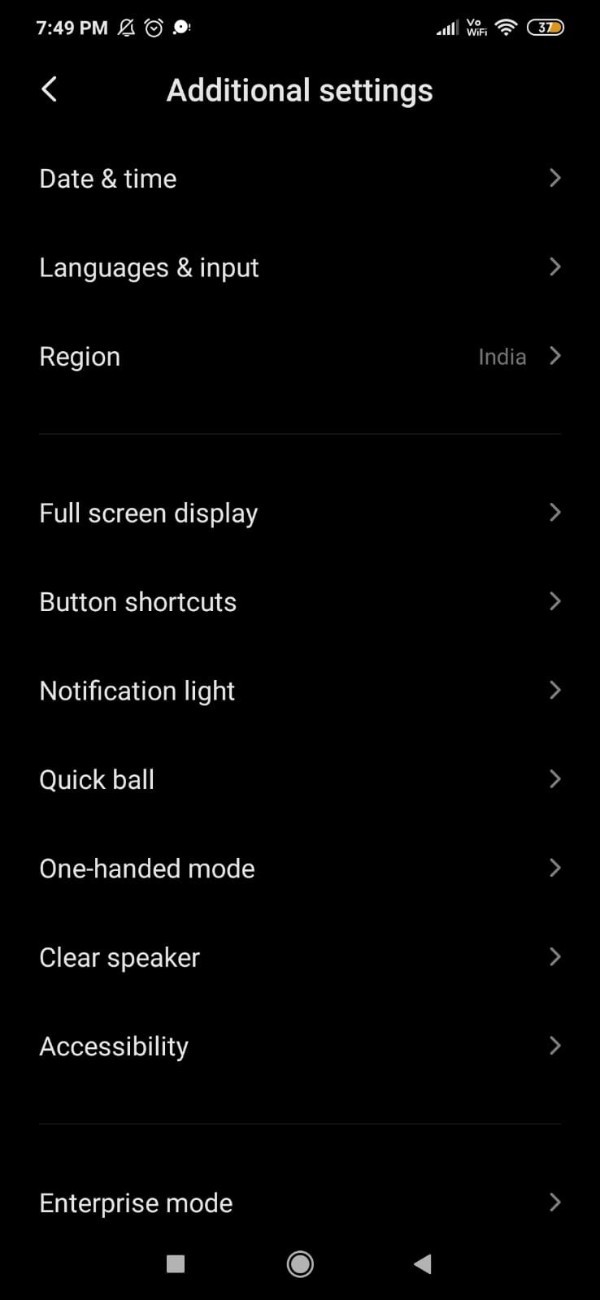
- Now you need to make sure to turn on the toggle place next to the option turn on quick ball so that you can take screenshot in Redmi.
- Under settings you can also select the shortcut.
- Make sure you choose the option screenshot from the given list of shortcut such as home, menu, lock and back.
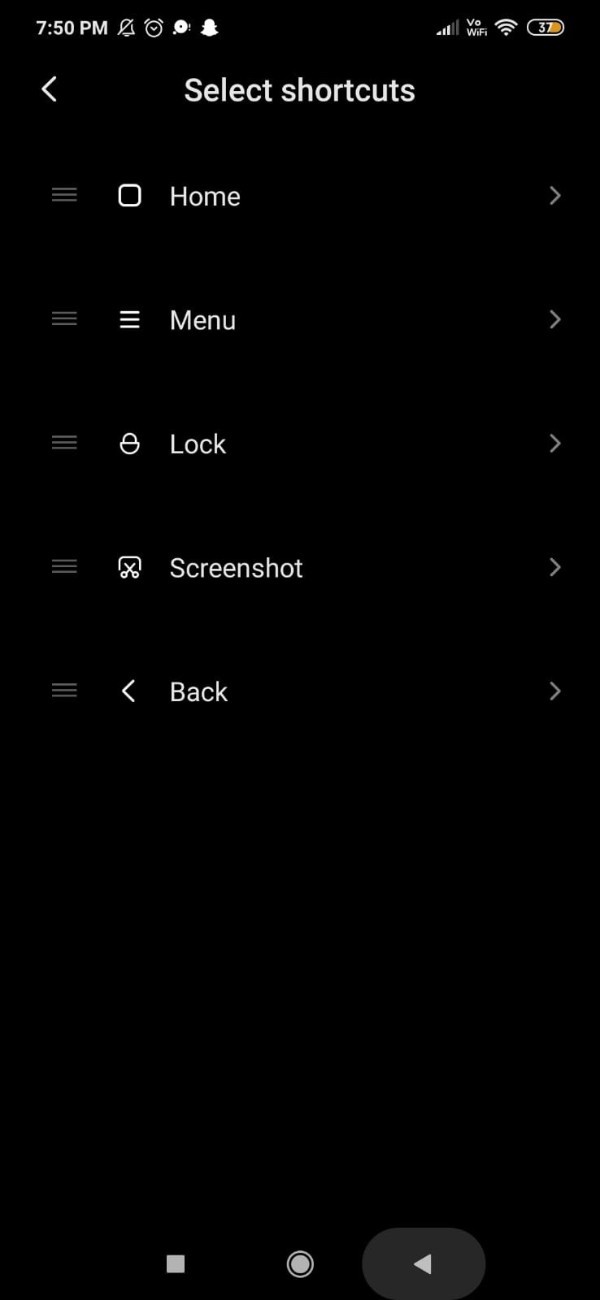
- Now go to the screen from where you want to take a screenshot in Redmi 4.
- Now you need to click on the side Hue bracket placed at the right side of the screen to open the quick ball option.
- Once you do this you need to simply click on the screenshot icon from the given list of shortcut to capture the image of the screen.
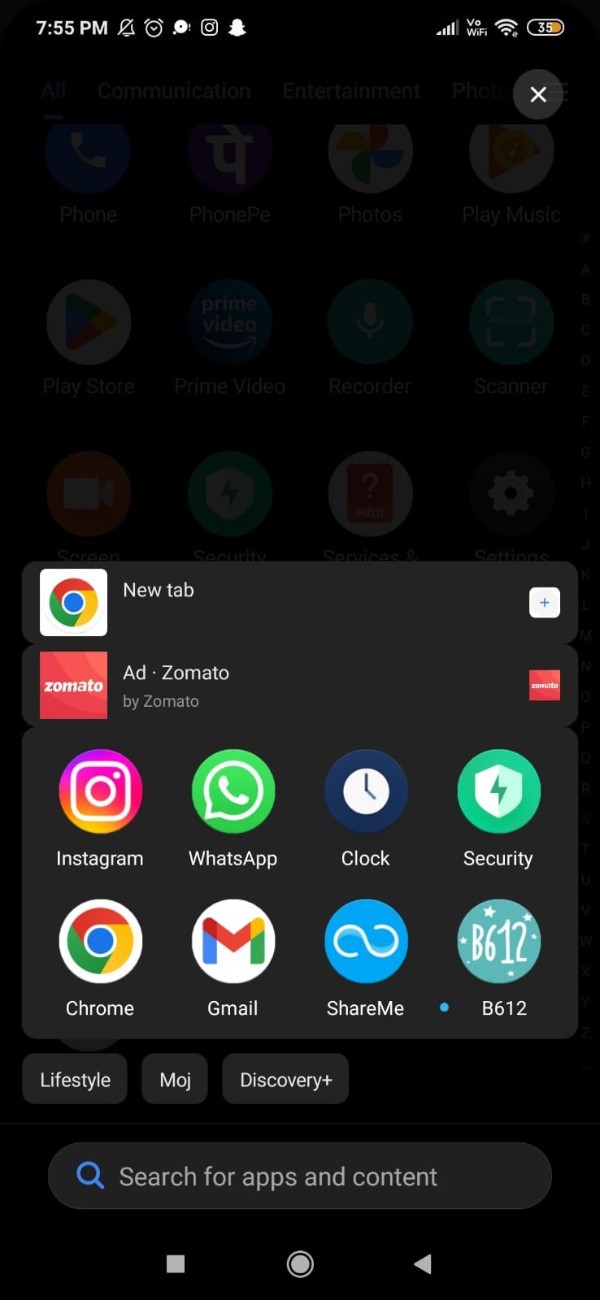
- By default setting the screenshot icon is placed at the fourth number from the top which is represented by a pair of scissors enclosed in a bracket.
- Once you capture the screenshot you need to check it by clicking on the screenshot notification placed at the top.
- Alternatively you can also go to your gallery on your Redmi 4 device.
- Under gallery you will see various folders such as photos, videos, camera and other.
- Now you need to look out for the Screenshot folder in your gallery to see the screenshot that you have took in Redmi 4 with the help of quick ball feature.
Conclusion :-
In this article we covered an essential guide on how you can take a screenshot in Redmi 4 using quick ball there are various reasons why a user want to take a screenshot.
Such as you want to keep it for future reference or want to share it with someone else.
I hope this article on how to take screenshot in Redmi 4 helps you and the steps and method mentioned above are easy to follow and implement.













