How To Switch Google Accounts On Chrome
🕐 1 Jul 23
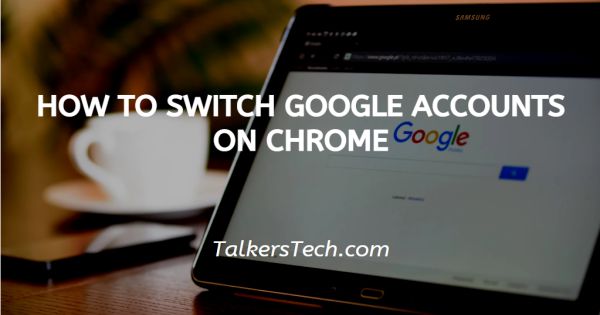
In this article we will show you how to switch google accounts on chrome, Google Chrome is one of the best platforms in order to serve the internet. Google Chrome can also be an accessed device by simply installing it from the Play Store.
In case you want to change your account or you prefer to switch the Google accounts in Chrome, there are certain easy steps that can help you switch the accounts easily in Chrome.
In Google Chrome you can add and use various accounts at the same time. This means a user can easily separate their professional and personal accounts.
This will help to differentiate the work easily. switching google accounts in Chrome is become a regular part of the users. There is a certain possibility that multiple people use Chrome on the same device.
So users will have profiles named- A,B,C,D.Make sure that anyone can use your Chrome and can switch to any other profile that is not signed in so only share the devices among your trusted ones.
In case you are looking for a solution on how to switch Google account in Chrome, this is the right article for you.
Step By Step Guide On How To Switch Google Accounts On Chrome :-
- Open Google Chrome on your PC.
-
You can easily search the Chrome icon on your desktop and just double-click it.

- Another method of opening Google Chrome is to search the start menu and enter Chrome and click the Chrome icon.
- A Google Chrome homepage will appear on your screen which will show the search field along with other thumbnails saved by you.
- Look for the people menu placed at the top right corner of Google Chrome.
- It can be your profile picture or name icon. Tap the people menu.
-
Now you need to to the profile that you want to switch to.
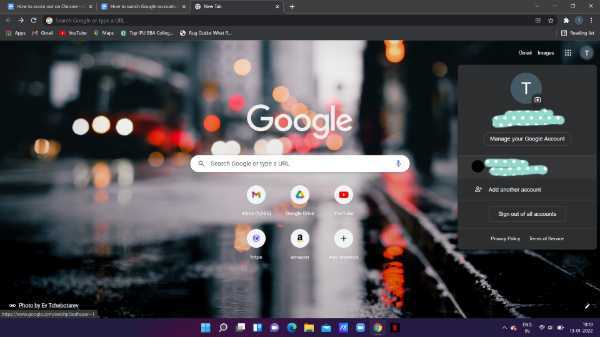
-
As you can see in the picture given below, it shows one account that is signed in this system.
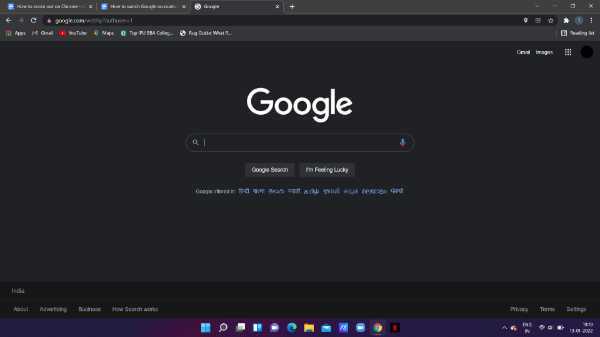
- Simply type the account and you see that when you sign in with your Google account all the bookmarks, history, password, and settings will automatically load.
- Google Chrome makes sure that you get the same data when you log in to other profiles on the same device.
Conclusion :-
I hope this article on how to switch google accounts on chrome helps you in this article, we covered an essential guide and the Steps mentioned above are quite detailed and easy to follow.













