How To Sum Multiple Rows In Excel
🕐 1 Jul 23

In this article we will show you the solution of how to sum multiple rows in excel, Microsoft Excel is the worlds most used worksheet program. It is programmed and developed by Microsoft for windows, android and iOS.
It enables user to organize numbers and data with the help of formulas and functions. Excel analysis is ubiquitous around the world.
It is used by businesses of all sizes, small to large to perform financial analysis.
The main uses of Excel include Data entry, data management, Accounting, Charting and graphing, task management, Time Management etc.
Excel documents are called workbook and it consist of spreadsheet. User can add spreadsheets to a workbook as per requirement.
But creating a new workbook and categorizing it is always more helpful. Microsoft Excel has so many built in features, among them Excel Formula is a stand alone feature.
It can perform calculations such as Sum, division, multiplication and division, and also it can calculate average, percentage, it can manipulate date and time values and so on.
Among plenty functions AutoSum is a very useful function. It can Sum Individual data as well as a range of cells, rows or columns, which makes it very time efficient and also reduce the workforce.
Now, let’s learn how to add multiple rows in Excel at a single time.
Step By Step Guide On How To Sum Multiple Rows In Excel :-
- At first select the cells immediate next to the numbers which you want to add.
- Suppose we want to calculate total amount spent on food and medicine in January and February. So we have selected D3 and D4, the immediate next cell to the numbers.
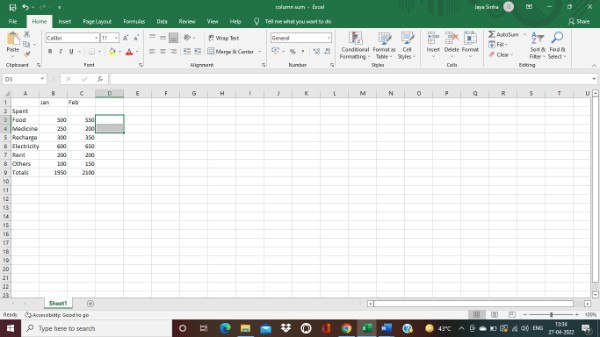
- Now click on AutoSum from Toolbar.
- You can see the calculated value have appeared on the selected cells.
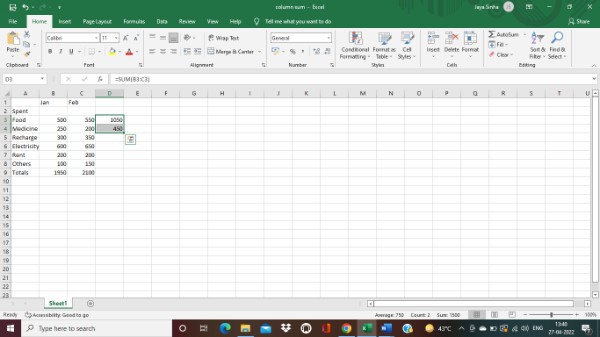
- Now, there is one more way to add multiple rows of a spreadsheet. Which is instead pressing AutoSum, using alt+= key together from key board.
- Suppose we want to calculate total amount spent on Recharge and Electricity in Two months. So we have selected D5 and D6, the immediate next cells to the numbers.
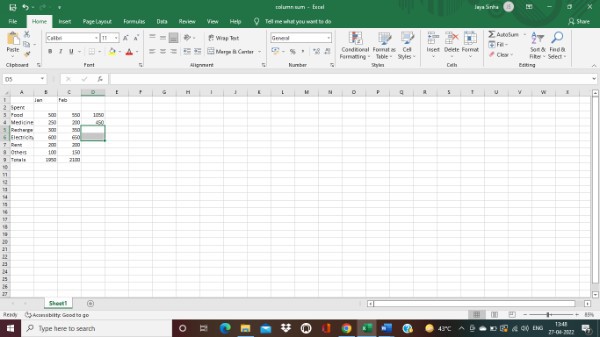
- Next, we have to press alt + = simultaneously.
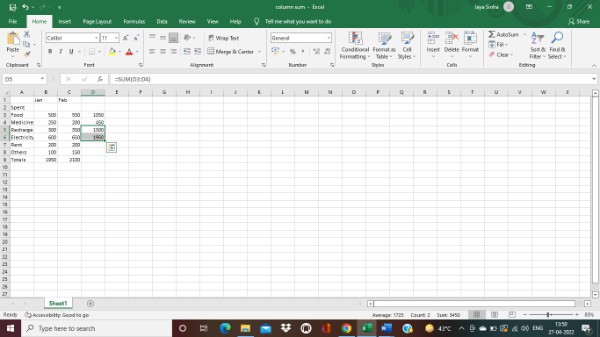
- As we can see the calculated value has been reflected in the selected cells.
Conclusion :-
Although it is a go to tool for working with data. The cause of it’s immense popularity is simplicity of it’s in built features.
It can be a little difficult to few people who haven’t used Excel earlier. But with little time and practice almost anybody can master Excel.
Needless to say, good knowledge of Excel goes a long way in shaping many careers.
I hope this article on how to sum multiple rows in excel helps you and the steps and method mentioned above are easy to follow and implement.













