How To Stop Getting Emails From Pinterest
🕐 1 Jul 23
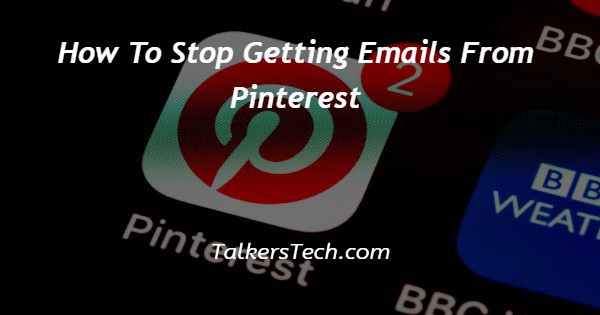
In this article we will show you the solution of how to stop getting emails from Pinterest, Pinterest is one of the most creative social network platforms which is very easy to use.
It includes a variety of images and infographics. It also allows the users to save or print the photos from the internet and organize them in different boards. Pinterest provides only visual content.
It provides various benefits such as sharing the images with friends on other social network platforms. organizing the pins according to different topics of your interest.
Searching for the visual content based on your topic of interest such as beauty, fashion, clothing, entertainment, Lifestyle, and others.
Spirit of the benefits offered by the interest it is also true that after signing up on Pinterest users immediately start getting a lot of unwanted emails.
It can become very frustrating for some users and for that you can easily restrict or stop getting emails from Pinterest just follow the steps given below in order to stop getting emails from Pinterest.
Step By Step Guide On How To Stop Getting Emails From Pinterest :-
- Open the official Pinterest website on your browser.
- Login to your account by entering your valid email id and password.
- In case you do not have a Pinterest account you can easily create one by entering your email address, password and age.
- You can also create your Pinterest account with the help of Facebook id and Google.
- After successfully login into your account click the Downward Arrow place next to profile icon at the top right corner of the Pinterest homepage.
- A drop down menu will appear on your screen with will show various option named Add account, setting, business access, tune your home feed, request feature, get help, and logout.
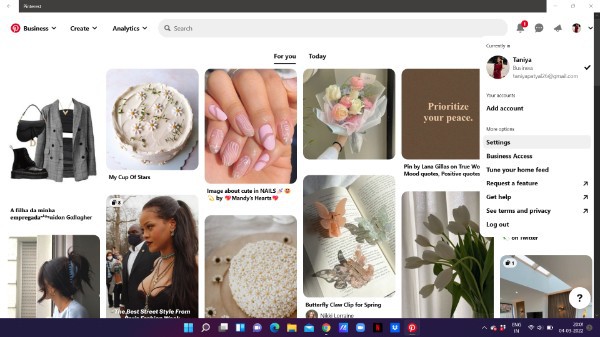
- Select- settings.
- On the next screen you will see various tabs at the left panel. Tabs are public profile, personal information, account management, home tuner, claimed account, social permission, notification and others.
- Click the notification tab
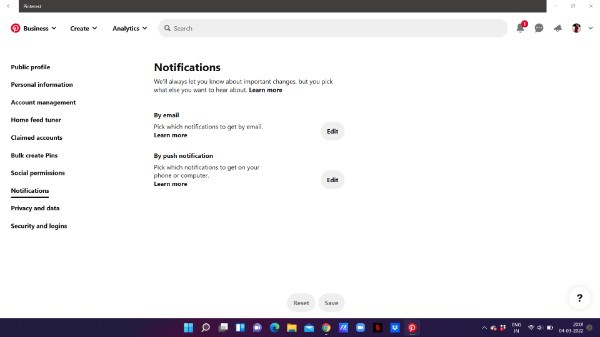
- Now click the edit button placed in front of the by email option.
- Now you have full control on how to manage what type of email notifications you want to receive from this application.
- You can select different categories from which you want to receive the Pinterest notification through your email.
- Some of the categories include pins you published, profile, Social, Pinterest business, shopping and others.
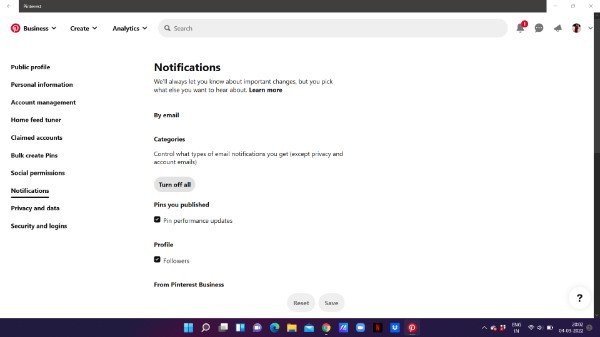
- However if you want to simply turn off all the categories of email that you receive from Pinterest you can simply click the option turn off all.
- After clicking this option, click save placed at the bottom of the screen.
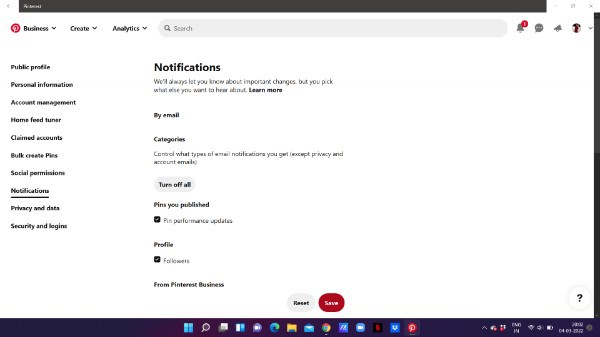
Conclusion :-
In this article we covered an essential guide on how you can stop getting emails from Pinterest on the web. I hope this article on how to stop getting emails from Pinterest helps you and the steps and method mentioned above are easy to follow and implement.













