How To Stop Background Data Usage In Windows 10
🕐 1 Jul 23
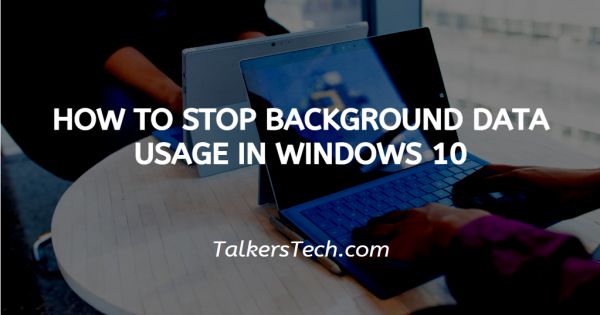
In this article we will show you how to stop background data usage in windows 10, Apps running in Background eat lots of data. If you have limited data subscriptions with your Internet Service Provider and if you have windows 10, it is not good for you at all because it can cause trouble.
It automatically keeps downloading updates when it comes. Windows 10 update programs like Background Intelligent Transfer Service keeps on eating your precious data to update windows 10 with unimportant but huge data updates.
If you are using Windows 10 and have less than 1 GB data per day, it could be a disastrous situation. If you're looking for a method or technique which can help you to stop Background Data Usage in Windows 10, you're in the right place.
Step By Step Guide On How To Stop Background Data Usage In Windows 10 :-
In this article, I'll guide you on the way to stop Background Data Usage in your Windows 10 through the following steps. So, Focus on the following steps.
-
For restricting Background Data Usage, you need to to check data usage of all the apps present on your PC. For doing the same, first, you need to open 'Settings'. Click on the Windows icon at the bottom-left corner as shown in the screenshot given below.

-
Now, after clicking on the Windows icon, you can see many options present there. Among them, look for the 'Settings' icon and click on that as shown in the screenshot given below.

-
After clicking on Settings icon, you will get an interface where you can see and access every Settings of your device as shown in the screenshot given below.

-
Now, Look for 'Network & Internet' Settings and click on that as shown in the Screenshot given below.

-
After clicking on 'Network & Internet' Settings, you will get an interface as shown in the screenshot given below where you can see Available networks, Network status, Advanced Network Settings and more.

-
Now, click on 'Data Usage' as shown in the screenshot.

- After clicking on Data Usage, you can choose a network which you want to use and see data usage of the Apps.
-
Here, you can limit the data usage. Now, click on 'Enter limit' as shown in the screenshot given below.
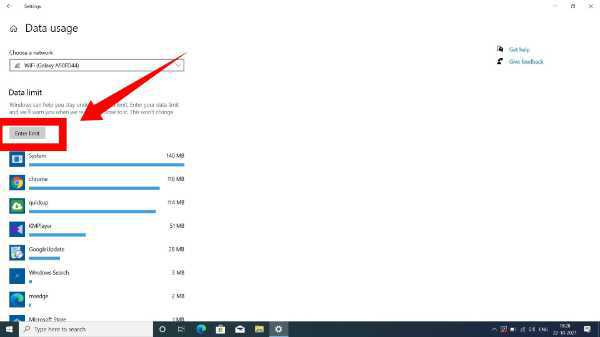
-
Now, here, you can set your data limit as monthly, one time, or Unlimited. Enter the data limit which you want to keep and then click on 'Save'.

Conclusion :-
So guys, these were the very simple and easy steps through which you can stop Background Data Usage and set data limit in Windows 10. I hope this article on how to stop background data usage in windows 10 helps you.













