How To Stop Auto Download In WhatsApp
🕐 1 Jul 23

In this article we will show you the solution of how to stop auto download in WhatsApp, there are various possible reason why a user wants to stop auto download media in WhatsApp.
When your contacts usually Send you WhatsApp good morning messages in a form of video or gifs it can be very frustrating for you.
In such cases it can also lead to no storage available on your device and you have to delete all these media files manually.
In order to avoid this situation, it is very important to stop auto download on WhatsApp.
WhatsApp now provides you with the feature where you can easily disable the option of auto-downloading media files documents videos and others.
In case you are looking for a solution on how to stop auto download in WhatsApp, this is the right article for you just follow the steps given below in order to stop auto download in WhatsApp.
Step By Step Guide On How To Stop Auto Download In WhatsApp :-
- Open WhatsApp application on your Android device.
- In case you have not open the WhatsApp application before you need to first set up your account by using your mobile number and OTP.
- Now tap on the three dots placed at the top right corner of the screen.
- A dropdown menu will appear on your screen with will show various options such as new group, new broadcast, linked devices, starred messages, payment and setting.
- Tap the options settings from the drop-down menu.
- it will display you your profile picture name and status at the top along with several other options.
- These options are accounts, chats, notifications, Storage and data, app language, help.
- Click the options storage and data where you can find option for network usage and Auto download from the settings menu.
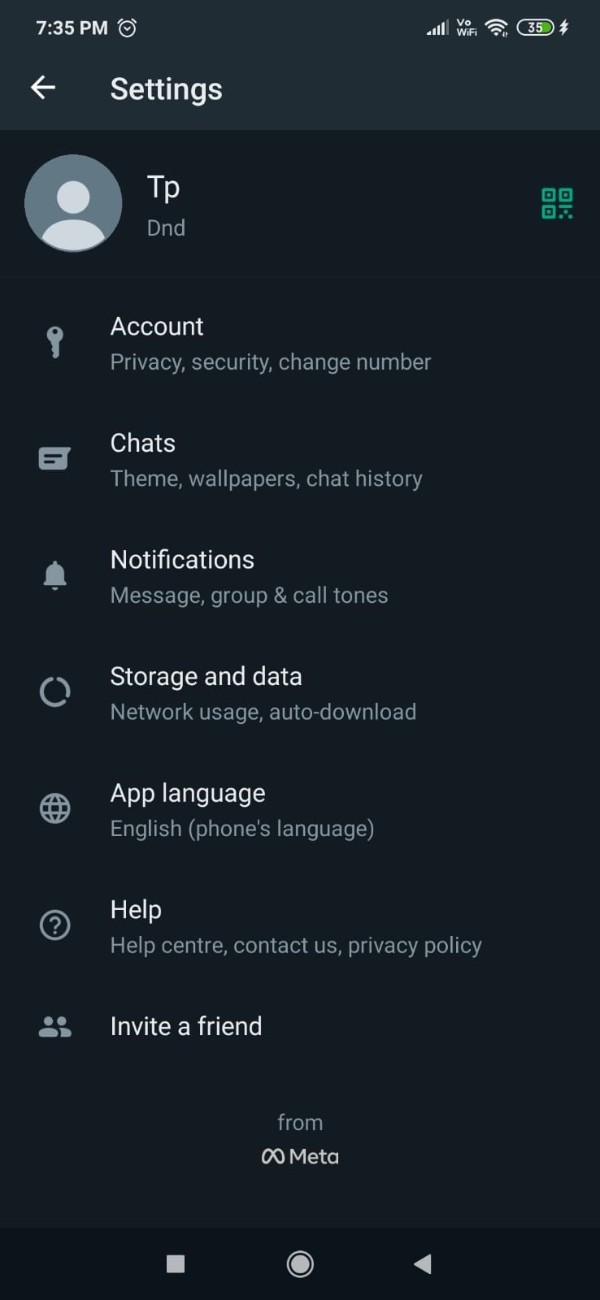
- Once you click on this option you will see various options on the next screen such as manage storage, network usage, media auto download and media upload quality.
- You need to look for the section media auto download.
- Under this it inform that voice messages are always automatically downloaded so you can't stop auto download feature for voice message in WhatsApp.
- Below this you will see three options regarding media auto download.
- These options below this you will see three options regarding media auto download.
- These are called media auto download when using mobile data, when connected to Wi-Fi, and when roaming.

- Now in order to stop auto download in WhatsApp you need to click each of the option and uncheck all the the options.
- For example when you click when using mobile data a drop down menu will appear on your screen with will show various options such as photos, audio, video and document.
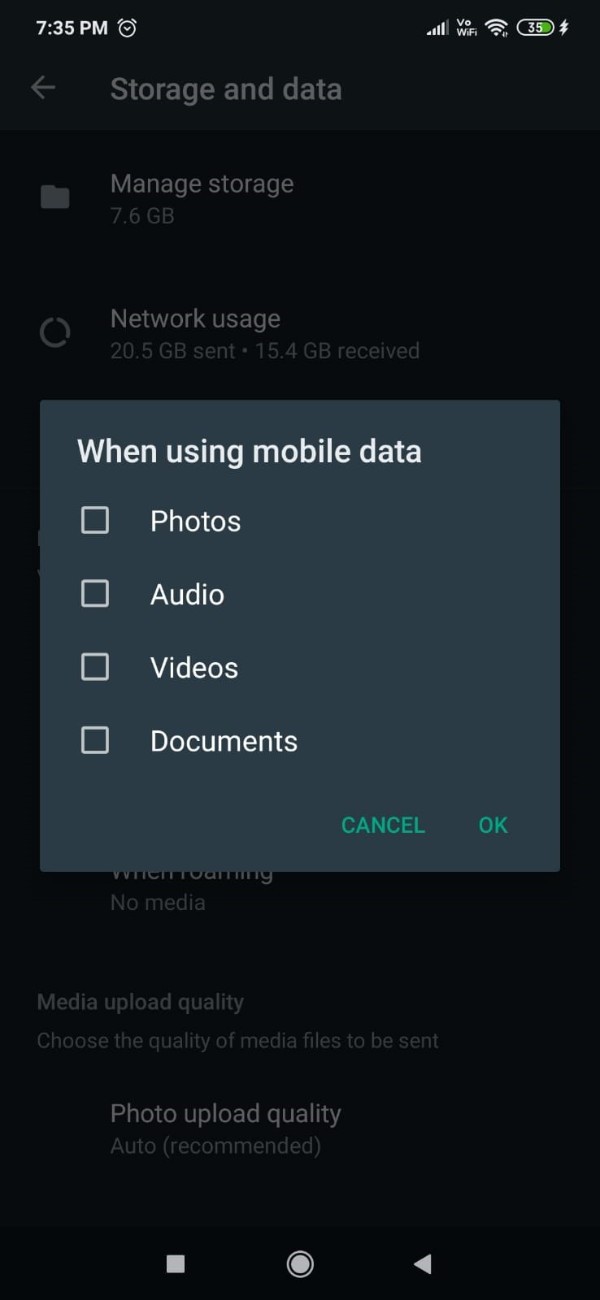
- You need to unselect all the options so that it can stop auto downloading in WhatsApp.
- In this where you have to to uncheck all the option in three given formats manually.
Conclusion :-
I hope this article on how to stop auto download in WhatsApp helps you and the steps and method mentioned above are easy to follow and implement.













