How To Stop Auto Download In Telegram
🕐 1 Jul 23
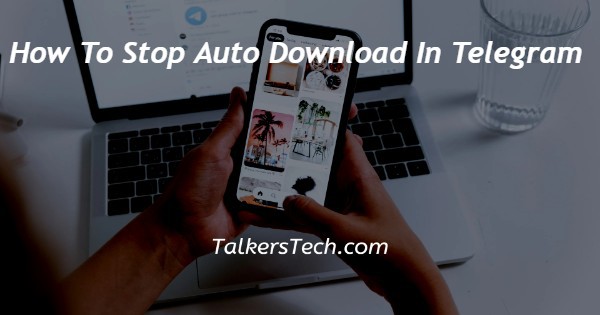
In this article we will show you the solution of how to stop auto download in telegram, once you join various channel and group on Telegram it becomes a problem of auto downloading of content which include with files such as videos, images and other.
You can easily stop auto download in Telegram for a private chat, group or channel by using its desktop version.
When you stop auto download in Telegram it provide you various benefits such as your device internal storage will not be filled with unnecessary data and your Internet data is also saved.
In case you are looking for a solution on how to stop auto download in Telegram this is the right article for you.
Step By Step Guide On How To Stop Auto Download In Telegram :-
- Open telegram desktop on your computer.
- In case you are not log into your account simply enter your mobile number, country and one time password.
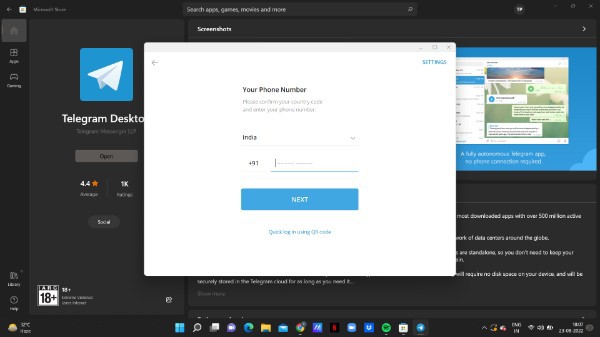
- Another way of opening your Telegram account is scanning through Telegram mobile.
- Tap the three horizontal line placed at the top left corner of the screen.
- The left side menu of the telegram will show you various option such as contact, call, settings, New group, new channel, saved messages and night mode.
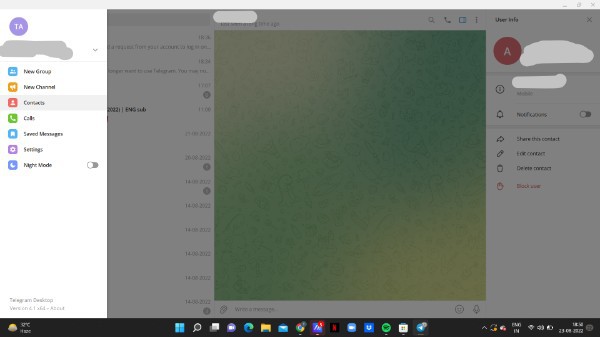
- Click The option settings.
- on the next screen it will show you various options- Edit profile, folders, advanced, call settings, language , Notification and sound, privacy and security, folders and others.
- click the option advanced.
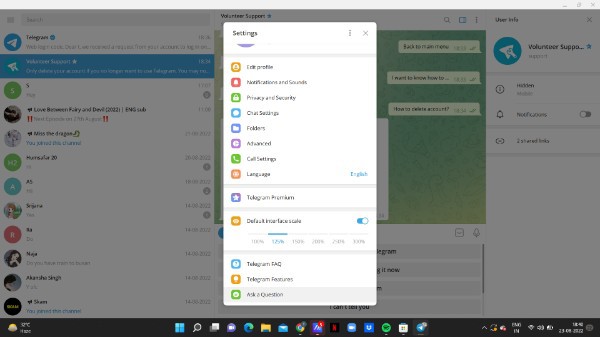
- Under advanced you will see various options For data and storage, automatic media download, system integration and performance.
- Look for the automatic media download section under advance tab.
- It will provide you three options in which you can easily stop auto download option in telegram.
- These options include for private chat, group and channel.
- You need to select the specific option for which you want to stop auto download in telegram.
- In this article we will show you how to stop auto download in Telegram for private chat.
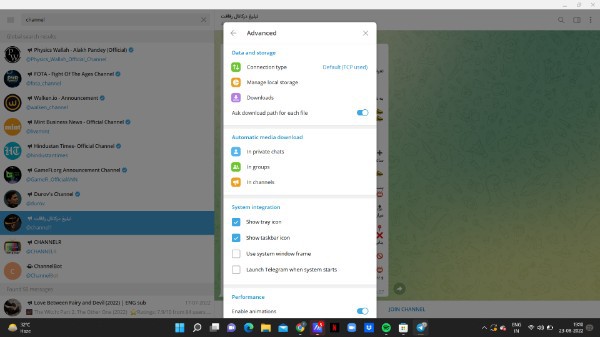
- Once you click the option- private chat another proper box will appear on your screen.
- It will show you various options that you can customise such as automatically download, limit by size, autoplay and others.
- Now in order to stop auto download in Telegram for private chat you need to turn off the toggle place next to the option photos and files.
- Once you disable these two options by turning off the toggle click the option save placed at the bottom of the popup box.
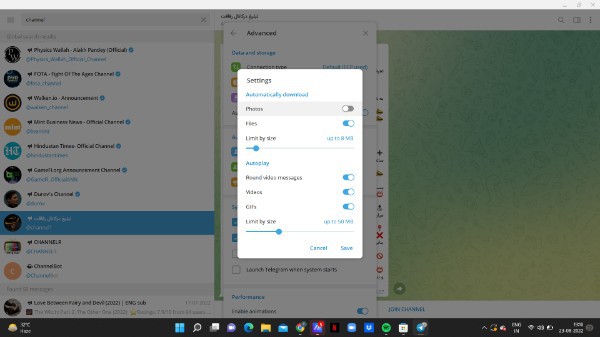
Conclusion :-
In this article we covered an essential guide on how you can stop auto download in telegram.
I hope this article on how to stop auto download in telegram helps you and the steps and method mentioned above are easy to follow and implement.













